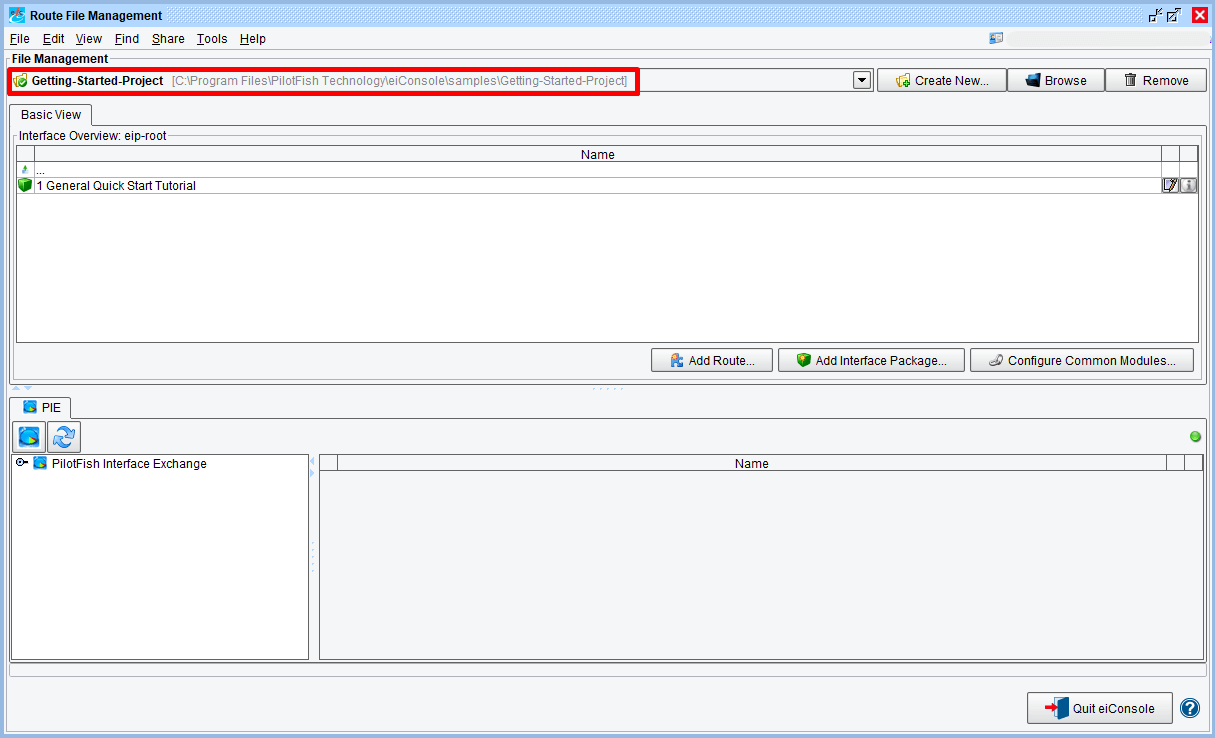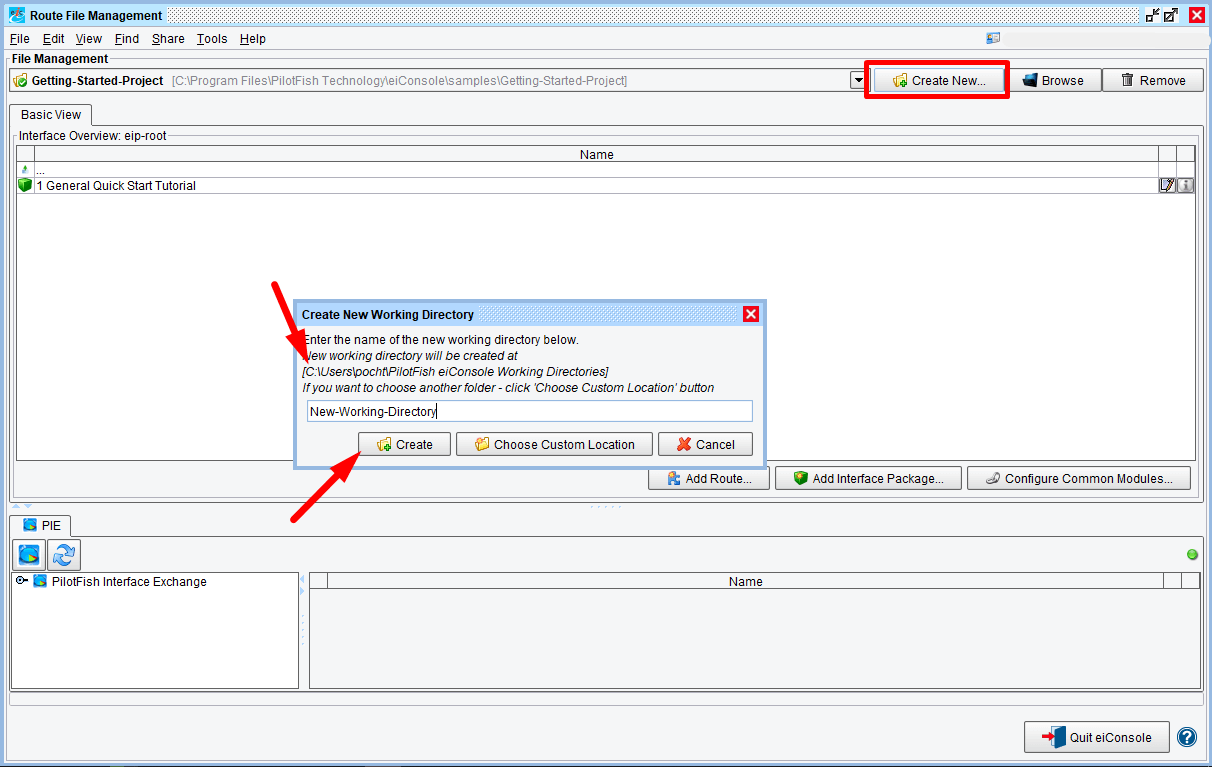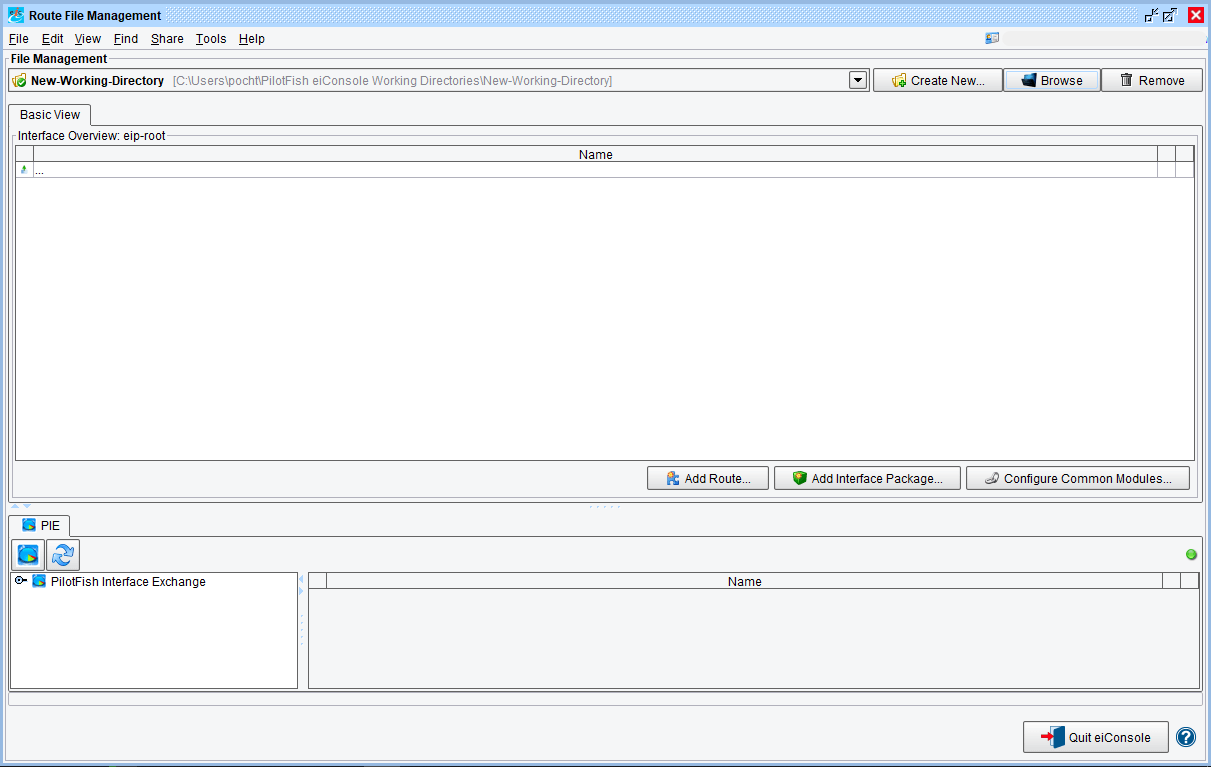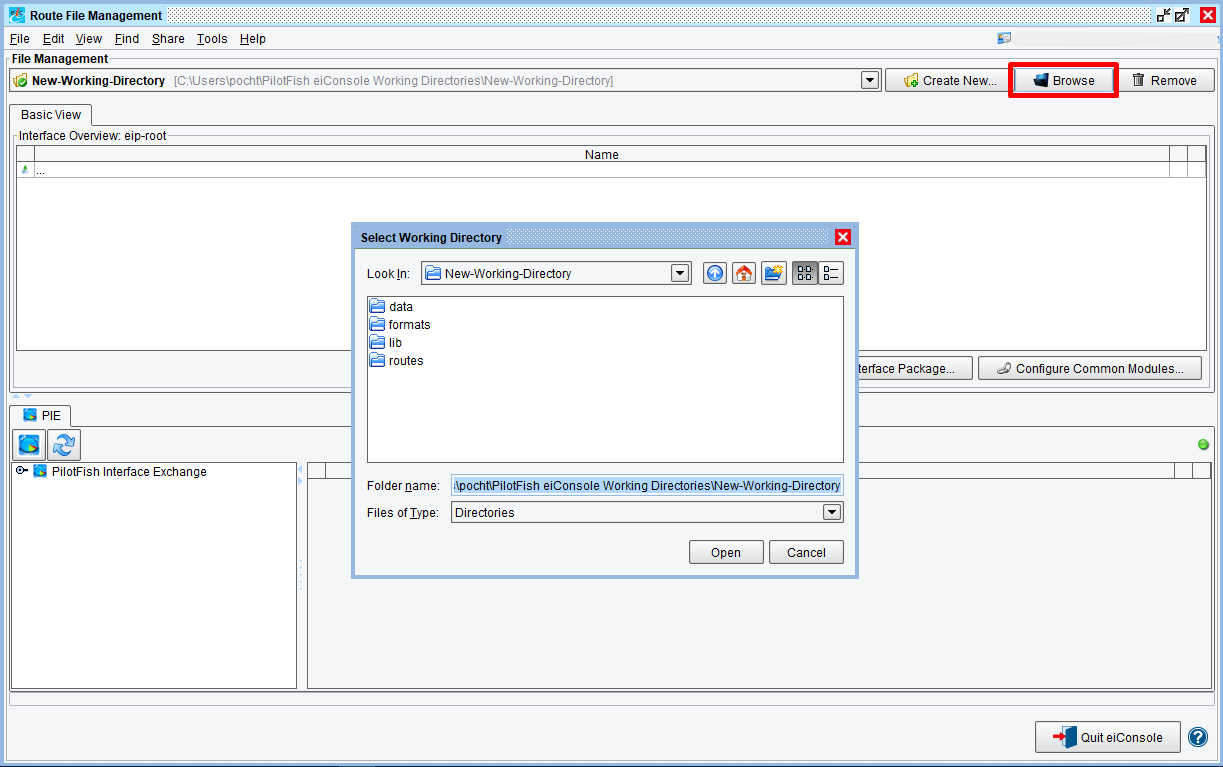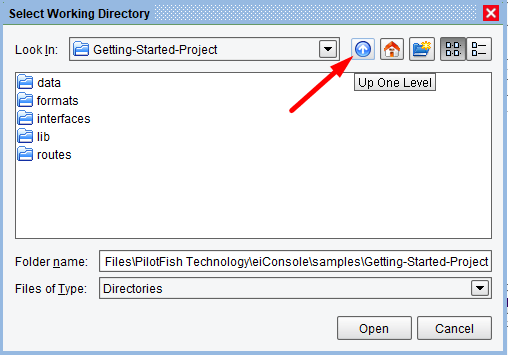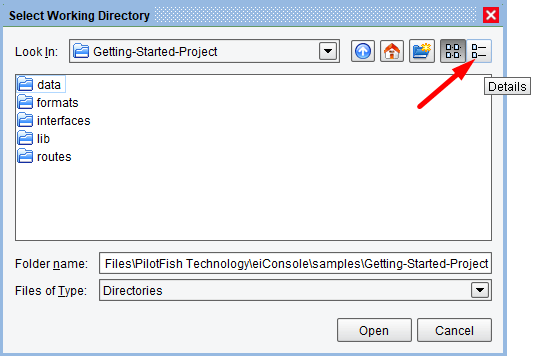eiConsole v.18R2
Tutorial
eiConsole Foundation
The Working Directory
You will need to download sample files to do this tutorial. If you have not done so yet, please click this LINK.
Note: the Tutorials in eiConsole Foundation, 1-13, are modular and are designed to be used in the sequence presented.
One of the most important visual components of the eiConsole’s Route File Management dialog is the working directory (highlighted) and the option to change it. After you have installed and launched the eiConsole your Route File Management Screen will open as shown below.
Follow the instructions below to set up a new Working Directory.
Follow the instructions below to set up a new Working Directory. Click on the Creat New button, and put desired name in the Create New Working Directory dialog. We chose New-Working-Directory. By default, new directory appears in user’s home folder.
The new empty Working Directory will open.
To change your working directory click the “Browse” button. The Select Working Directory dialog window opens. It is set to the current New-Working-Directory, and as shown below and the associated filesystem is visible.
Use the down arrow to navigate to your default files. Here we see the path to our Getting Started Project files – C:\Program Files\PilotFish Technology\eiConsole\samples\Getting-Started-Project.
The buttons on the right allow easy navigation as per the Contextual HELP flags.
Your other option in this dialog is to select Directories or All Files by clicking the down arrow.
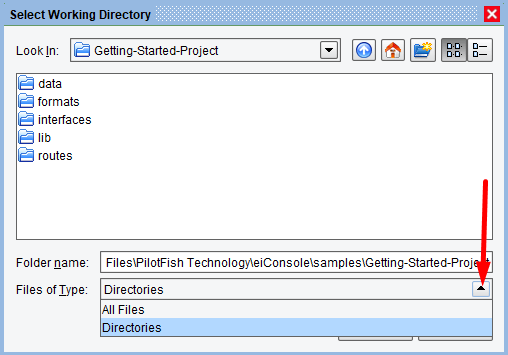
Your first Working Directory will open.
After you have set your directory, when you launch the eiConsole it will reference the last specified Working Directory automatically.
A Working Directory is a set of directories and files utilized by eiConsole instances and by a running eiPlatform. The directory structure dictates a hierarchy to be used for determining which Routes and Formats belong to particular interfaces.
From a filesystem perspective, a Working Directory looks like this:

In the example above, the Working Directory contains two Routes and three Formats.
The “data” folder is used to store user-defined and managed data, such as sample files for testing or documents describing interfaces.
The “lib” directory may contain JAR files (files with a “.jar” extension), which are used for defining new types or newer version of eiPlatform / eiConsole modules.
Each Route folder (under “routes”) contains a “route.xml” file, which is where the definition of a particular Route is stored (including configuration settings and topology).
Each Format folder (under “formats”) contains a “format.xml” file, which is where the definition for a particular Format is stored. This folder will also include XSLT transformations and File Specification Editor definitions (in XML).
Finally, at the root level, there may also be a file called “environment-settings.conf.” This file stores user-defined variables which may be used throughout the Working Directory (particularly in Routes) in order to simplify interface migration.
By default, of course, there will be no Routes, Formats, modules, or data in a newly created Working Directory. You’ll need to open an existing Working Directory or being anew by creating a Route.