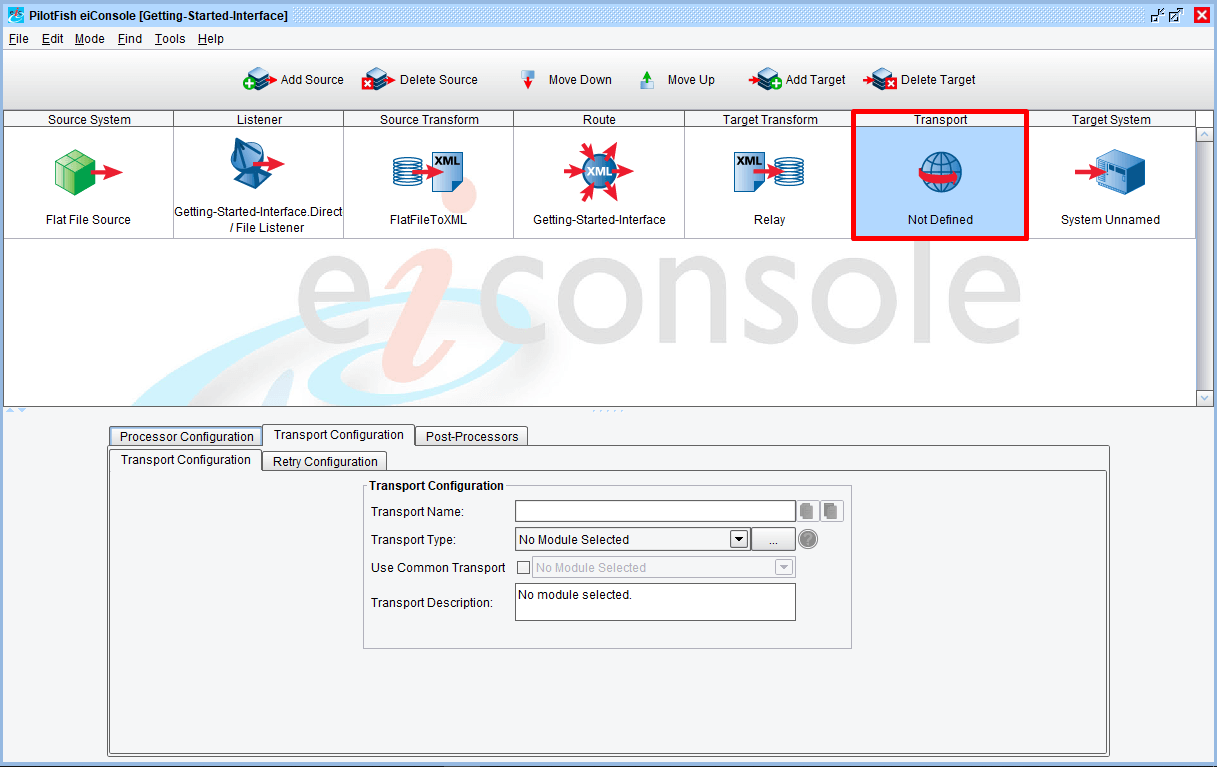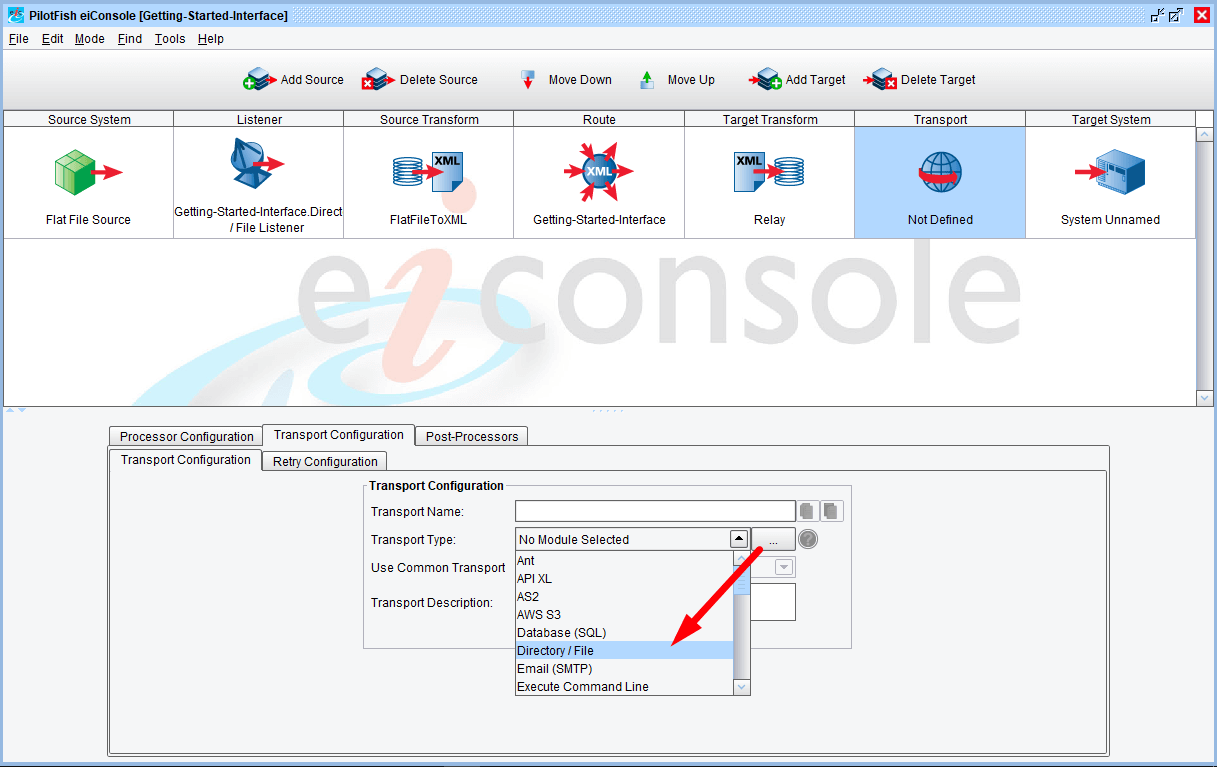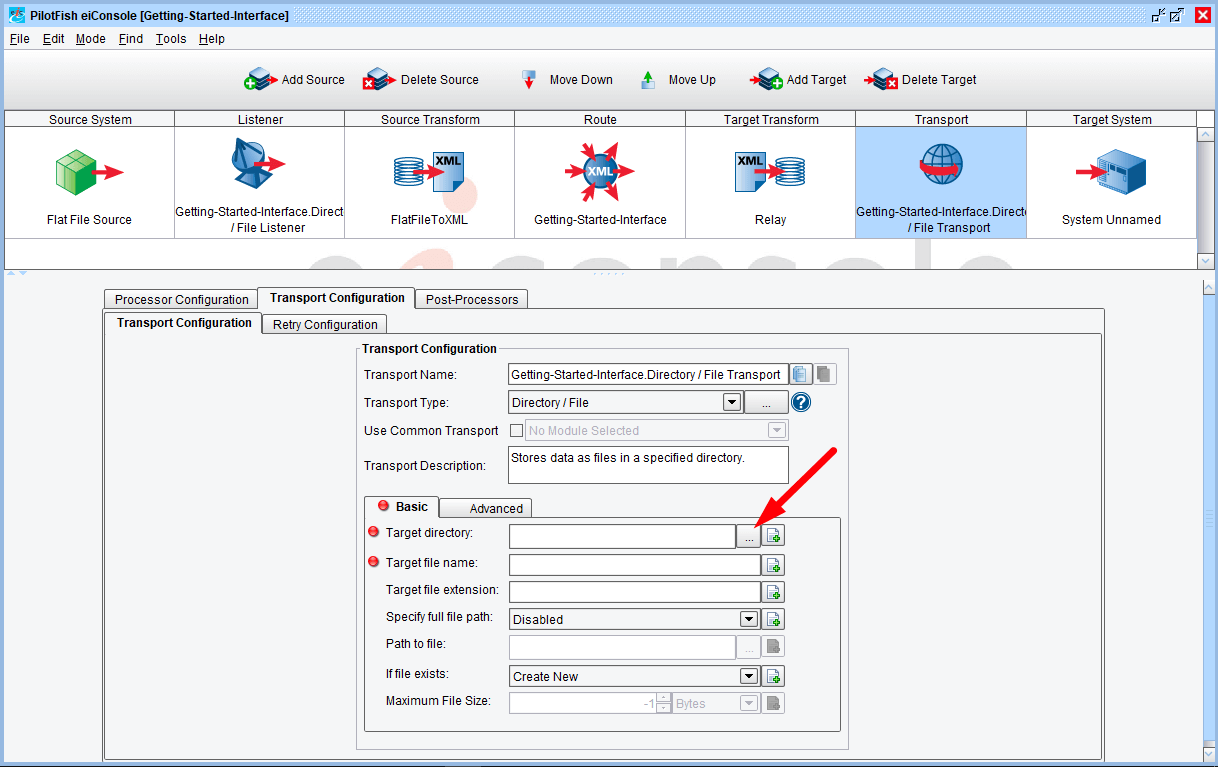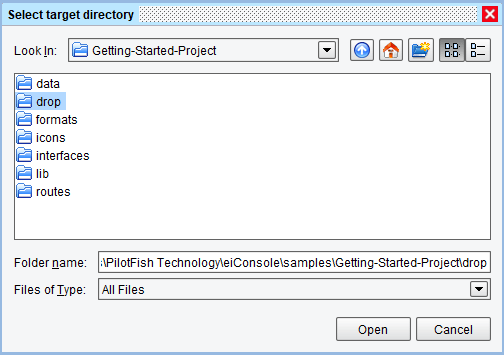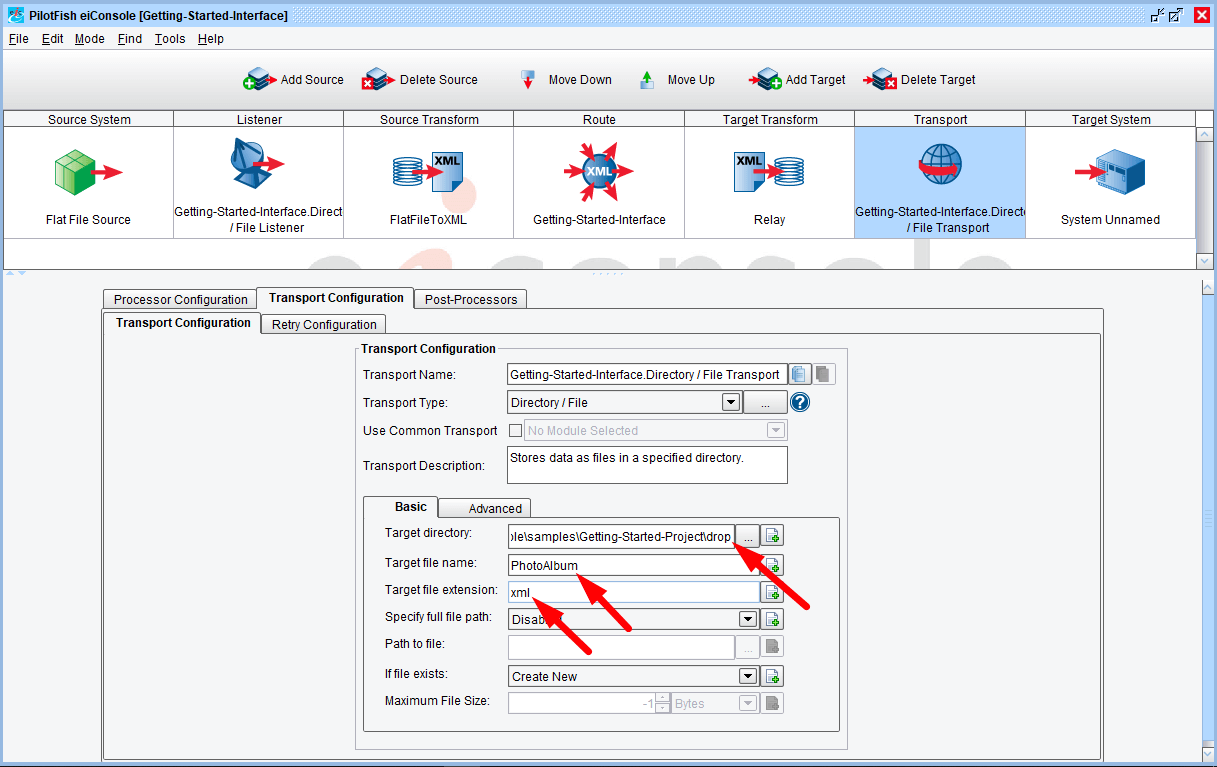eiConsole v.18R2
Tutorial
eiConsole Foundation
Configuring a Transport
You will need to download sample files to do this tutorial. If you have not done so yet, please click this LINK.
Note: the Tutorials in eiConsole Foundation, 1-13, are modular and are designed to be used in the sequence presented.
The Transport stage allows you to configure how the eiPlatform or eiConsole should transmit the data to the Target system.
In this tutorial, you will drop the data to be processed in a Directory. Set Directory / File as the Transport Type from the drop down. Notice that the eiConsole includes a full range of Transport Types.
For a complete list of available Transport types, click link below
eiConsole II – Adapters – Types of Transports (Documentation)
When you select the Directory / File transport, you will see two tabs open: Basic and Advanced. For this interface, you will only need to work with the Basic Tab and the Target directory, Target file name and Target file extension. To select the Target directory, choose the Ellipsis button.
When the Select target directory dialogue opens, you’ll need to navigate to the Getting-Started-Project directory, or your previously chosen Working Directory. Select the “drop” folder, then click Open.
Note: best practice is to use separate directories for input and output otherwise it creates ambiguity in the system.
The drop folder now appears in the Target directory field.
In the Target file name enter “PhotoAlbum.” In the Target file extension enter “xml”.
You have now configured each of the key stages in the eiConsole interface.