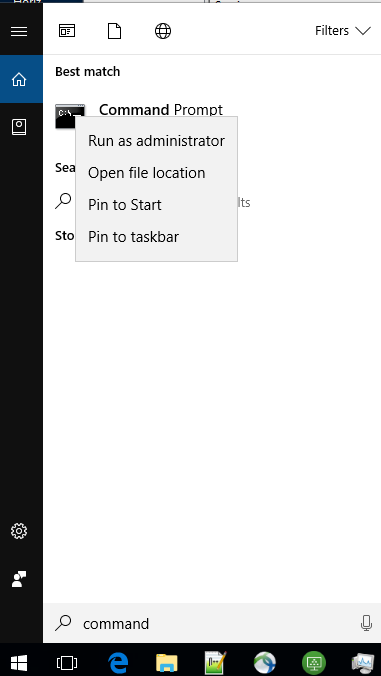Changing Windows Service Name
The installer for the eiPlatform for Windows sets up a Windows Service to start and stop the eiPlatform. By default, the name of that service is “eiPlatform Service”. The installer includes a prompt for customizing the service name. After installation, the following steps can be used to manually uninstall, install, or rename the service. Rename an existing eiPlatform service involves both uninstalling the existing service and reinstalling it with a new service name.
Uninstalling the eiPlatform Windows Service
- Open the Windows Services Manager. This can be done by clicking on the Windows Start button and searching for “Services”.
- Find and double-click on the existing eiPlatform Service to open its properties dialog.
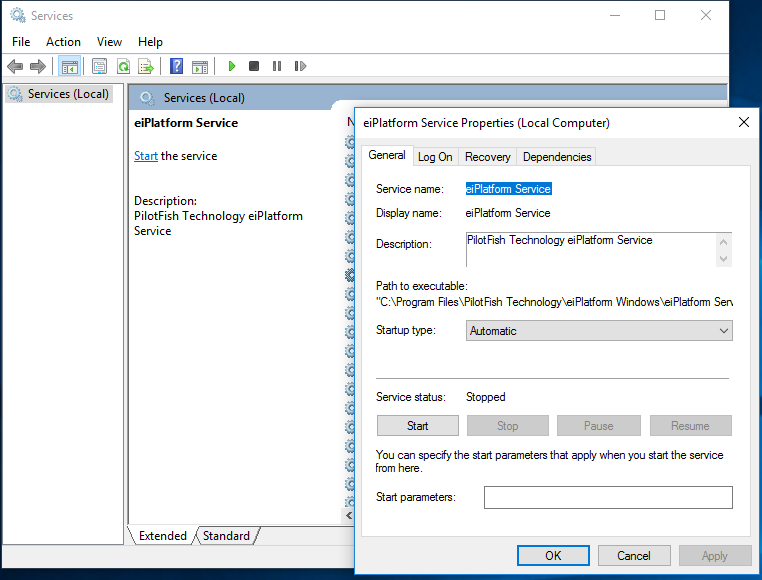
- Click on the “Stop” button to stop the service if it is running.
- Copy the name of the service as it is displayed under “Service name:”. This name will be needed when removing the service.
- Open up a command prompt running as administrator. This can be done by clicking on the Windows Start button, searching for “Command Prompt”, right-clicking and selecting “Run as administrator”.

- Run the following command changing the name of the service to match the service name from step 4:
sc delete "eiPlatform Service"

Installing the eiPlatform Windows Service
- Open up a command prompt running as administrator. This can be done by clicking on the Windows Start button, searching for “Command Prompt”, right-clicking and selecting “Run as administrator”.
- Run the following command changing the name of the service to your desired service name and changing the directory to match the directory where your eiPlatform is installed:
sc create "My eiPlatform Service" binPath= "C:\Program Files\PilotFish Technology\eiPlatform Windows\eiPlatform Service.exe" start= auto