eiDashboard
Setup in the eiPlatform
This page covers setting up and accessing the eiDashboard in an existing eiPlatform installation.
Open the eipServer.conf configuration file
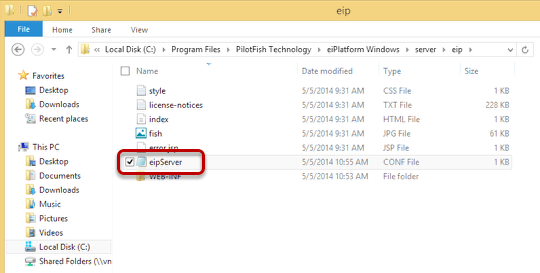
Open the eipServer.conf file in a text editor. If the eiPlatform was installed in the default directory, that file will be located at C:\Program Files\PilotFish Technology\eiPlatform Windows\server\eip\eipServer.conf
Set the username and password
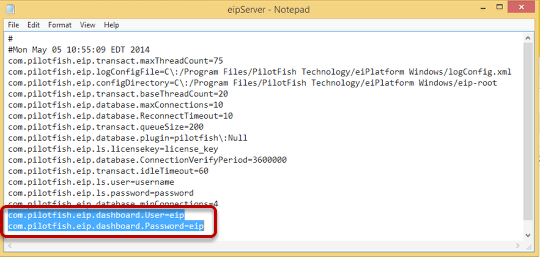
In the eipServer.conf file, enter in a username and password for the eiDashboard administrator by setting the values for com.pilotfish.eip.dashboard.User and com.pilotfish.eip.dashboard.Password.
Note: In this screenshot, both the username and the password were set to eip. For a production installation, a more secure username and password should be used.
Restart the eiPlatform service
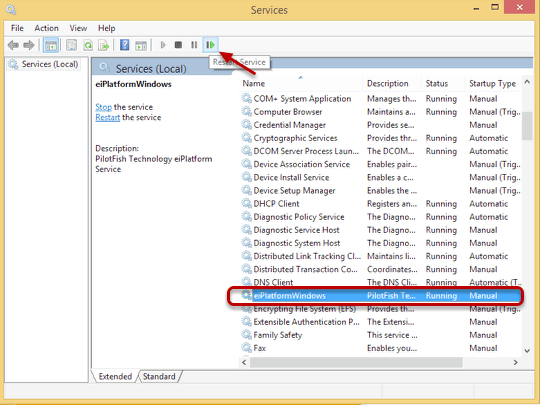
Restart the eiPlatform. On Windows this is accomplished by going to Control Panel > Administrative Tools > Services. Select the “eiPlatformWindows” service, and click the restart icon.
At this point, the eiDashboard is configured and ready to use.
Accessing the eiDashboard
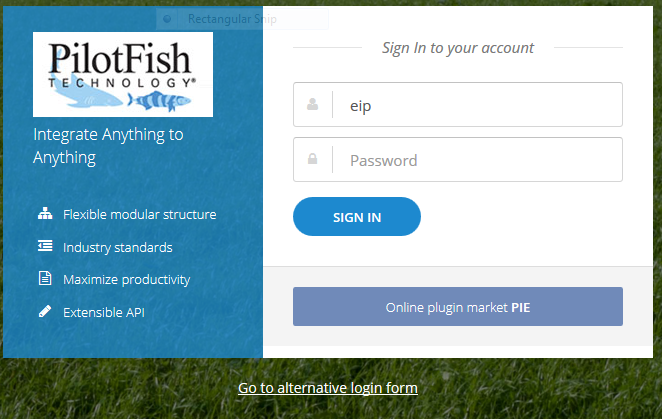 To access the eiDashboard, open up a browser and go to the Dashboard page: http://localhost:8443/dashboardui. If the eiPlatform is deployed in an application container such as Tomcat or JBoss, then the Dashboard page will be http://server:port/eip/dashboardui where “server” and “port” are replaced with the server name or IP address and the port number where the application container is running.
To access the eiDashboard, open up a browser and go to the Dashboard page: http://localhost:8443/dashboardui. If the eiPlatform is deployed in an application container such as Tomcat or JBoss, then the Dashboard page will be http://server:port/eip/dashboardui where “server” and “port” are replaced with the server name or IP address and the port number where the application container is running.
