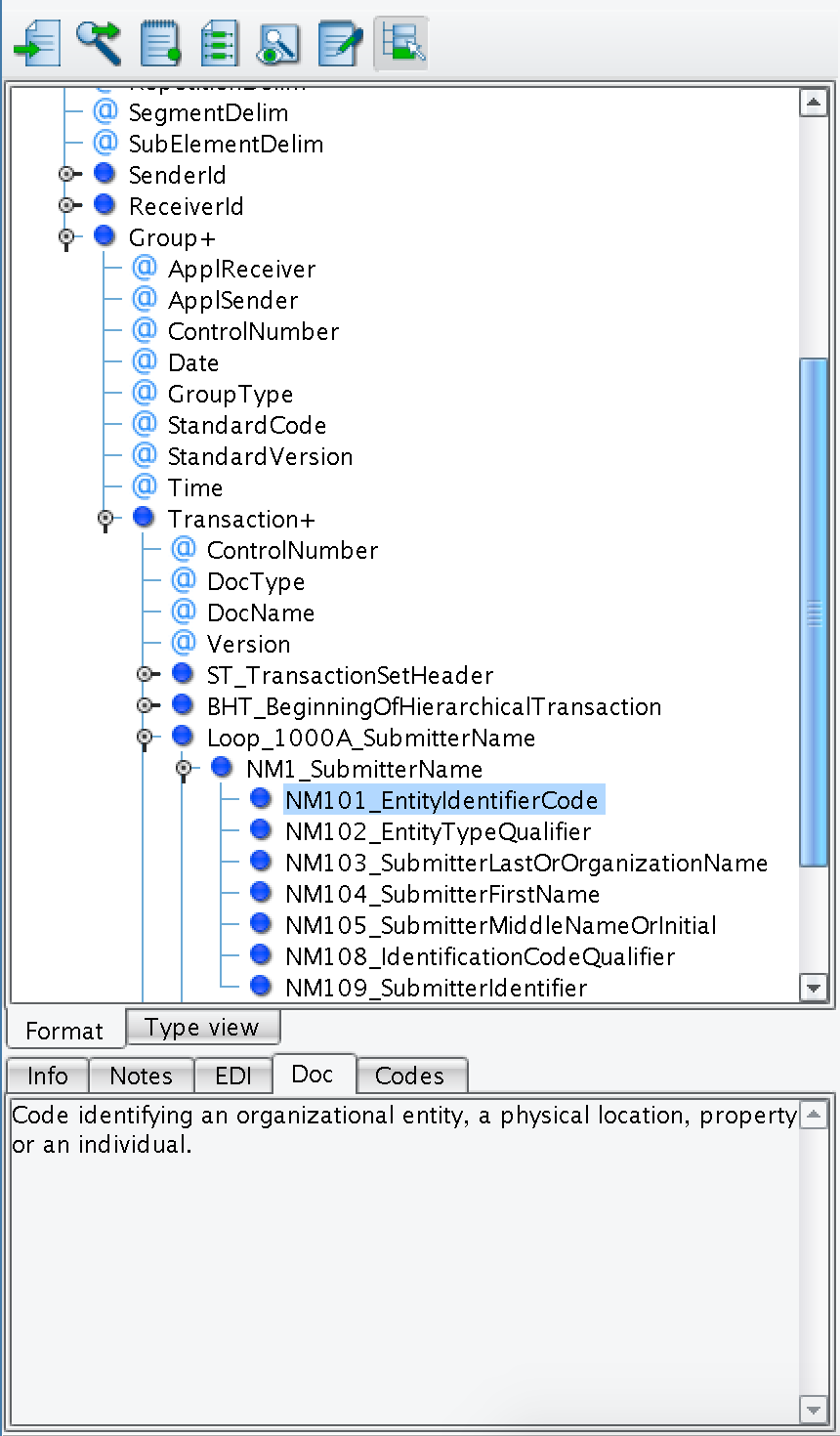Enhanced X12 EDI Functionalities
The 18R1 release of the eiConsole includes vastly improved support for EDI, due in part to our partnership with X12. This page will cover the enhanced functionalities that can be activated when working with X12 EDI, as well as some information on acquiring the X12 HIPAA table data and schemas.
Activating Enhanced Functionality
The enhanced EDI functionalities are available in either the general eiConsole or eiConsole for Healthcare and can be activated in the EDI Transformer configuration. This will require the X12 TR3 Table Data for the desired EDI transaction (820, 835, etc.). A screenshot of the necessary configuration options to enable are below:
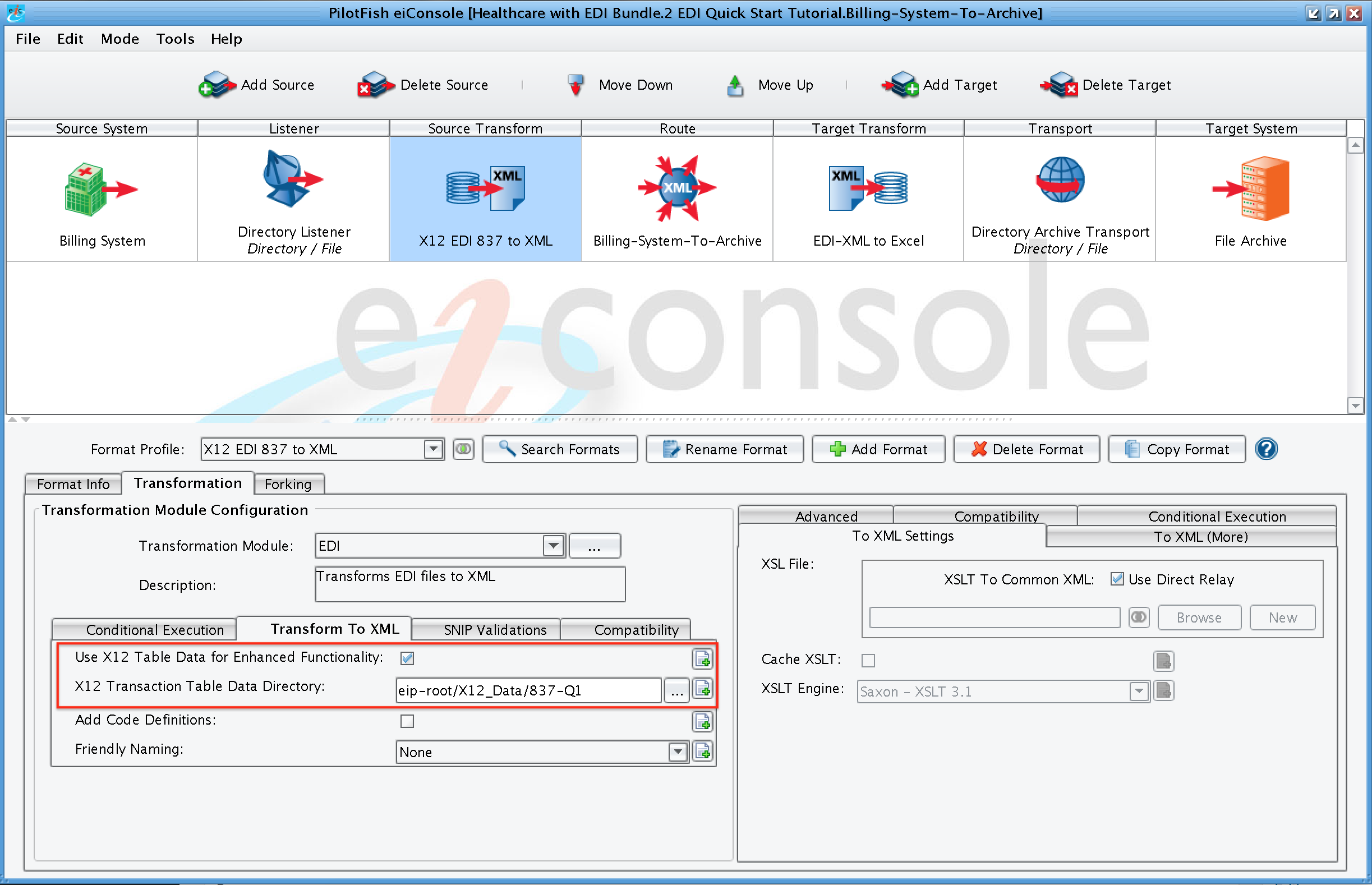
EDI Transformation Module
Looping Contexts: The new functionality provided with the eiConsole’s new EDI enhancements is the inclusion of looping contexts as specified in the X12 EDI HIPAA implementation guides. These loops help to organize the XML that is produced, as well as provide a more complete representation of the EDI being transformed. This enhanced XML structure is also very helpful when mapping the EDI-XML in the Data Mapper. A screenshot of some XML output from the EDI Transformer is shown below, highlighting the added loop values.
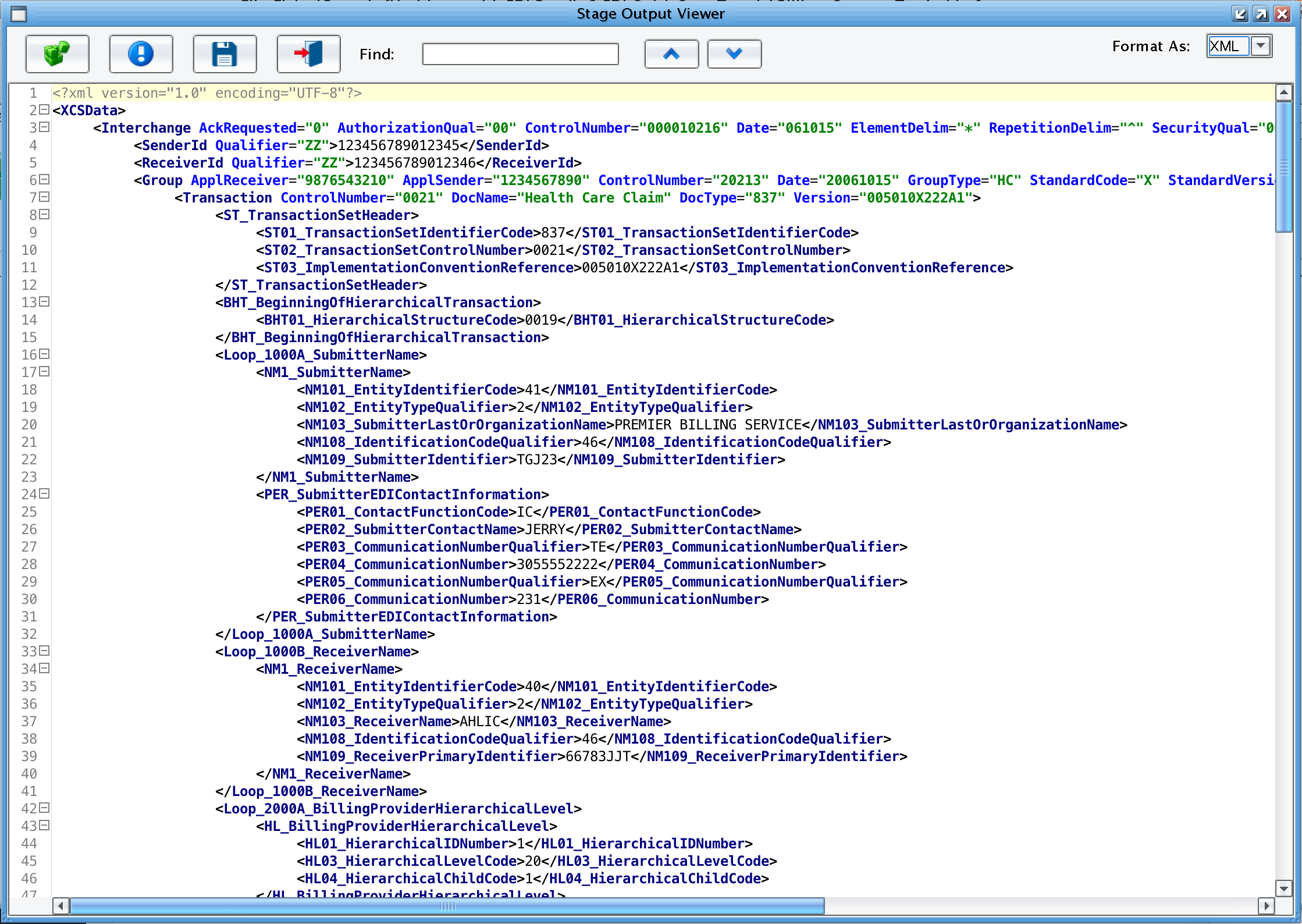 Friendly Naming: Also shown in the screenshot above is segment and element friendly naming, where the XML elements can be augmented with descriptive names as outlined in the HIPAA implementation guides. This provides much-needed context when working with large EDI files, or those with many repeating loops.
Friendly Naming: Also shown in the screenshot above is segment and element friendly naming, where the XML elements can be augmented with descriptive names as outlined in the HIPAA implementation guides. This provides much-needed context when working with large EDI files, or those with many repeating loops.
Code definitions: Finally, the XML produced when transforming EDI can be augmented with code definitions, where any coded element values will be labeled via attribute with a definition for that code. Note that these added code definitions will only be applied to those codes defined in the HIPAA implementation guides and not any external code sets, like ICD-10 or national zip code sets. The screenshot below shows these code definitions, as well as some XML output without friendly naming applied.
 SNIP Validations: The last new enhanced EDI feature is the ability to apply SNIP validations to incoming EDI as it is processed. The eiConsole currently supports the SNIP types that are defined entirely in the X12 TR3 Table Data, which includes types 1-3. A screenshot of the SNIP Validation tab and available options is below:
SNIP Validations: The last new enhanced EDI feature is the ability to apply SNIP validations to incoming EDI as it is processed. The eiConsole currently supports the SNIP types that are defined entirely in the X12 TR3 Table Data, which includes types 1-3. A screenshot of the SNIP Validation tab and available options is below:
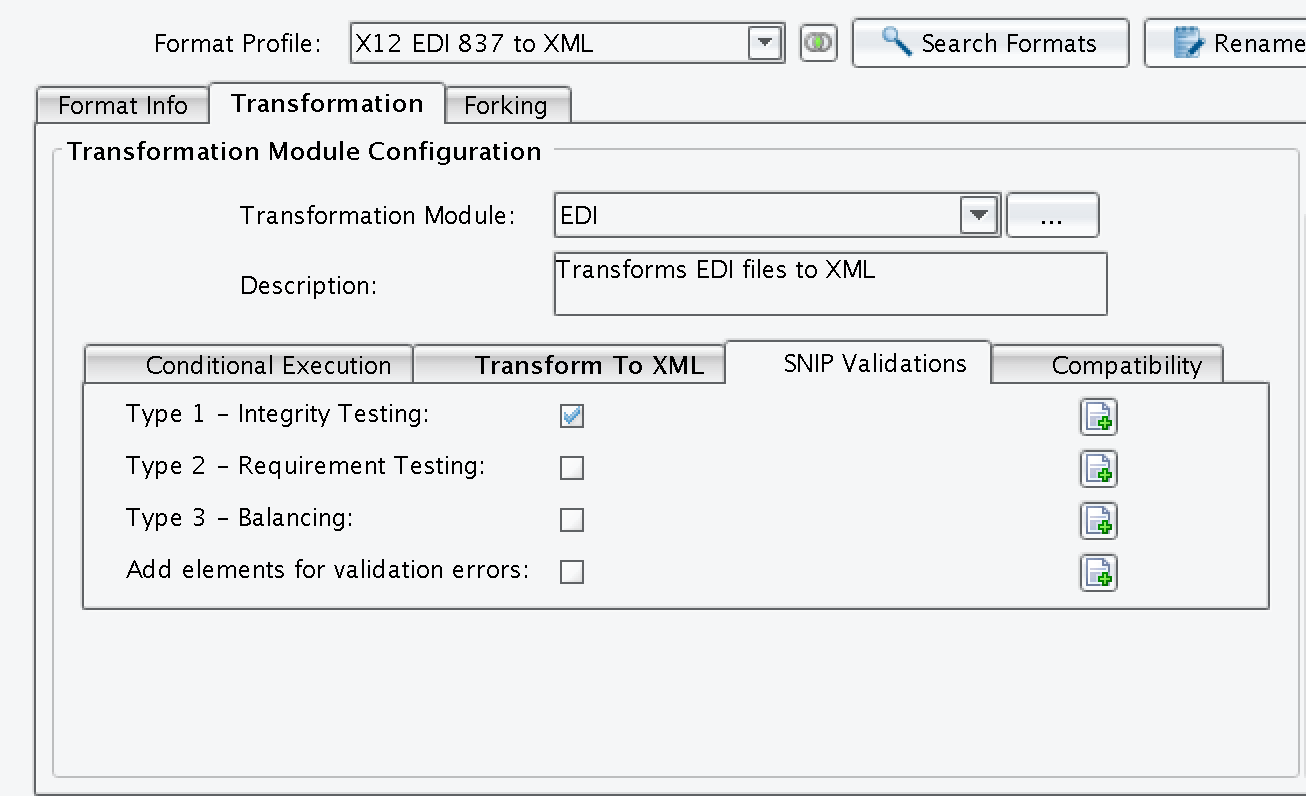
Each level can be applied independently, though Type 1 (basic EDI syntax checking) is recommended by default when applying higher levels. Normally when a violation is encountered, the Transformer will throw an error and end. Checking the ‘Add elements for violation errors’ option will instead add additional XML elements describing the SNIP validation, where it occurred, and what the offending data was. This way, minor errors in element values won’t result in outright rejection and can be dealt as needed. This validation error information is also necessary for producing meaningful 999 acknowledgment messages. A screenshot of some validation errors is shown below.

Data Mapper
The eiConsole has also seen improvements handling EDI in the Data Mapper, providing implementation-specific documentation and context to ease the mapping process. When selecting an EDI segment or element from the Format Tree, the ‘Doc’ tab will provide notes relating to the meaning of that element. The ‘Codes’ tab will describe any acceptable coded values for that element, as well as provide additional description. These enumerated coded values will also be automatically available when using a Tabular Mapping with any field that has them. Also available in the Data Mapper when using enhanced EDI functionality is the ability to toggle friendly name addition into the EDI format, same as when using the EDI Transformer
The screenshots below show the extra documentation and enumerated codes available from the Source or Target format when using EDI enhancements.