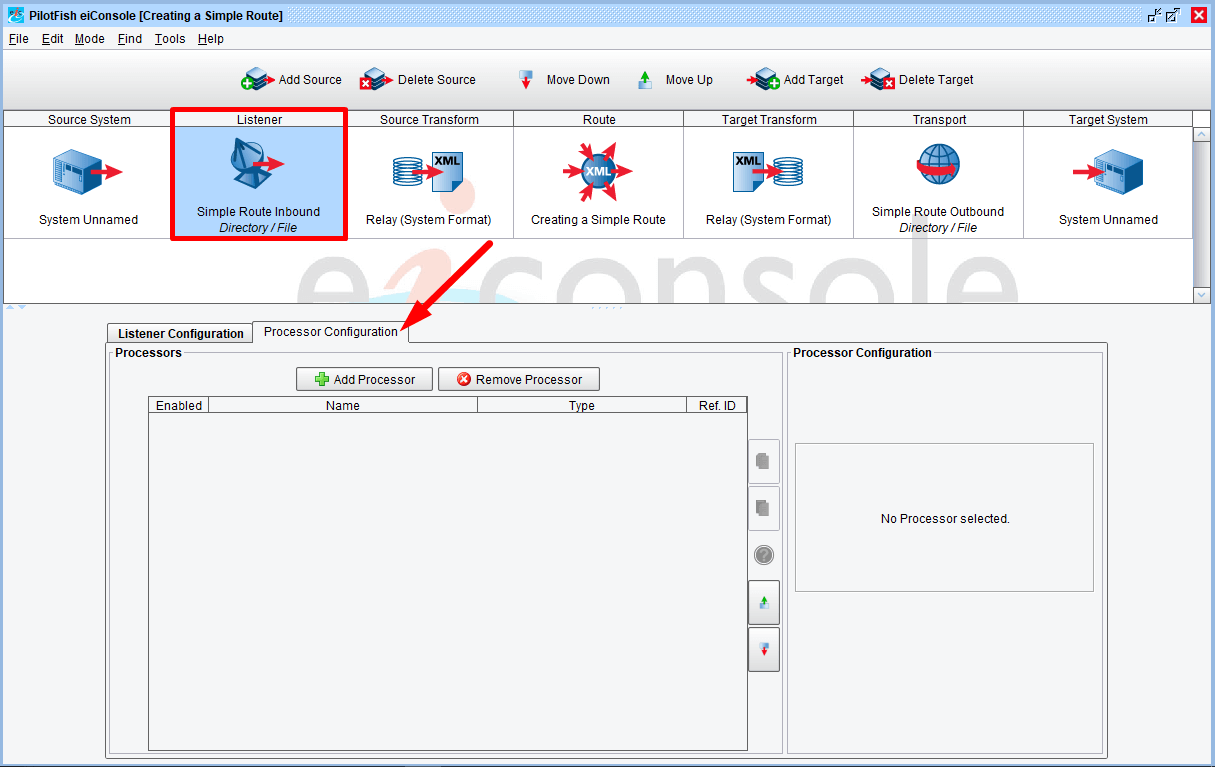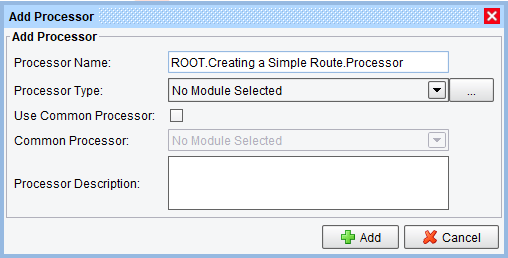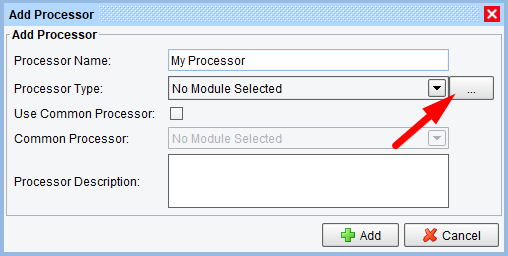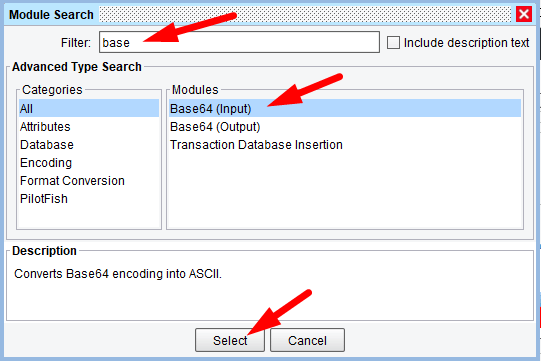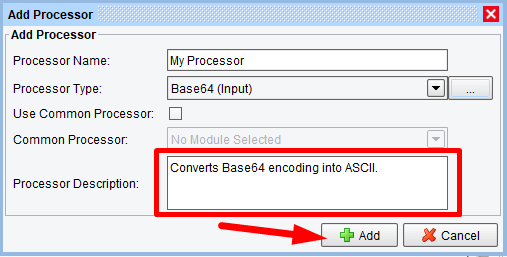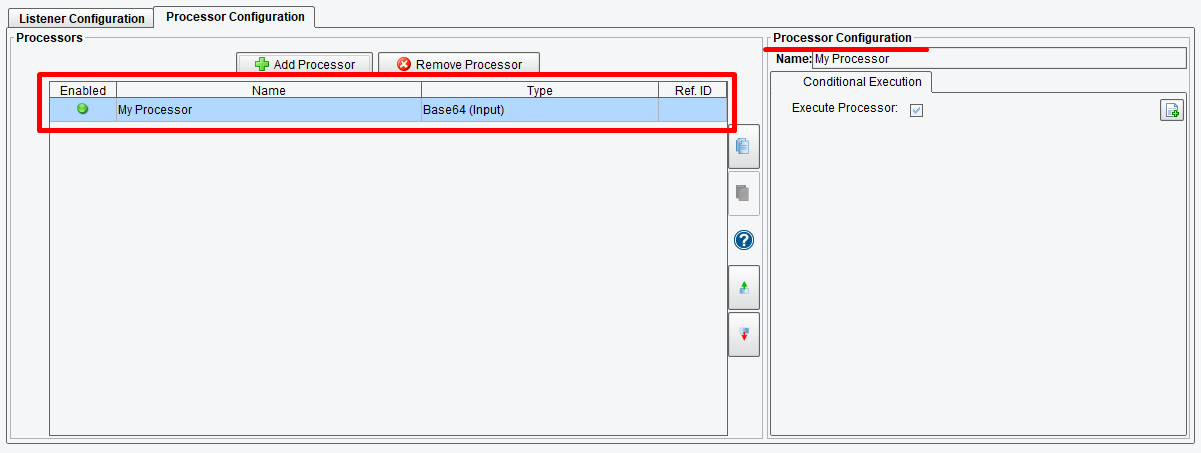eiConsole v.18R2
Documentation
eiConsole Tutorial Basic
Using Processors (Adapters)
In the eiConsole “Processors” are a type of adapter. After the Listener picks up the data, some minor work may need to be done to the data. As an example, a file picked up by the Directory Listener may be BASE64-encoded, encrypted, and / or compressed. Sometimes the data may need to be decoded, decrypted, and / or decompressed. This is the role of Processors. Within the eiConsole each Source and Target system has Processors associated with it. Immediately after the eiPlatform accepts data you have the opportunity to apply Processors. Likewise, prior to sending data to a Target System you can again apply Processors. Processors are a mechanism that allows you to do general work over the data stream, either directly after it is received or immediately before it is sent. Processors can be layered and you can implement as many Processors as you would like at these two locations. The eiConsole comes with over 75 built in processors.
Note: to view all the eiConsole Processors, click Available Processor Types.
Using Processors in the eiConsole
To add a processor, click the Listener or Transport icon in the main route grid.
Next, select the processor configuration tab. To add a Processor click the Add Processor button.
Give the processor a meaningful name (My Processor, for example) and select the desired Processor type from the drop down (Base64(Input), for example).
Also you can find the desired processor with the Module Search.
All the processors are subdivided into categories.
The Filter field allows the users to search through the processors’ names or descriptions if the “Include description text” checkbox is enabled.
The Processor description text area will give you a meaningful description of the chosen Processor’s capabilities. Click Add.
The Processor that you created will now appear in the Processor grid. If you have multiple Processors they can be added in the same fashion.
These Processors can be reordered to match the order of execution for your interface. Use the Move Up and Move Down buttons.
Some Processors will include a configuration screen that will appear below the route grid when that Processor is selected.