eiConsole v.25R1
Tutorial & Working Directory
eiConsole Tutorial – Topology
HTTP Request Response Pair
Note: The Quick Start and Foundation tutorials should be completed before proceeding with the Topology Tutorials.
Overview
This interface demonstrates how to accomplish a request-response pair. This is a relatively standard mechanism of interacting with web services and is easily achieved in the eiConsole and eiPlatform. This interface demonstrates how the eiConsole and eiPlatform can be used to interact with an HTTP Web Service which provides a synchronous response.
HTTP Request Response Pairs may be used when:
- A web service callout needs to be made to acquire additional data
- A web service is the final Target of a route and the response needs to be recorded
How to Run This Example
In order to run this example, the provided Environment Properties File must be configured to point to a local directory, where the sample (Sample2.xml) is to be dropped. This example must be run in the EIP Emulator mode, which is accessible when a given route is loaded in the eiConsole, under the Tools menu and then Local eiPlatform Emulator.
Before You Begin
Download the HTTP-Request-Response-Pair-Working-Directory.zip file with the sample Working Directory and unzip it on your computer to a convenient place. In our case, it’s c:\Users\{USER _NAME}\PilotFish eiConsole Working Directories\HTTP Request Response Pair where {USER_NAME} is the user’s name.
Open the eiConsole, browse to your Simple Route directory, and open it. The fully configured route (HTTP Request Response Pair) is included in the working directory. Your Route File Management screen will open as shown below.
Next, follow the tutorial and walk through it step-by-step.
Double-click on the RequestResponse interface package.
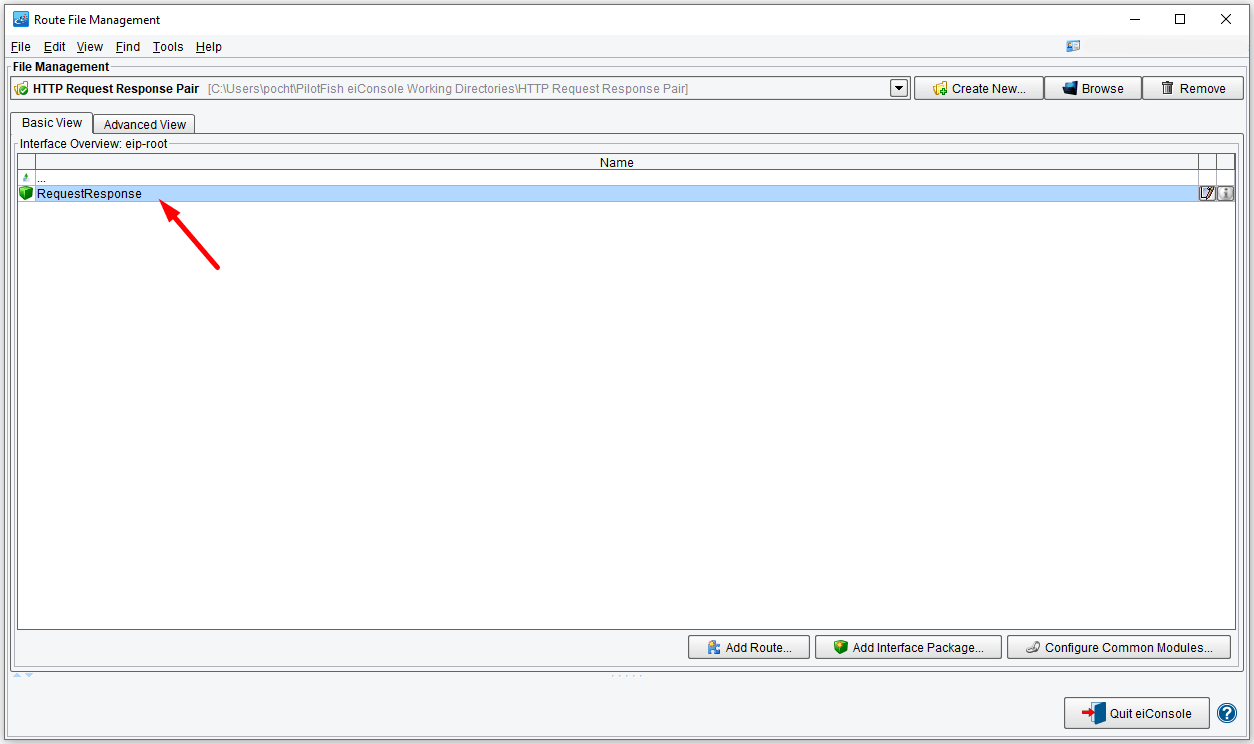
Open the RequestResponse – Request route.

This interface has three functioning Routes; the request route, the response route, and a sample web service route. It performs no data transformation.
Request Configuration
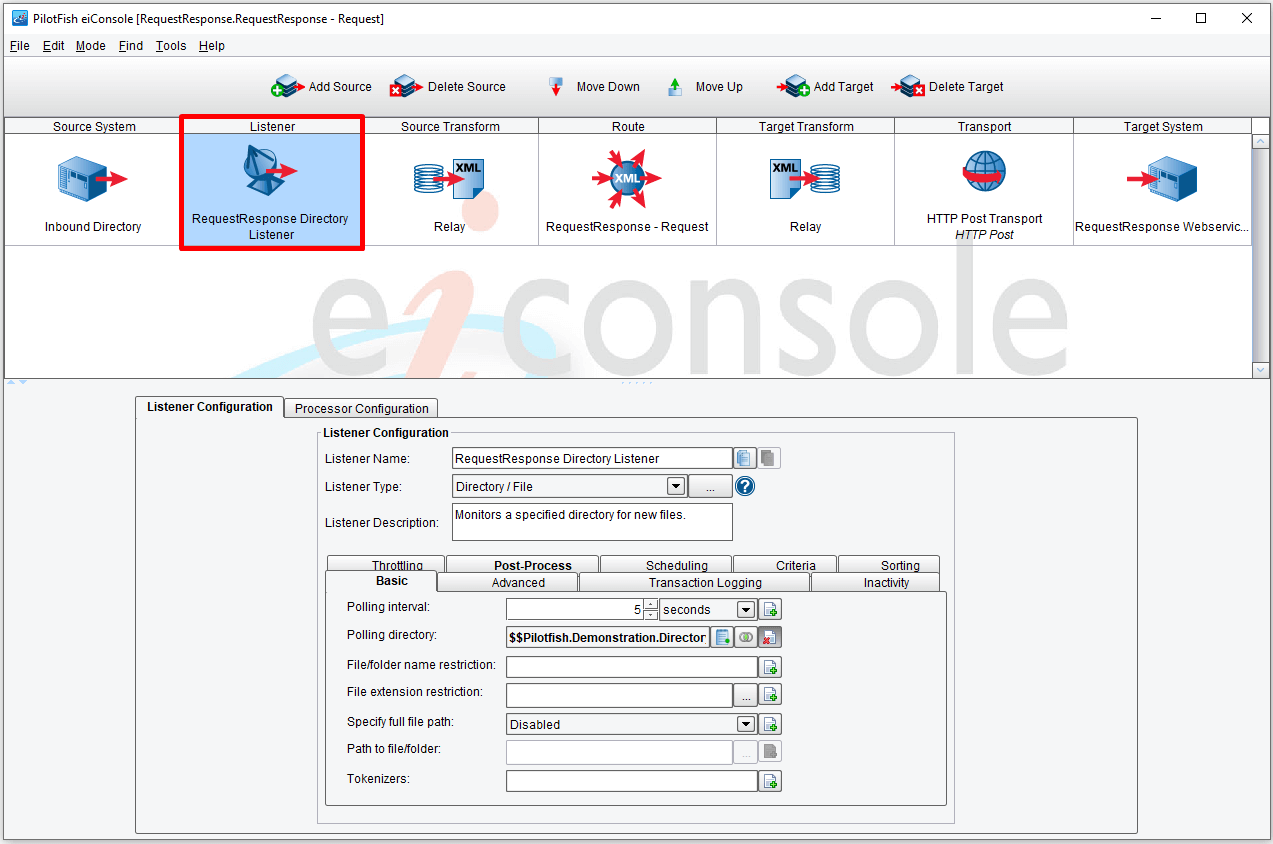
The Listener polls a directory set by a configuration value stored in the Environment Properties File (included with this interface) every 5 seconds.
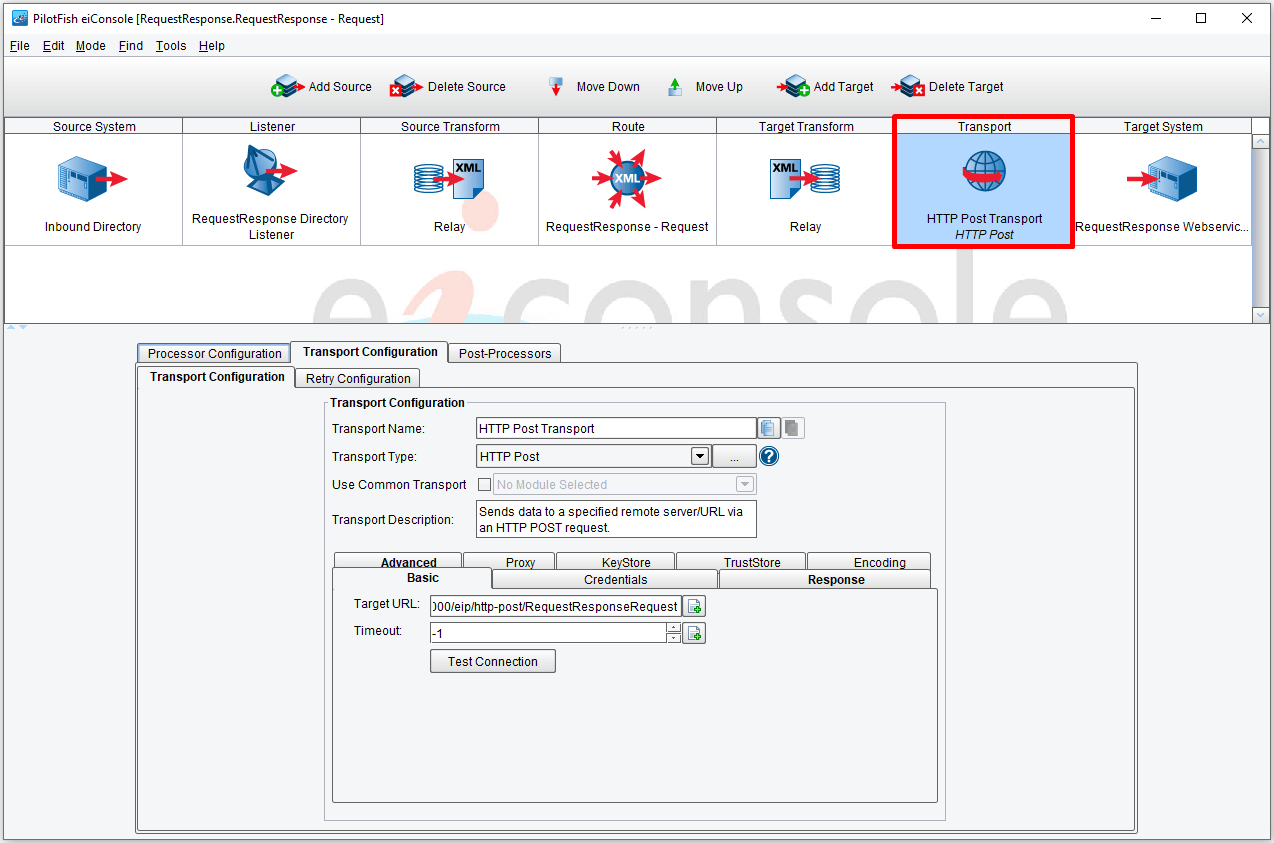
The Transport has two import configuration values; the first is the Target URL. This determines the web service to be hit. Here, we’re anticipating targeting our web service route running in emulator mode.
Click on the Local eiPlatform Emulator.
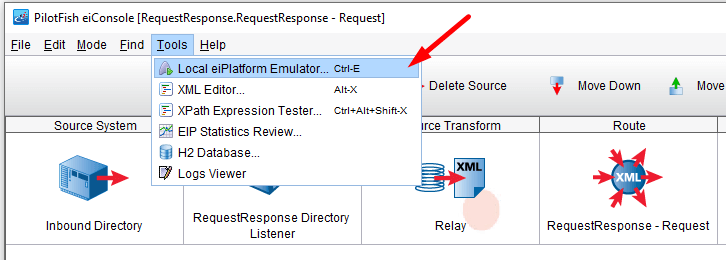
The eiPlatform Emulator Manager will open.
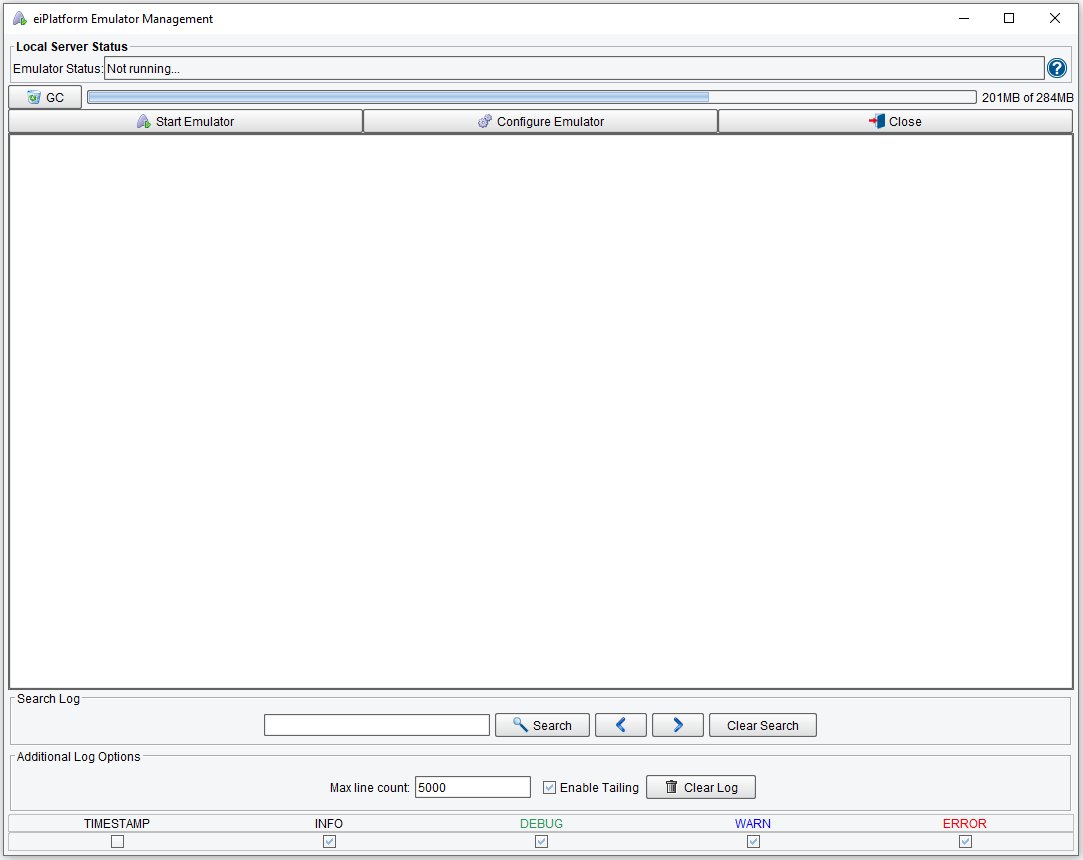
Check the Configure Emulator screen.
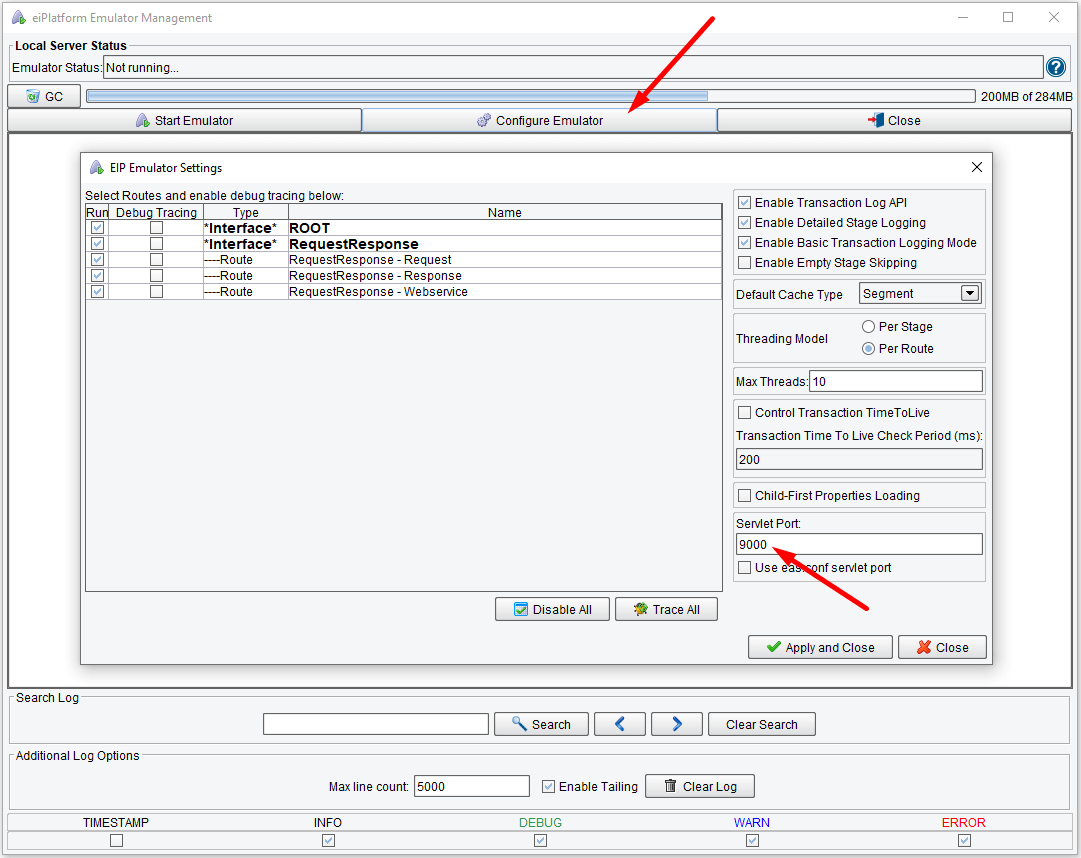
NOTE: the port number of the Servlet Port must be the same in both the Target URL and the Emulator Configuration.

The second important configuration is the Response Listener; if left blank, the HTTP request will be performed asynchronously. If a Response Listener or a Programmable Listener running in the same eiPlatform/eiConsole instance is provided, the request will be performed synchronously, that is, expecting data to be returned. The HTTP response will be used to invoke the response Listener.
Response Configuration
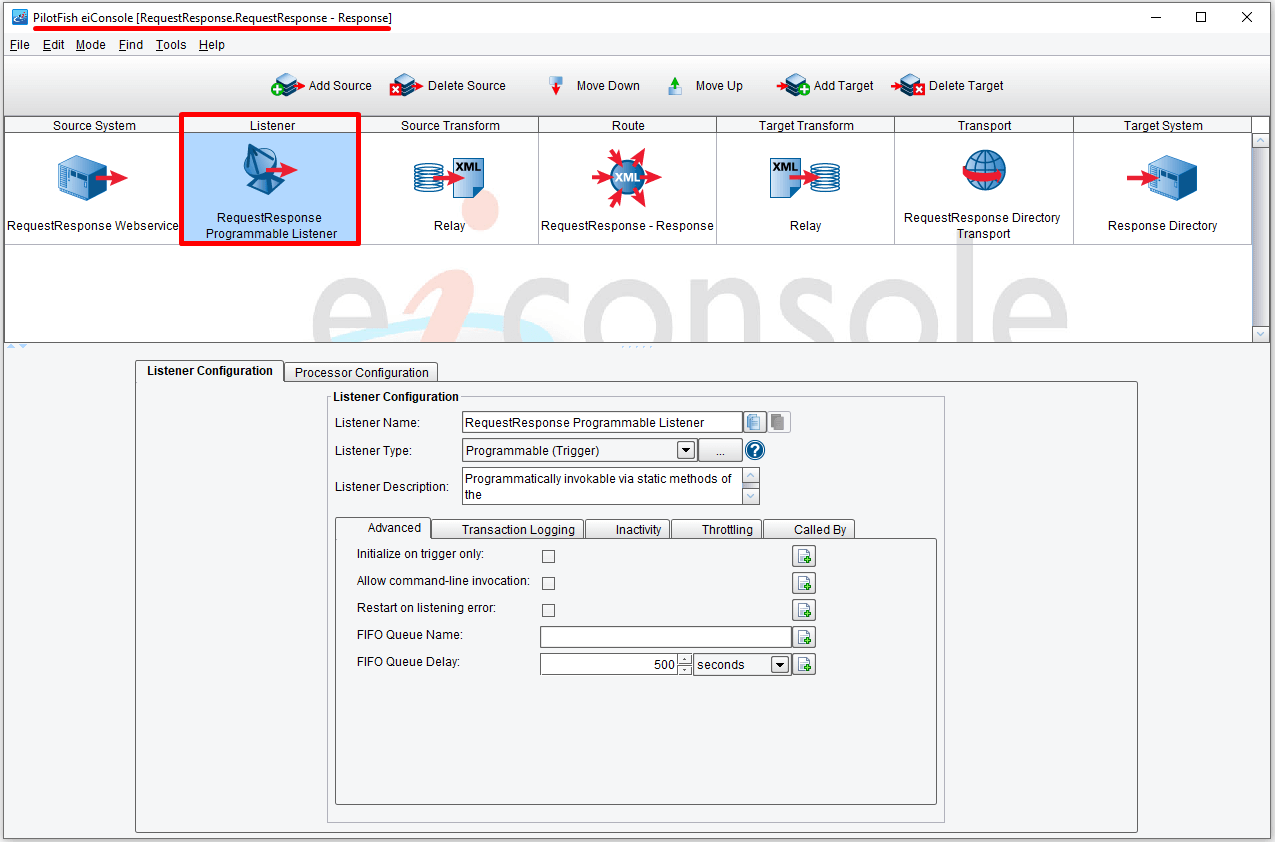
The response route provides the Programmable Listener our request route was expecting; nothing substantive happens in this route, and the data received is written directly to disk.
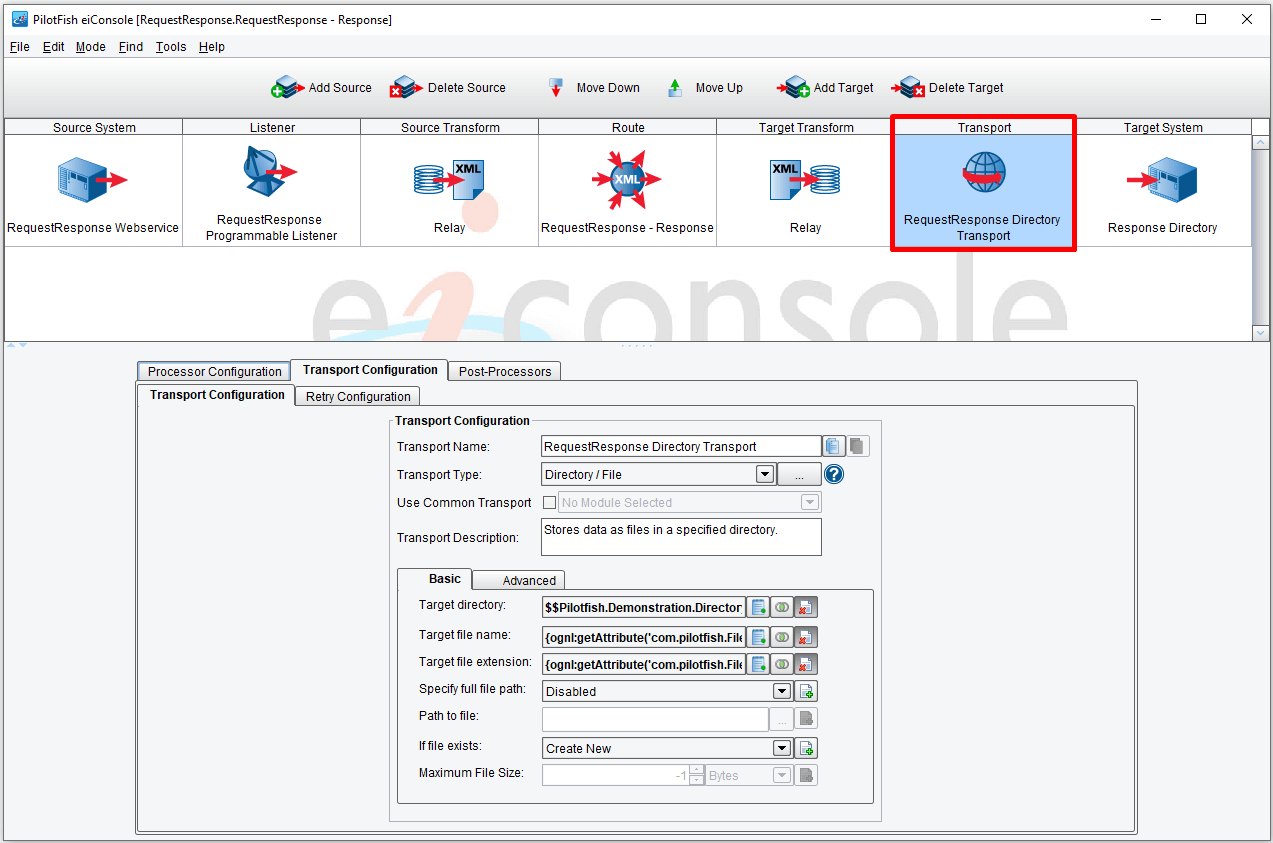
Note that the file name and file extension are coming from our request route; transaction attributes persist across programmable Listeners, meaning that here, we are using the file name and extension from the original file our request route picked up.
Web Service Configuration

The web service is very simple; it provides an HTTP request path and provides a synchronous response. The Synchronous Response Transport is contextual; it will figure out what you’re trying to respond to based on the transaction coming in.
There are a number of different Listeners that support synchronous response, including the HTTP Post Transport; this Transport is made synchronous if and only if the Synchronous configuration option is ticked under the Advanced tab.
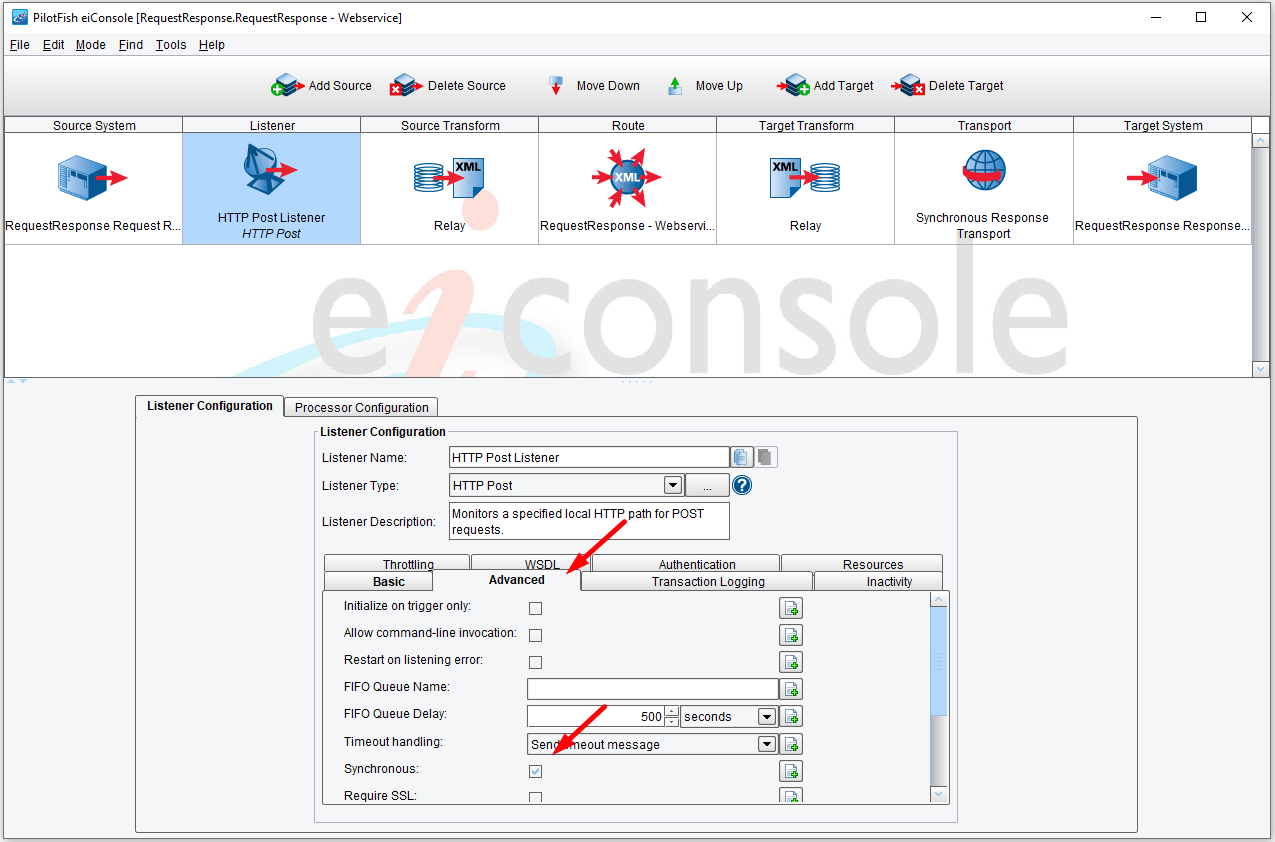
Emulator Mode
Open the Local eiPlatform Emulator to run the transaction.
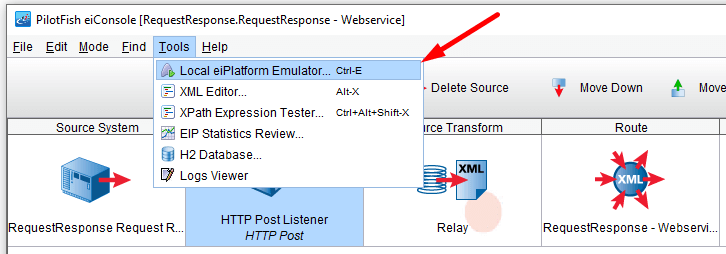
Then put the Sample2.xml file found in c:\Users\{USER _NAME}\PilotFish eiConsole Working Directories\HTTP Request Response Pair\data into the polling directory c:\Users\{USER _NAME}\PilotFish eiConsole Working Directories\HTTP Request Response Pair\interfaces\RequestResponse\in.
Then click Start Emulator.
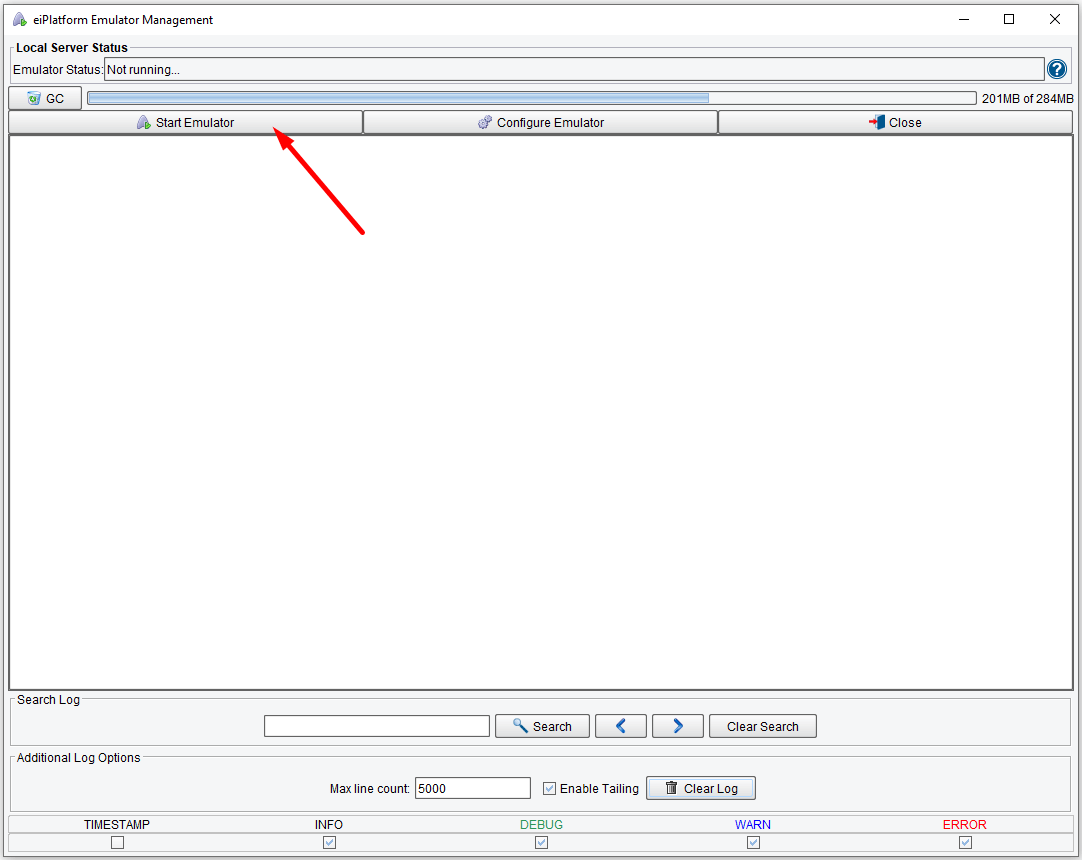
The file Sample2.xml should be in the directory c:\Users\{USER _NAME}\PilotFish eiConsole Working Directories\HTTP Request Response Pair\interfaces\RequestResponse\out.
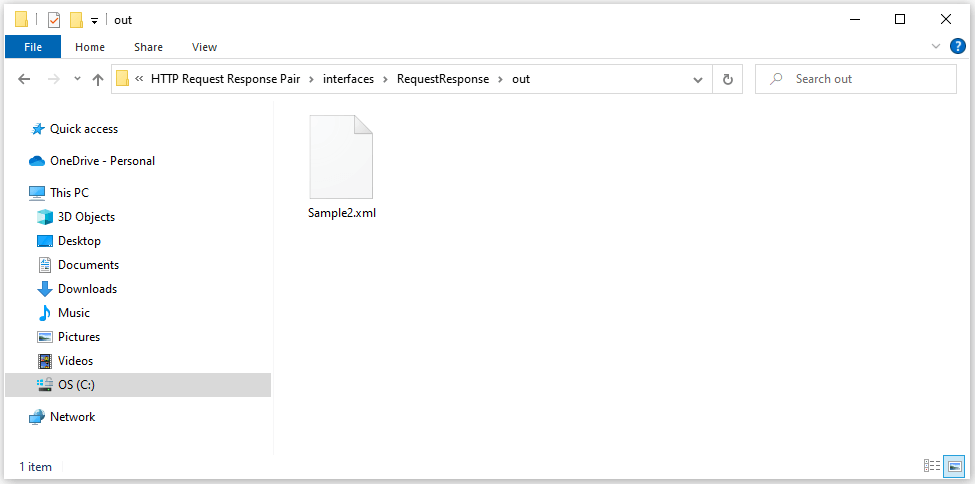
This concludes this demonstration of an HTTP request-response pair.
