eiDashboard v.19R1
Enterprise Mode – Configuration
This configuration guide assumes you have already followed the instructions to install the eiDashboard and enable Transaction Logging Mode. The guides for installing the core eiDashboard and enabling Transaction Logging Mode can be found here and here.
Enterprise Mode enables the administration of multiple running eiPlatform instances from one central eiDashboard. In this mode, each eiPlatform can have its own user and permission settings (defined in the ‘Security’ tab of that eiPlatform) separate from the eiDashboard itself.
There are two main steps for configuring Enterprise Mode into the eiDashboard:
- Additional eiDashboard configuration
- Adding eiDashboard users to the Transaction Logging database
Additional eiDashboard Configuration
The eiDashboard configuration needed to enable Enterprise Mode is far simpler than for Transaction Logging Mode. Firstly, we will have to enable the EIP Instances tab from within the eiDashboard.
EIP Instances Tab
If you cannot see your EIP instances, begin by logging into the eiDashboard and navigating to the Global Settings at the top right. Turn on the ‘Show EIP Instances page’ setting as shown below:
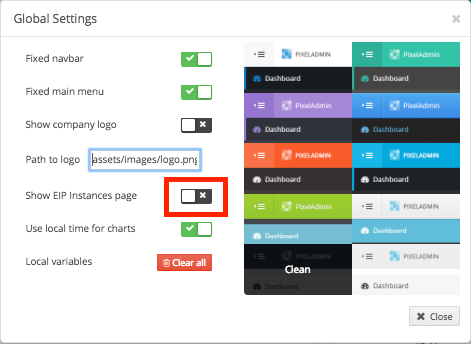
You should see the ‘EIP Instances’ tab appear in the navigation menu on the left side of the eiDashboard. This page displays all the eiPlatforms currently configured to this eiDashboard, as well as their status and transaction information.
Authorization Environment Property
Next, we have to tell the eiDashboard to use the Enterprise Mode’s authorization method instead of the direct authorization method used in Basic Statistic and Transaction Logging Mode. This is done by changing the ROUTE_LOGIN_ENABLED environment property located in the Dashboard Interface in the Transaction Logging setup to ‘true’. When set, the eiDashboard looks to the Transaction Logging database to authorize users instead of a single eiPlatform instance. A screenshot of the environment properties screen highlighting the property to be changed is below.

Adding eiDashboard Users
Since Enterprise Mode allows a single eiDashboard to oversee multiple eiPlatforms, user authentication for each system is handled independently. eiDashboard-specific users must be defined separately, and for this, we use the eiDashboard Database. Currently, users and their credentials must be entered into the database manually, into the three tables that control the Enterprise Mode user authentication. The following SQL statements will create an eiDashboard user with the username and password ‘admin/admin’:
- INSERT INTO eips(eip, url) VALUES(‘YourEipIdHere’, ‘YourEipUrlHere’);
- INSERT INTO ent_creds(username, hash) VALUES(‘admin’, ‘af19a99026504be51368daa5bbe1e35d6a60f99a’);
- INSERT INTO ent_eips(ent_creds_id, eip_id) VALUES(1, 1);
The eips table holds the ID (name) and URL of each eiPlatform available from this eiDashboard. The ID is auto-populated when using Transaction Logging Mode, so there may already be an eiPlatform entry that only needs the eiPlatform’s URL updated.
The ent_creds table contains username and password information for each of the users authorized to use the eiDashboard.
The ent_eips table links the first two tables, mapping each user to the eiPlatform instances they have access to after logging in.
For more information on eiDashboard users when using Enterprise Mode, see the tutorial on eiDashboard user creation.
Wrapping Up
To test Enterprise Mode, login to the eiDashboard using the new ‘admin/admin’ credentials we inserted into the database. Now, instead of going directly to the eiDashboard front page we are directed to the EIP Instances page shown below.
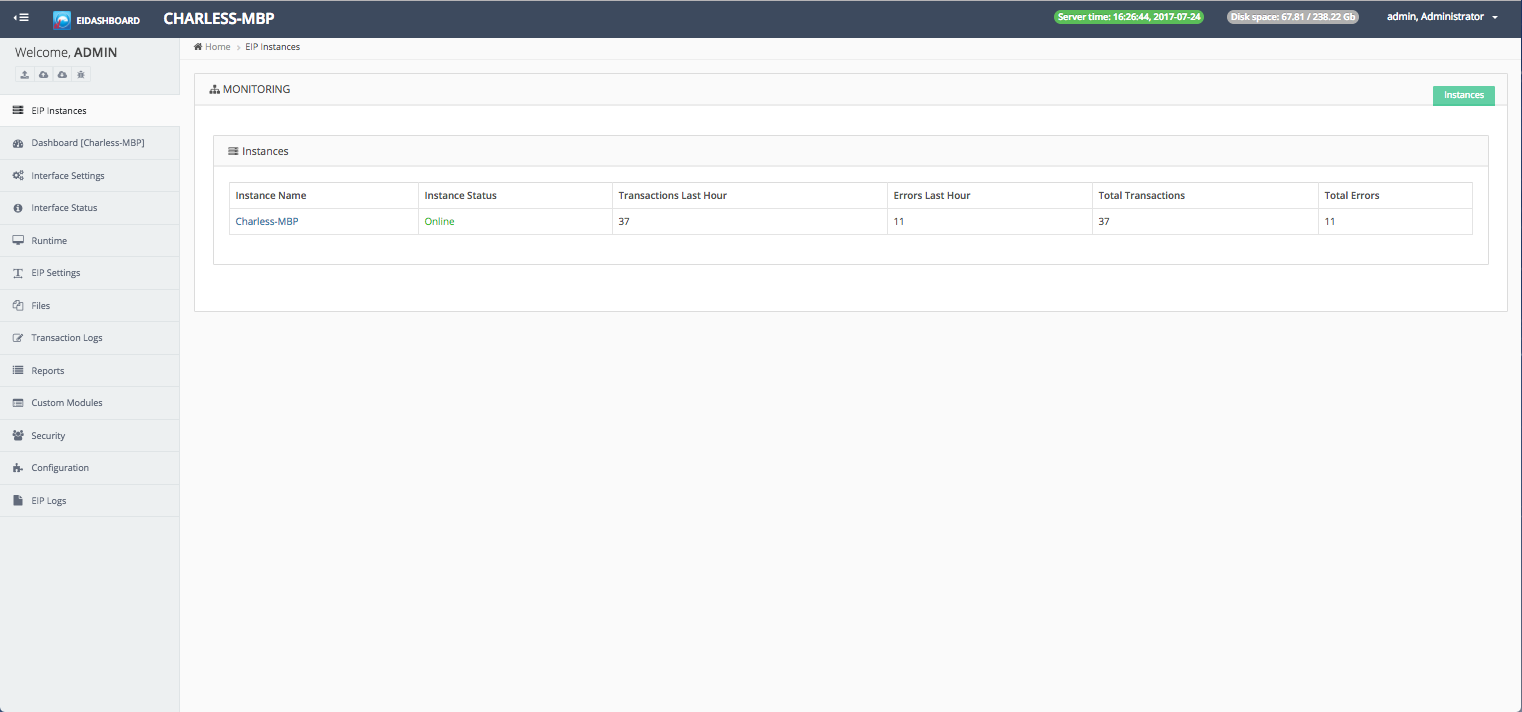
You will see a list of your running eiPlatform instances and some related information. To login to a specific instance, click its name and a second login window will appear.
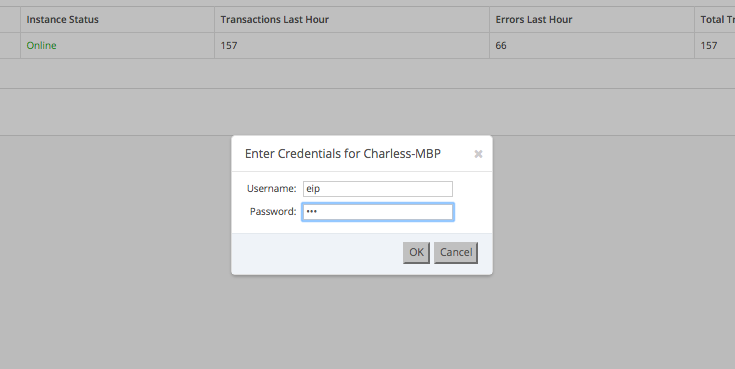
This login is tied to the users and permissions defined in the eiPlatform itself (the set of credentials used in either Basic Statistics or Transaction Logging Mode). Entering valid credentials and selecting ‘OK’ will then take you to the eiDashboard Front Page for that specific eiPlatform.
