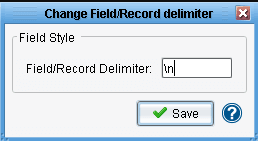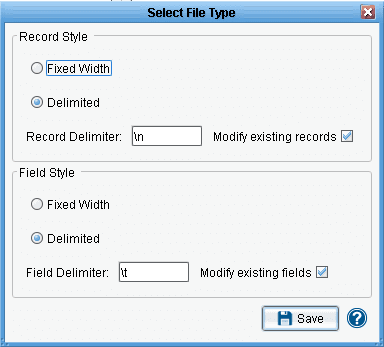Structure Tab
The Structure Tab is the most important component of the File Specification Editor, allowing the user a great deal of flexibility and control over the record definition to be modified. The tab is broken into many components, each of which has an important or useful function associated with it. The most important of these is arguably the Structure Panel, located at the top-left corner of the tab, and so most of a potential user’s attention should probably be directed to that particular component.
Structure Panel
The Structure Panel contains the current record structure definition, metaphorically and literally represented as a hierarchical tree of nodes. The panel effectively consists of both fields and nodes. Nodes, indicated by their name, may contain child nodes and fields, while fields define particular values. This is somewhat representative of an XML standard, with nodes representing structures and fields representing values for those structures. Fields are typically indicated with blue circles and nodes with green circles.
Structure Component Information Panel
The Structure Component Information Panel contains information about the selected field or node. The particular fields of this panel may change depending on the field or node selected, though specific fields are fairly self-explanatory and should not require further information.
The Change Delimiter Button allows the user to change the delimiter for a Field or Record of the created file.
File Type Field
The File Type Field specifies the current file type associated with the current file specification. This may be modified via the appropriate button.
Change File Type Button
The Change File Type Button allows the user to specify the current file type via a dialog.
The user sets the Records and Fields styles: fixed width of each or delimited by a certain char.
First Row is Headers Checkbox
The First Row is Headers Checkbox allows the user to enable or disable a particular feature that specifies that the first row of the file the current specification applies to defines only header information. Essentially, this means that the file in question contains a row at the beginning with column or header titles, and this option will ignore that first line.
Direction Selection
The Direction Selection allows the user to specify the generic direction of transformation for the current file specification. A setting of “ToXML” specifies a transformation from file to XML, while “FromXML” does the inverse.
Record Structure Panel
The Record Structure Panel shows the current record structure, with lines and arrows showing where a particular field obtains its information. Experimentation with this panel is key to successful use of the File Specification Editor.
Parse String Button
The Parse String Button allows the user to parse a string from the file and use the information obtained from it to define the record structure in question.
Results Panel
The Results Panel shows the results of an example transformation using the current file specification.
Load Preview Button
The Load Preview Button allows the user to load a file into the text panel for parsing or transformation.
Save Results Button
The Save Results Button allows the user to save the information in the text panel to a file.
The Undo and Redo Buttons
The The Undo and Redo Buttons allow the user to undo or redo changes to the text panel.
Set Selected Text Button
The Set Selected Text Button allows the user to set the selected text in the text panel to the record structure panel’s definitions.
Execute Transform Button
The Execute Transform Button allows the user to perform a transformation on sample file data and display the results.
Hierarchy Panel
The Hierarchy Panel shows the currently loaded hierarchy.
Related Areas
Main Window
“The Main Window is the central and starting component of the File Specification Editor. All aspects of the editor can be reached from this window,…”