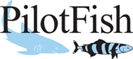Title Bar Structure Menu
The Title Bar Structure Menu contains items relating primarily to the panel containing specific nodes for the file specification definition. These items may be related to defining new nodes, manipulating those in existence, or simply reordering them.

Undo Item
The Undo Item allows the user to undo the last change to the node and record structure.
Redo Item
The Redo Item allows the user to “redo” the last change made from an “undo”.
Delete Item
The Delete Item allows the user to remove the selected node, field, or element and any child nodes along with it.
Expand Node Item
The Expand Node Item allows the user to expand the selected node, which will show its child nodes if they are hidden.
Collapse Node Item
The Collapse Node Item collapses the selected node, hiding its child nodes if any are visible.
Add New Field Item
The Add New Field Item allows the user to add a new field to the selected node. The user will be asked to enter the name of the field in a dialog box.
Add Field Above Item
The Add Field Above Item allows the user to add a field as a sibling to the currently selected field (effectively adding it to the selected field’s parent node). The new field will be positioned above the selected field in the node list.
Add Field Below Item
The Add Field Below Item allows the user to add a field as a sibling to the currently selected field (effectively adding it to the selected field’s parent node). The new field will be positioned below the selected field in the node list.
Add New Record Item
The Add New Record Item allows the user to create a new record as a child node of the selected record. The user will be queried via a dialog for the new record’s name.
Specify Record Control Item
The Specify Record Control Item allows the user to attach a record control to the selected node or field. This is contextually through a dialog that allows the user to select from existing record controls. By default, no record controls are defined, though the dialog allows the user to define new record controls via the Add New Record Control Dialog.
Import Record Definition Item
The Import Record Definition Item allows the user to import a record definition for use in specifying a given node’s information. This is contextually performed via the Import Record Definition Dialog.
Import Headers From File Item
The Import Headers From File Item allows the user to specify the record headers by importing a file with headers defined in it.
Add Converter Item
The Add Converter Item allows the user to add a converter via a dialog, which will list all converters currently defined in the File Specification Editor. By default, no converters are defined. The user may create a new one via the New Converter Dialog.
Set Data Source Item
The Set Data Source Item allows the user to specify the data source for the selected field or node. This is performed via a dialog, where the user may select a data source already defined in the File Specification Editor. By default, no data sources are defined, but more may be added via the New Data Source Dialog.
Move Node Up Item
The Move Node Up Item allows the user to move the selected node up in respect to its siblings.
Move Node Up Item
The Move Node Down Item allows the user to move the selected node down in respect to its siblings.
Related Areas
Main Window
“The Main Window is the central and starting component of the File Specification Editor. All aspects of the editor can be reached from this window,…”
Title Bar
“The Title Bar allows the user to perform basic and common functions (in addition to all of those functions which do not situate well in other areas…”