eiConsole v.25R1
Tutorial
eiConsole Foundation Tutorial
Testing Using the eiPlatform Emulator
You will need to navigate to the Working Directory c:\Users\{USER _NAME}\PilotFish eiConsole Working Directories\Foundation where {USER_NAME} is the user’s name which was included in the sample files you downloaded in the first Foundation Tutorial – Creating a Working Directory.
Note: The Tutorials in eiConsole Foundation, 1-13, are modular and are designed to be used in the sequence presented.
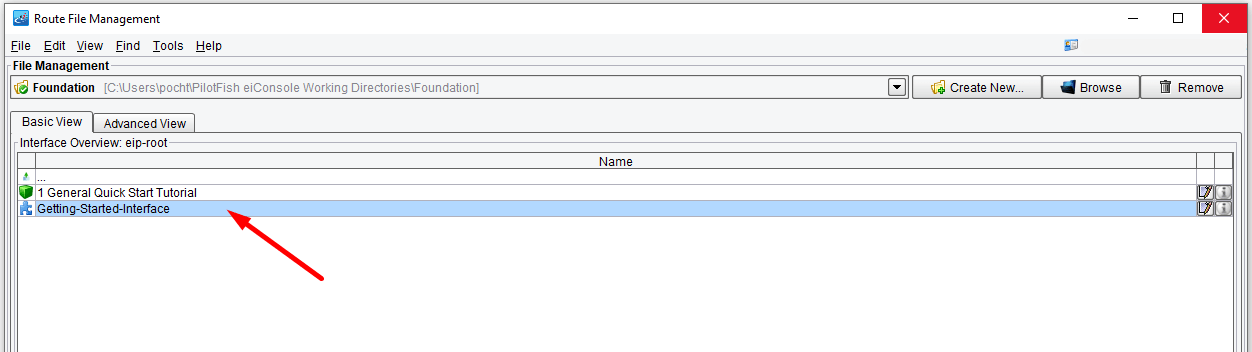
In addition to Test Mode, the eiConsole offers an eiPlatform Emulator. The eiPlatform is the server environment that corresponds with the eiConsole and allows you to run interfaces in an unattended server environment. This behavior can be simulated from within the eiConsole using the eiPlatform Emulator.
The eiPlatform Emulator differs from Test Mode because Test Mode only allows you to run one particular route at a time. The Emulator will enable you to run all of the various routes at once that are configured within a particular eiConsole/eiPlatform Working Directory. That is, all routes available in a particular Route File Management window will be run when you start the eiPlatform Emulator. To run the EIP Emulator, make sure that you are in the appropriate Working Directory. Select any interface within that Working Directory.
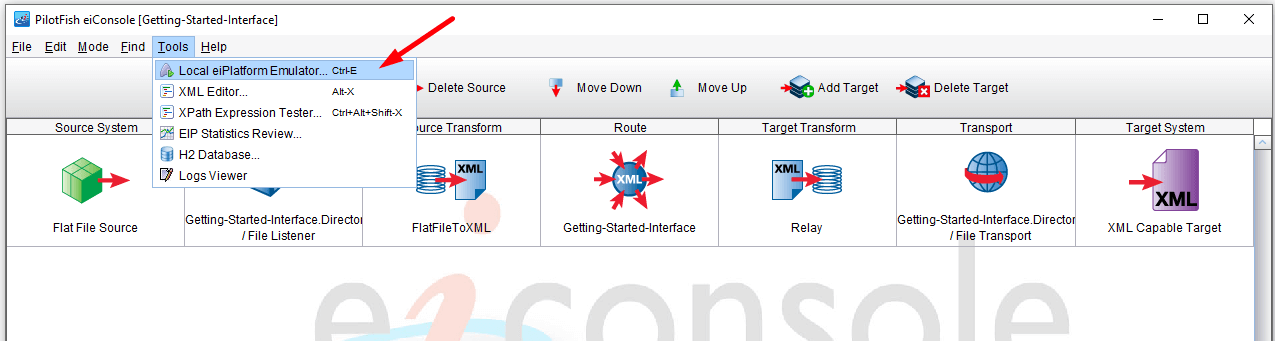
Choose the Tools menu and choose Local eiPlatform Emulator from the drop-down.
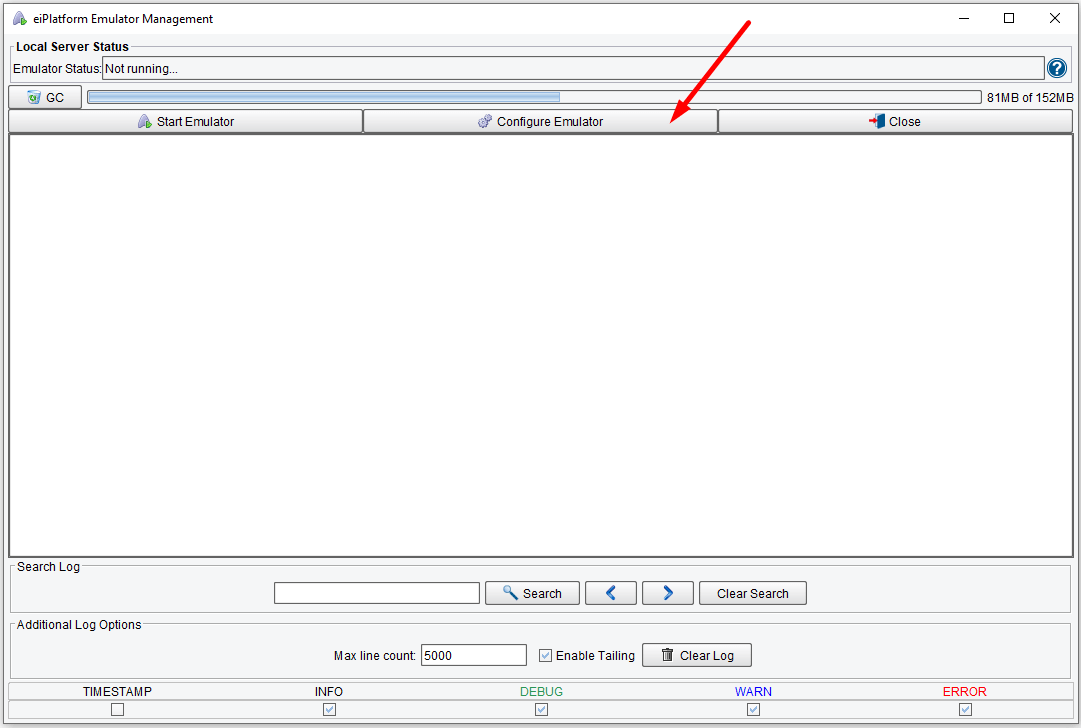
The EIP Emulator Management dialogue will appear. Click on the Configure Emulator button.
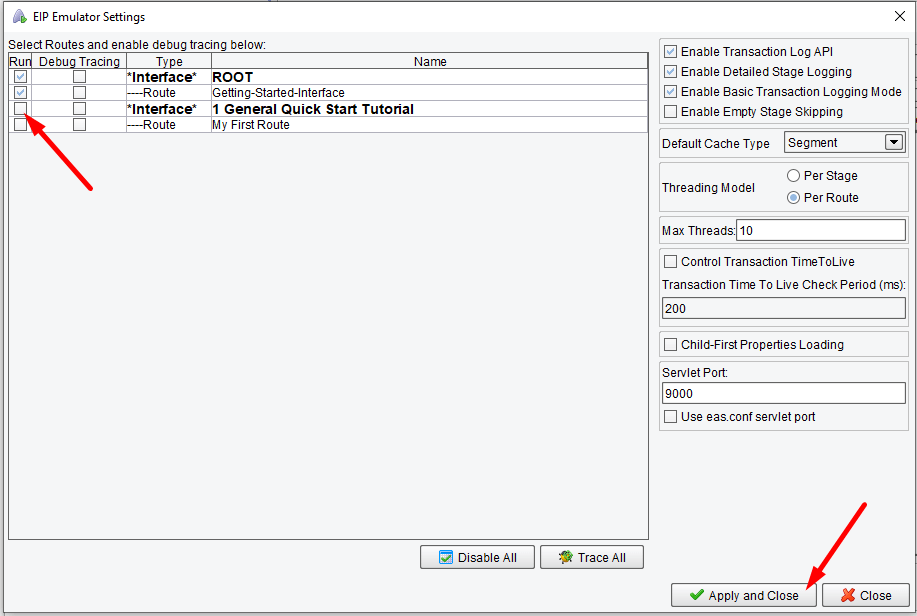
Select only the route you want to test. Select the Apply and Close button.
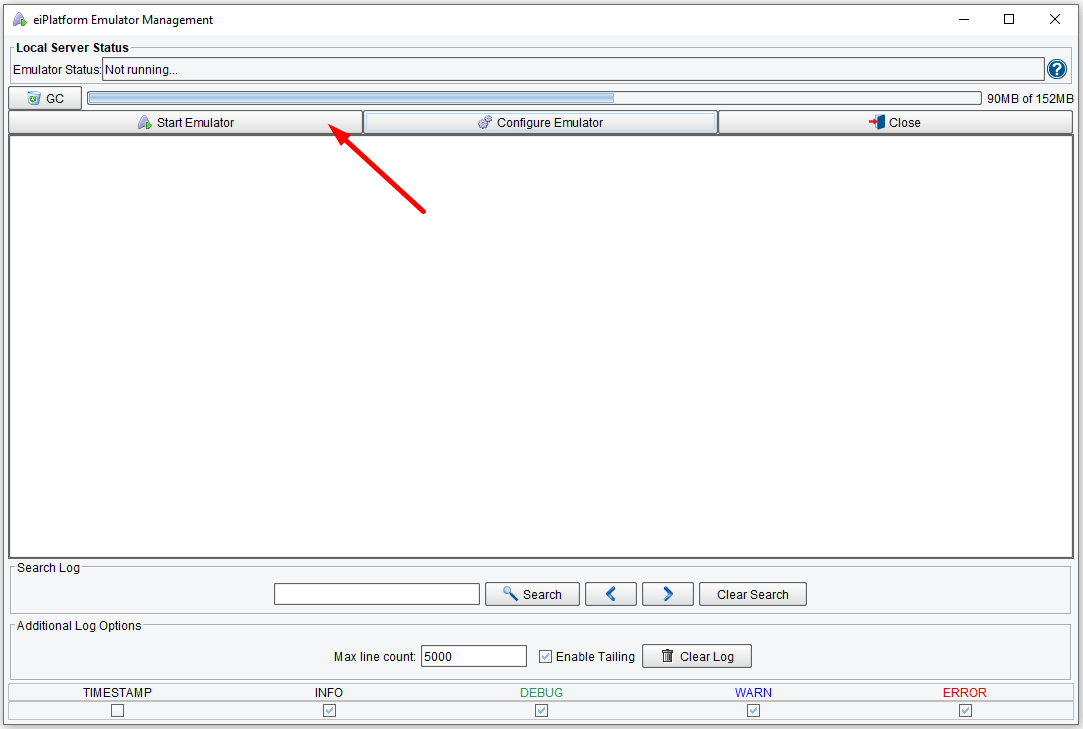
To start the Emulator, click the Start Emulator button.
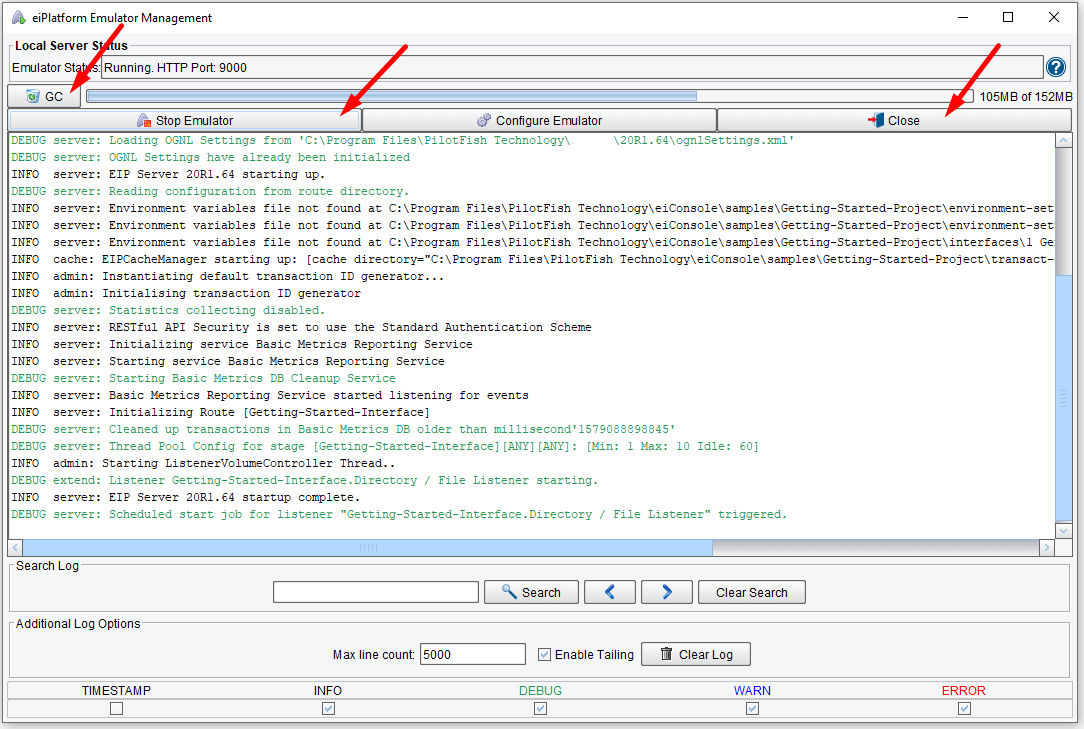
A log window will appear below the Local Server Status section. To test information flowing through the EIP Emulator, the Listener must be activated. In this particular case, a Listener uses a Directory/File Listener, so placing a file in the Directory will begin processing. The interface will behave exactly as it would in a server environment unattended. Activity can be monitored using the Log View.
To stop the Emulator, click the Stop Emulator button. To close the window, choose the Close button.
The EIP Emulator also includes this GC button. This button stands for Garbage Collection. It allows the Java Virtual machine running the eiConsole to clean up all unused memory.
This concludes the eiConsole Foundation Tutorials.
