eiConsole v.25R1
Tutorial
eiConsole Foundation Tutorial
Creating a New Interface
You will need to navigate to the Working Directory c:\Users\{USER _NAME}\PilotFish eiConsole Working Directories\Foundation where {USER_NAME} is the user’s name which was included in the sample files you downloaded in the first Foundation Tutorial – Creating a Working Directory.
Note: The Tutorials in eiConsole Foundation, 1-13, are modular and are designed to be used in the sequence presented.

When the Route File Management window opens, the example interface is displayed. The blue icon indicates it is a fully configured interface.
MENU OPTIONS: Select the interface and right-click. The drop-down menu opens. There are many options available on this menu. For example, you can add, edit or delete a Route, copy a Route, edit the Route description and do things like Define Global Transaction Monitors and Stage Listeners. You can also perform search functions, export components and rename your route.
Leave the default settings for this Route.

To create a new Route (interface), click anywhere in the empty grid and click Add Route.
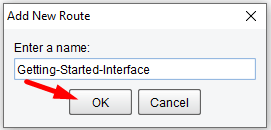
When the Add New dialogue opens, enter “Getting-Started-Interface” and click OK.

When the Route File Management Window opens, my Getting-Started-Interface Route appears in the grid. It has a red icon next to it, indicating an uncompleted interface. Select anywhere in the interface row and double-click to start configuring the interface.

The Main Route Grid for this interface will open.
The Main Route Grid is where you define any Sources and Targets required for a particular interface. You can define as many Source and Target systems as you like. However, one Source System and one Target System are defined by default for this interface.
The Main Route Grid is complete. To build an interface with the eiConsole, you will move from left to right across your screen, configuring each of the 7 stages. Each stage represents a point in the logical flow of data from the Source System to the Target System. Every interface you configure in the eiConsole follows this same assembly line process.
The next stage is the Source System.
