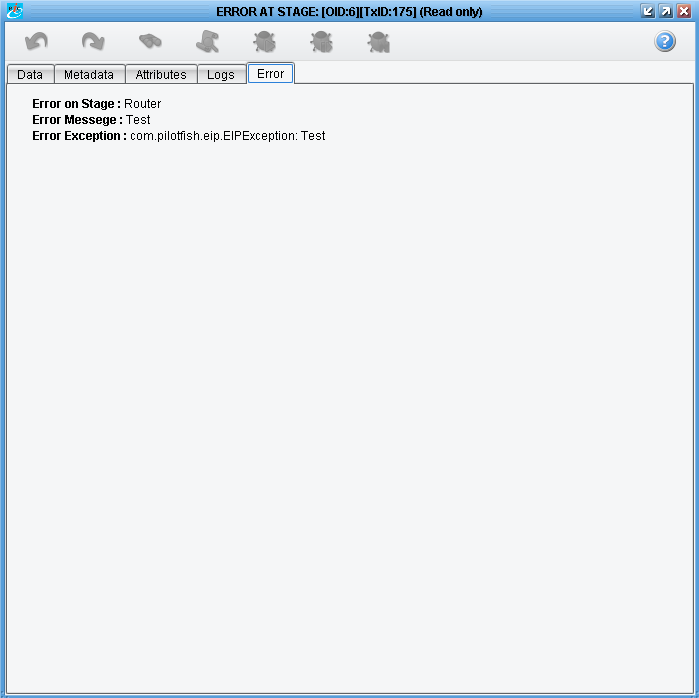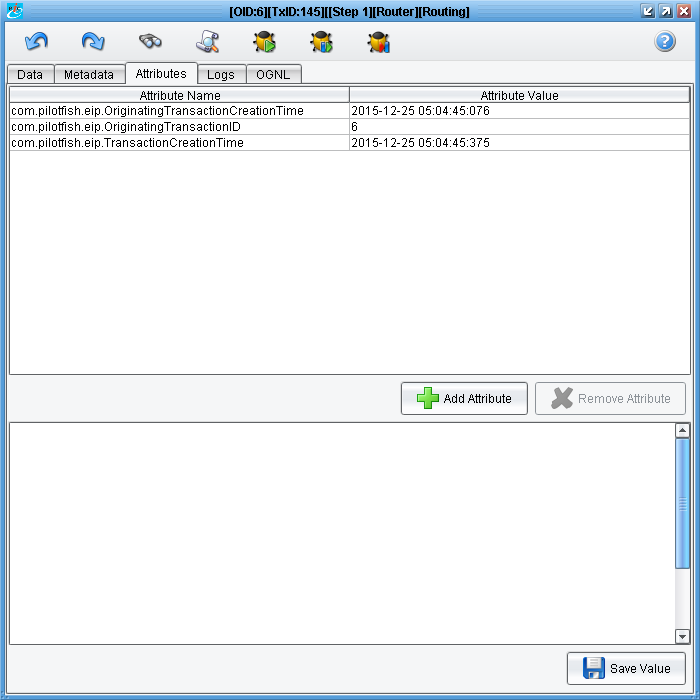Various actions may be triggered during debug execution.
The first is Breakpoint.
When the eiConsole receives a breakpoint object, it shows a breakpoint dialog.
There are five tabs in the breakpoint dialog. The first is the “Data” tab that shows data after the current stage. If necessary, received data can be modified in the editing panel of this tab.

The second tab is “Metadata.” Some Stages of metadata are shown below:
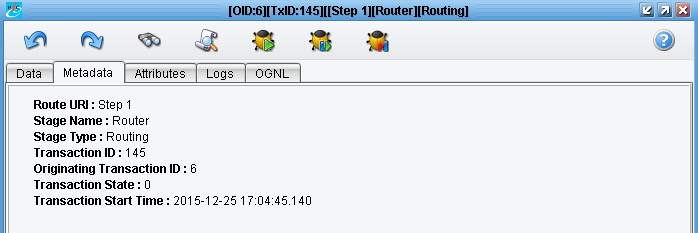
All received attributes are shown in this tab. Attributes may be changed by selecting one and editing its value in the bottom panel. Clicking the “Save Value” button will save changes.
In addition, attributes can be added and removed. An Attribute Name and Attribute Value must be entered in order to create a new attribute.
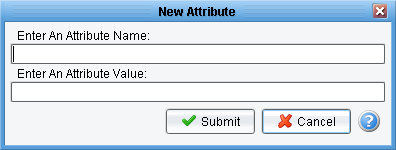
The fourth tab is the “Logs” tab.
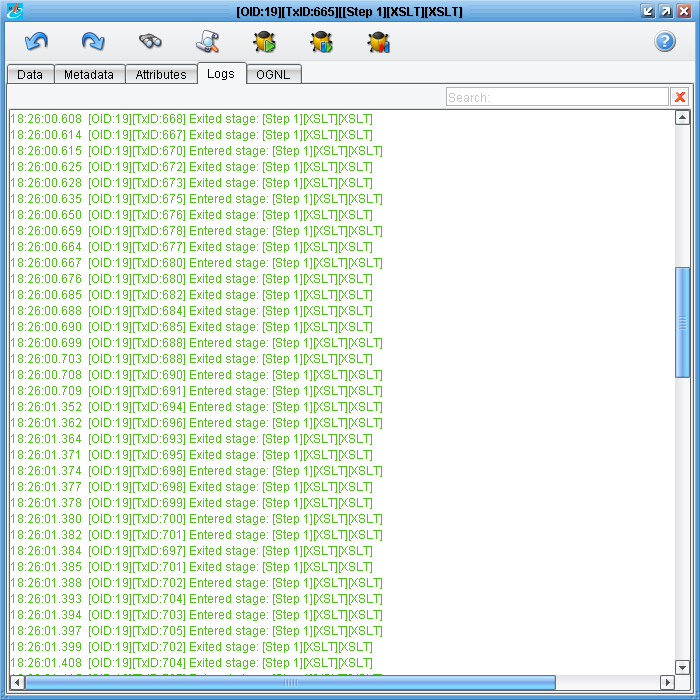
The Logs tab displays server logs for the current original transaction ID. More details about this panel will be described later.
The last tab is the “OGNL” tab.
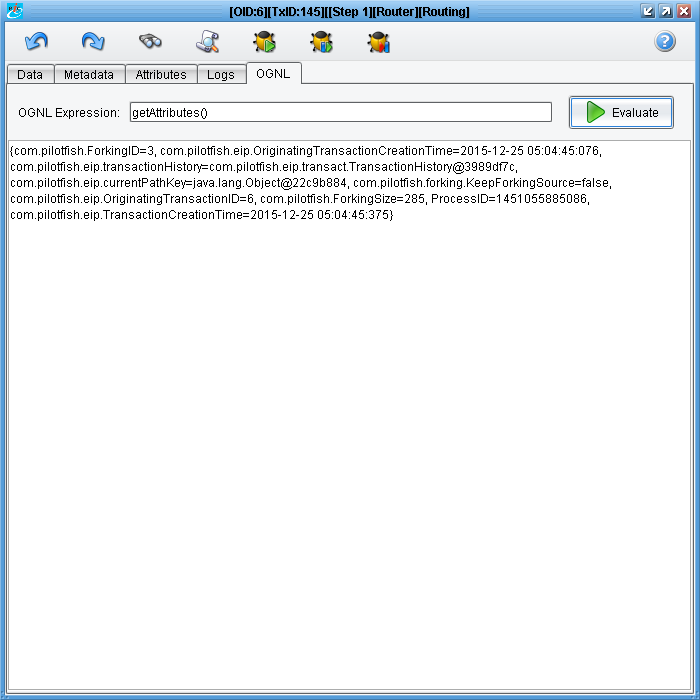
OGNL expressions can be entered in this tab. Clicking on the “Evaluate” button sends them to the server. Received results will be displayed in the main panel.
If the received value is not a String but rather an object of another Class, then it will be displayed in tree-view with class fields and methods.
If the result of an OGNL expression on BP is not a string value but an object, then it automatically will be represented in the tree view with the ability to collapse or expand each inner object (node). Expanding is available until the value of the current object is not primitive or String.
Each primitive object has Node “CLASS METHODS”, which represents all public class methods.
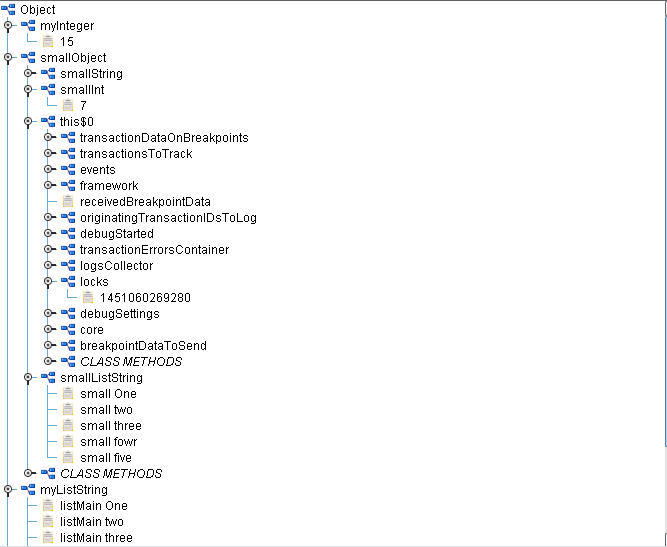
The “Apply” button ![]() releases the breakpoint and allows the transaction to proceed.
releases the breakpoint and allows the transaction to proceed.
The “StepOver” button ![]() is used if a breakpoint transaction is desired after the next stage. After the next stage, the breakpoint dialog will show up.
is used if a breakpoint transaction is desired after the next stage. After the next stage, the breakpoint dialog will show up.
If debug has been started by you deciding to terminate breakpoints on all flowing Transactions, the ![]() button will cause the next transactions to flow through this stage without stopping.
button will cause the next transactions to flow through this stage without stopping.
If any kind of breakpoint is selected on any stage and anywhere in transaction an exception is detected, then the breakpoint dialog will be shown – only this time, received data cannot be edited.
In addition – in this window – instead of the “OGNL” tab, there will be an “Error” tab with information about errors.