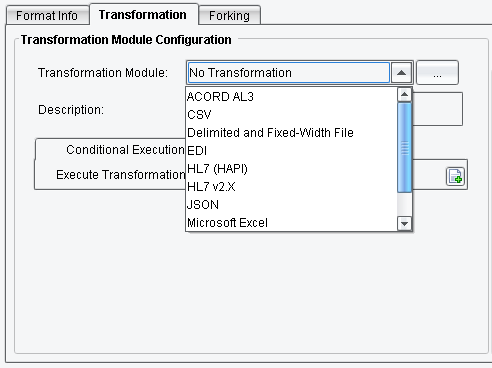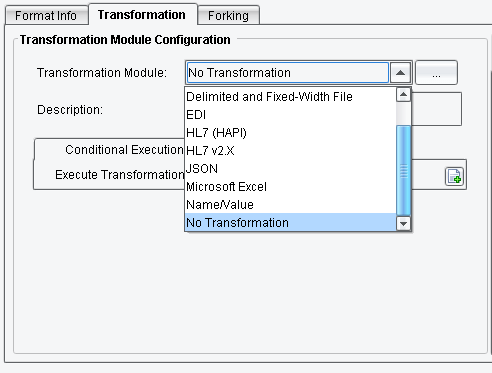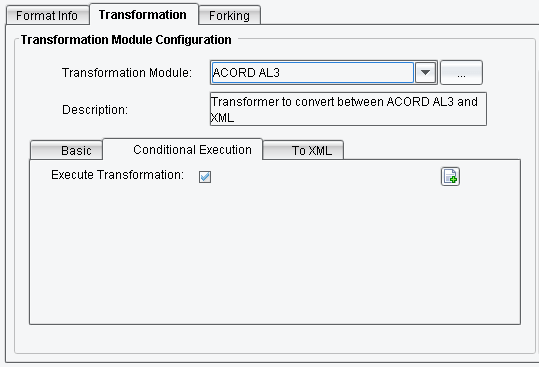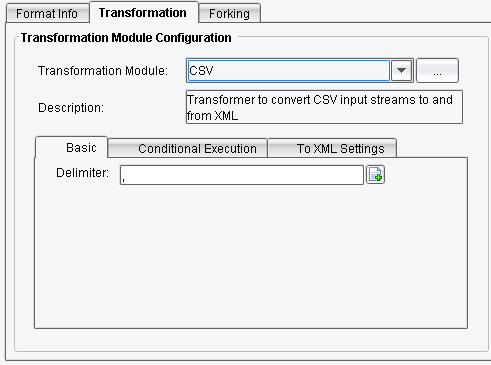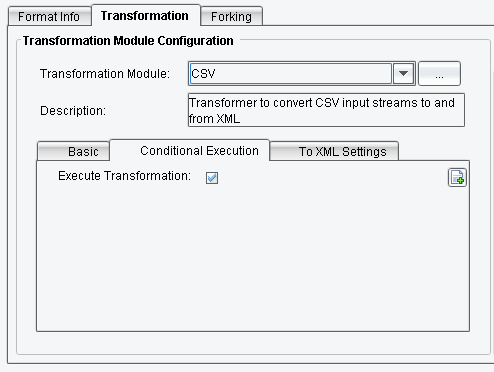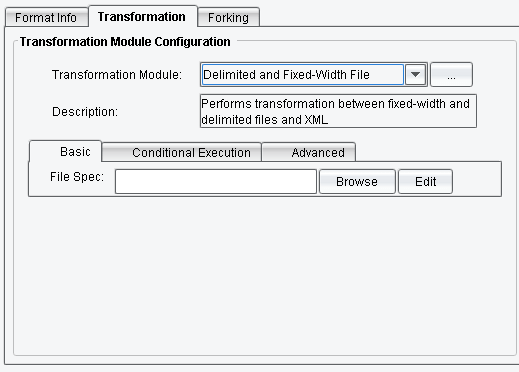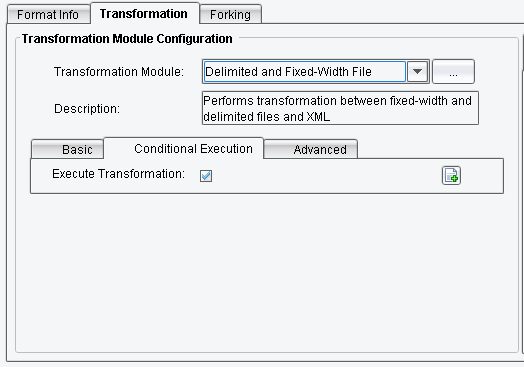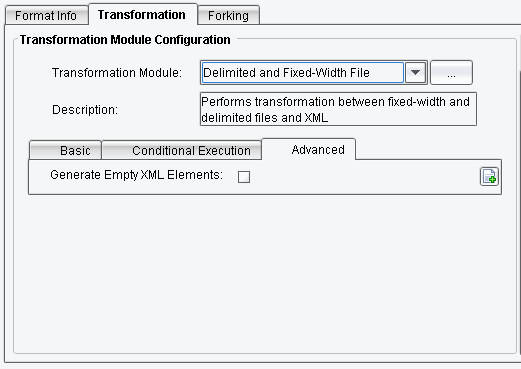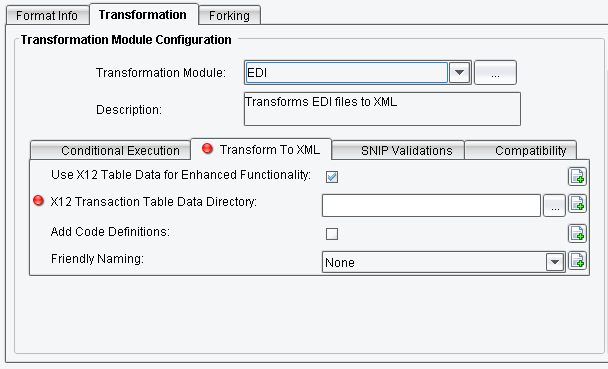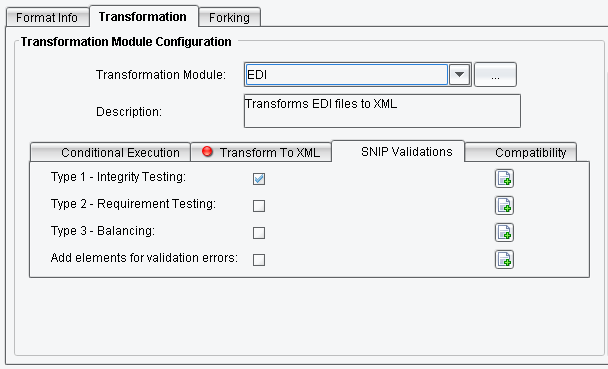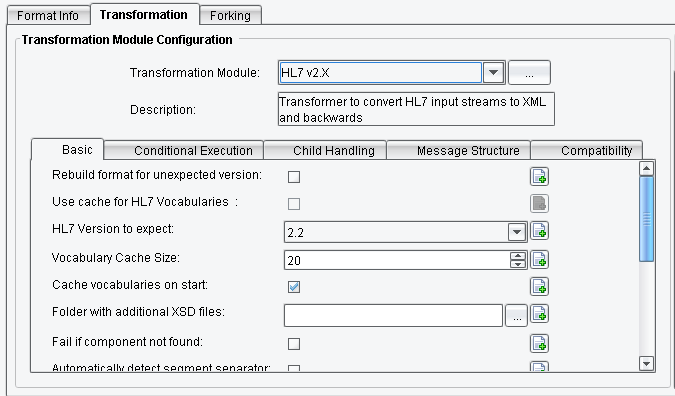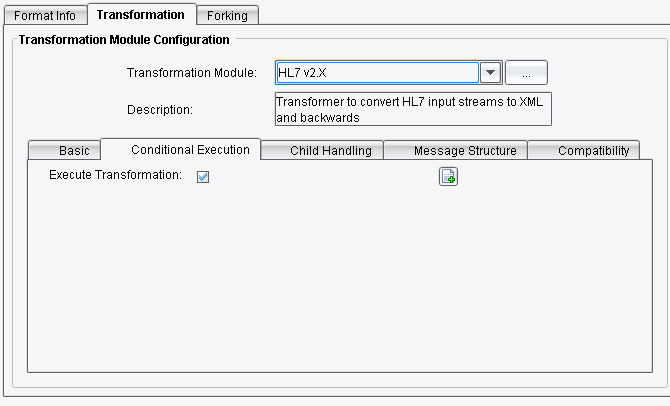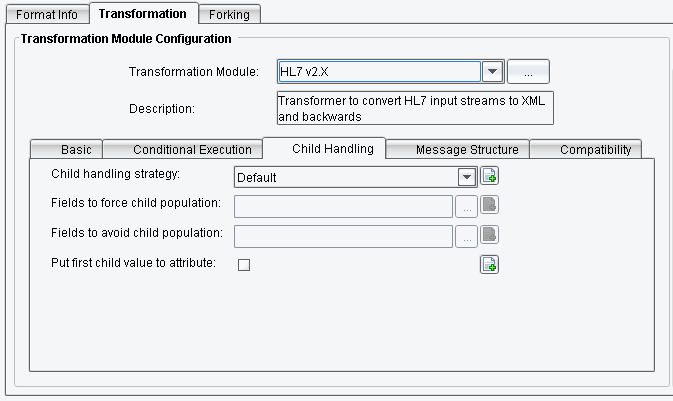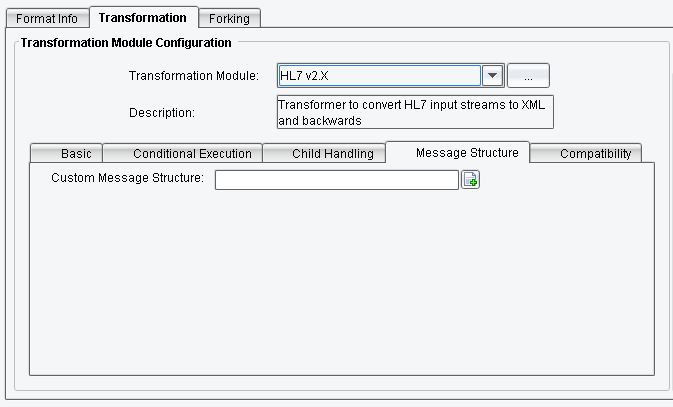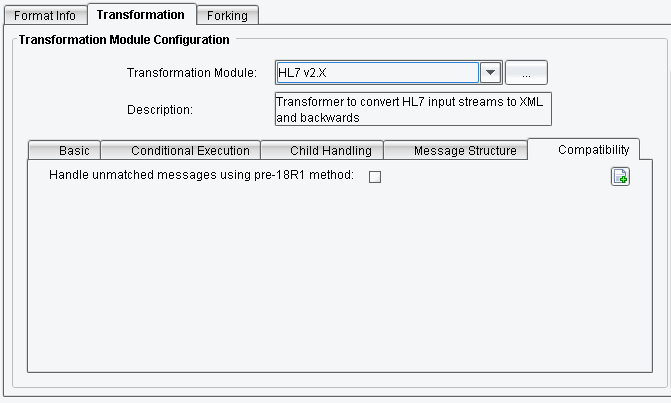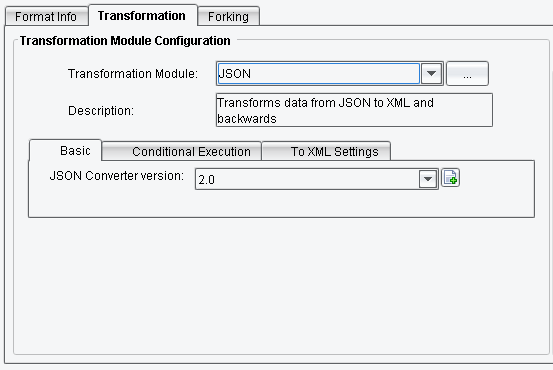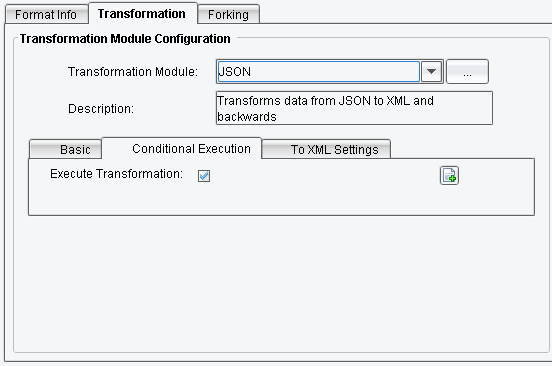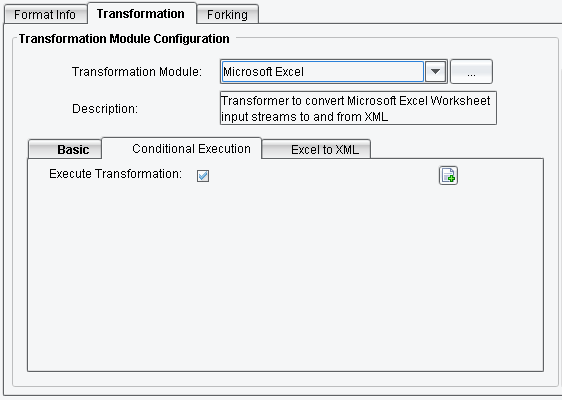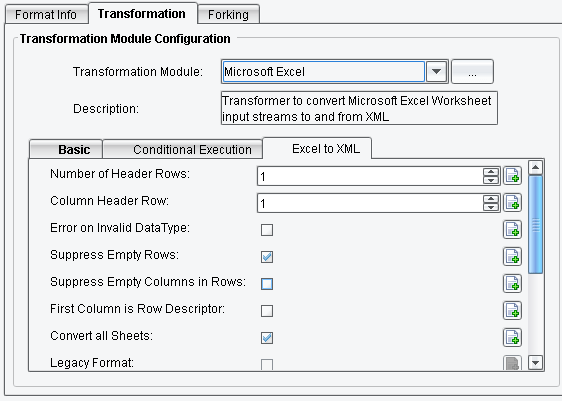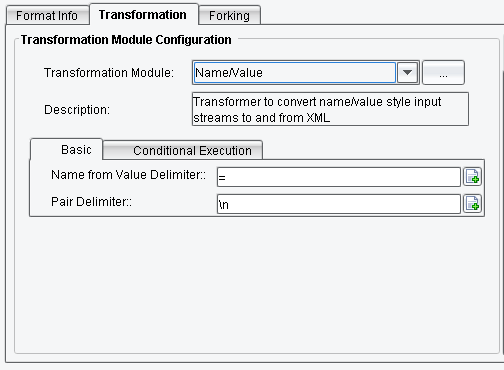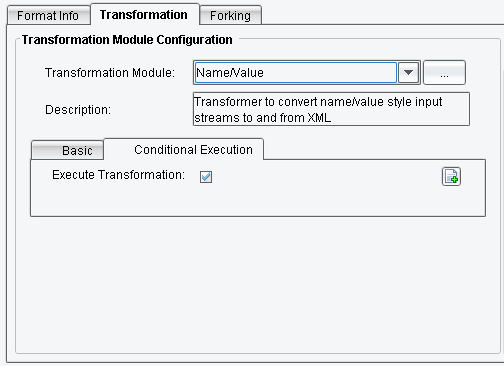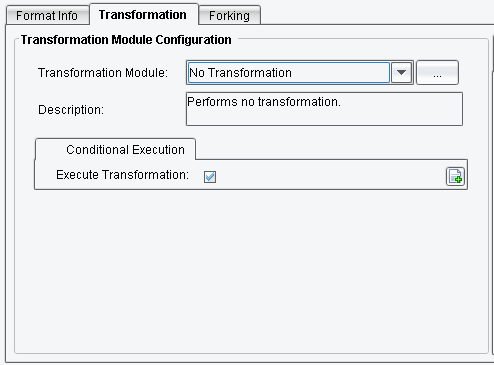Available Transformation Module Types
In this page you may see the list of the available eiConsole Transformation Module Types:
- ACORD AL3
- CSV
- Delimited and Fixed-Width File
- EDI
- HL7 (HAPI)
- HL7 v2.x
- JSON
- Microsoft Excel
- Name/Value
- No Transformation
ACORD AL3
Transformer to convert between ACORD AL3 and XML.
On the Basic tab you can specify:
Data Dictionary: the location of the AL3 Data Dictionary file
Data Dictionary Updates: the location of an AL3 Data Dictionary update file, if available
Verbose Debug Logging: determines if verbose logging (for each record and field) is enabled.
On the Conditional Execution tab you can specify:
Execute Transformation: transaction data dependent condition may be specified here as enhanced expression. If this expression returns anything other than TRUE (ignore case) – this transform will be skipped.
On the To XML tab you can specify:
Include Description in Attributes: determines if user-friendly descriptions should be added in a “name” attribute
Include Index in Attributes: determines if the sequence should be added to elements as a normalized number (e.g., “1” instead of “01”)
Include Non-Null, Empty Elements: if selected the transformer will generate empty XML placeholder elements for AL3 fields that are not populated in the input
Trim Leading Whitespace: if selected, the transformer will remove leading whitespace in values
Trim Trailing Whitespace: if selected, the transformer will remove trailing whitespace in values
No Reordering: if selected, the transformer won’t re-order the group to combine child groups with their parent groups, and instead will preserve the original ordering of the file
CSV
Transformer to convert CSV input streams to and from XML.
On the Basic tab, you can specify a delimiter between items in the csv file.
On the Conditional Execution tab you can specify:
Execute Transformation: transaction data dependent condition may be specified here as enhanced expression. If this expression returns anything other than TRUE (ignore case) – this transform will be skipped.
On the To XML Settings tab you can specify:
Auto-detect Delimiter: Check to use the first non-alphanumeric character in the incoming file as the delimiter. The
hyphen, underscore, and space characters are also excluded from the delimiter search. Checking this option overrides any value entered into the “Delimiter” field on the “Basic” tab.
Columns: Custom names for the columns
Lines to Skip: The number of lines (rows) to skip before reading
Columns to Suppress: A comma-separated list of column names to suppress
Suppress Empty Tags: check to prevent XML tags from being created for empty cells
Force UTF-8: Forces output to be in UTF-8 encoding. May cause problems if the input is not UTF-8, so make sure
to use Character Encoding Processor before this transformation.
Delimited and Fixed-Width File
The Flat File Transformation Module is capable of transforming fixed-width and delimited files into XML, and vice-versa. It can support files of any complexity, as well as perform data and format conversions right before or after the transformation. It is configured through the use of a File Format Specification file. You can find more information about it at Online Help – File Spec Editor and PilotFish Products Online Resource Center in the eiConsole eiConsole Tutorials (Foundation) and Transformation/File Specification sections.
On the Basic tab, you can browse to an existing file specification or create a new one.
On the Conditional Execution tab you can specify:
Execute Transformation: transaction data dependent condition may be specified here as enhanced expression. If this expression returns anything other than TRUE (ignore case) – this transform will be skipped.
On the Advanced tab you can specify:
Generate Empty XML Elements: If enabled, empty XML elements will be generated
EDI
This is the component that facilitates transformations between EDI and XML formats.
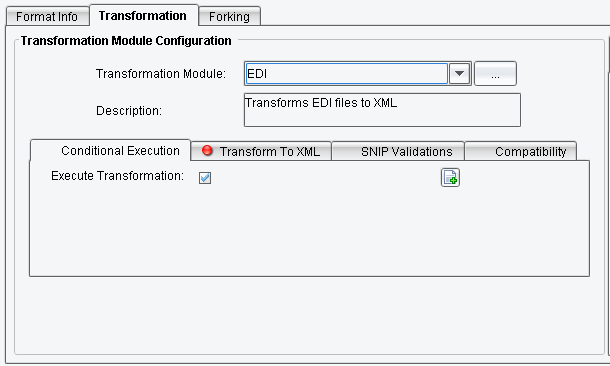
On the Conditional Execution tab you can specify:
Execute Transformation: transaction data dependent condition may be specified here as enhanced expression. If this expression returns anything other than TRUE (ignore case) – this transform will be skipped.
On the Transform To XML tab you can specify:
Use X12 Table Data for Enhanced Functionality: Use supplied X12 table data to provide enhanced functionality. Note: X12 version 5010 table data is required
X12 Transaction Table Data Directory: The location of the x12 table data for the transaction set to be processed
Add Code Definitions: Add name attributes based on context
Friendly Naming: The desired design of additional context attached to the output XML
You can find more information about it at PilotFish Products Online Resource Center in the eiConsole Tutorials (Advanced) section.
On the SNIP Validations tab you can specify:
Type 1 – Integrity Testing: Level 1 validation matches basic syntax and message integrity. Requires enhanced functionality
Type 2 – Requirement Testing: Level 2 validation checks HIPAA implementation-specific requirement rules. Requires enhanced functionality.
Type 3 – Balancing: Level 3 validation checks balancing of field totals. Requires enhanced functionality.
Add elements for validation errors: When validation errors are found, insert XML elements and attempt to continue generating XML
On the Compatibility tab you can specify:
Output legacy XML format: output XML matching legacy (pre-18R1)XML format)
HL7 (HAPI)
Transformer to convert HL7 input streams to XML using HAPI library
HL7 v2.x
Transformer to convert HL7 input streams to XML and backwards.
On the Basic tab you can specify:
Rebuild format for unexpected version: In case if not specified version received- build default format for this version
Use cache for HL7 Vocabularies: If true – system will cache HL7 metadata
HL7 Version to expect: Specifies the version of HL7 message to expect and convert
Folder with additional XSD files: Any custom Z-segments should be defined in separate files. You can specify the folder with these files in this field
Fail if component not found: Note, that unselecting this option may force the transformer to generate incorrect output
Automatically detect segment separator: If true – the system will try to detect what segment separator is used in the file. May affect the overall performance of the module
Fill fields for format: Specifies if fields provided by the format (those at the end of data) should be empty-filled
Add Batch segments: Adds FHS, BHS, BTS, and FTS segments to the HL7 file
On the Conditional Execution tab you can specify:
Execute Transformation: transaction data dependent condition may be specified here as enhanced expression. If this expression returns anything other than TRUE (ignore case) – this transform will be skipped.
On the Child Handling tab you can specify:
Child handling strategy: Defines the behavior of the system when it comes to child components or sub-components population in cases with one value does not allow to determine where the field should have sub-components. In the case of Default – field will not be populated with child elements if it has a single value. In the case of per-spec – field will be populated with child element even if this is a single value and child elements are available in specification. If Custom option is selected – you can specify element names to be populated with child elements and to avoid them.
Fields to force child population: List of the fields that will be populated with child components or sub-components in all cases. E.g. ODS.3
Fields to avoid child population: List of the fields that will NOT be populated with child components or sub-components in any case. E.g. ODS.3
Put first child value to attribute: If selected, the first component or sub-component of the field will be placed in the attribute of the field.
On the Message Structure tab you can specify:
Custom Message Structure: Paste an XML Hierarchy representing the desired nesting of segments.
On the Compatibility tab you can specify:
Handle unmatched messages using the pre-18R1 method: Selecting this option will use the older versions of the HL7 message-matching schemas. It may result in XML that is not completely representative of the original HL7 message and is only recommended for use with older eiConsole installations.
JSON
Transforms data from JSON to XML and backwards
On the Basic tab you can specify:
JSON Converter version: Select v1.0 for backwards compatibility with older
systems
On the Conditional Execution tab you can specify:
Execute Transformation: transaction data dependent condition may be specified here as enhanced expression. If this expression returns anything other than TRUE (ignore case) – this transform will be skipped.
On the To XML Settings tab you can specify:
Populate ‘@…’ elements as attributes: When converting the JSON into XML, any properties that begin with an “@” symbol will be considered an XML attribute of its parent
Exclude JSON type markups: This will prevent the generation of JSON type attributes. It only applies to v2.0.
Microsoft Excel
Microsoft Excel Transformer Transformation Module converts Microsoft Excel Worksheet input streams to and from XML.
This Transformation Module Configuration has 3 tabs: Basic, XML to Excel and Excel to XML.
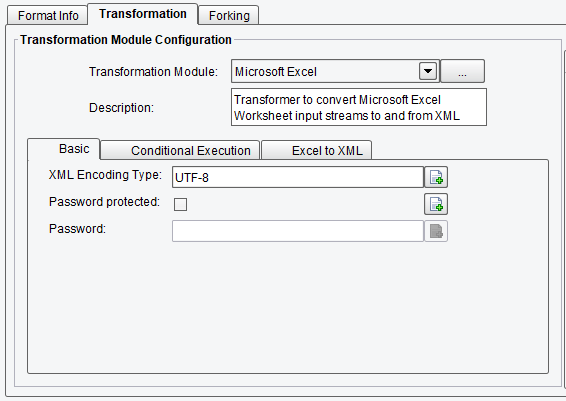
On the Basic tab you can specify:
XML Encoding Type: Specifies the XML character encoding.
Password protected: Specifies if the file is password protected.
Password: File password.
On the Conditional Execution tab you can specify:
Execute Transformation: transaction data dependent condition may be specified here as enhanced expression. If this expression returns anything other than TRUE (ignore case) – this transform will be skipped.
On the Excel to XML tab you can specify:
Number of Header Rows: number of rows to use for column names
Column Header Row: The row index (1-based) to use for column names (use 1, if no header rows)
Error on Invalid Datatype: Specifies whether or not invalid data types, i/e formulas, should throw an exception
Suppress Empty Rows: Species whether rows with no content are kept or not.
Suppress Empty Columns in Rows: Species whether columns without data in rows should create empty tags or not.
First Column is Row Descriptor: when true, the value of the first column in each row will define the outer tag, rather than the default.
Convert all Sheets: When true, all sheets in the incoming Excel workbook are converted.
Legacy Format: When true, only the first sheet is converted, and the root Node is different
Convert Sheet Numbers: Comma-delimited list of sheet numbers, indexed from 0.
Format Date: When true, dates are outputted in the Excel-specified date format
Date Format: specifies the date format to be output
Sheet Name Attribute: Specifies the name of the attribute to store sheet names in the output XML
Replace Smart Characters: replace smart characters such as curved quotes with regular characters
Use Simple Mode: Load a spreadsheet as simple rows, cols and don’t to process formulas
Name/Value Transformer
Name/Value Transformer Transformation Module converts name/value style input streams to and from XML.
On the Basic tab you can specify:
Name from Value Delimiter: The character separating field names from field values.
Pair Delimiter: The character separating name/value pairs.
On the Conditional Execution tab you can specify:
Execute Transformation: transaction data dependent condition may be specified here as enhanced expression. If this expression returns anything other than TRUE (ignore case) – this transform will be skipped.
No Transformation
This Transformation Module does nothing. It should be used when the source or target format is already some form of XML, and no conversion is required. This module is used by default if no Transformation Module is specified in a Format configuration.
This module requires no configuration.