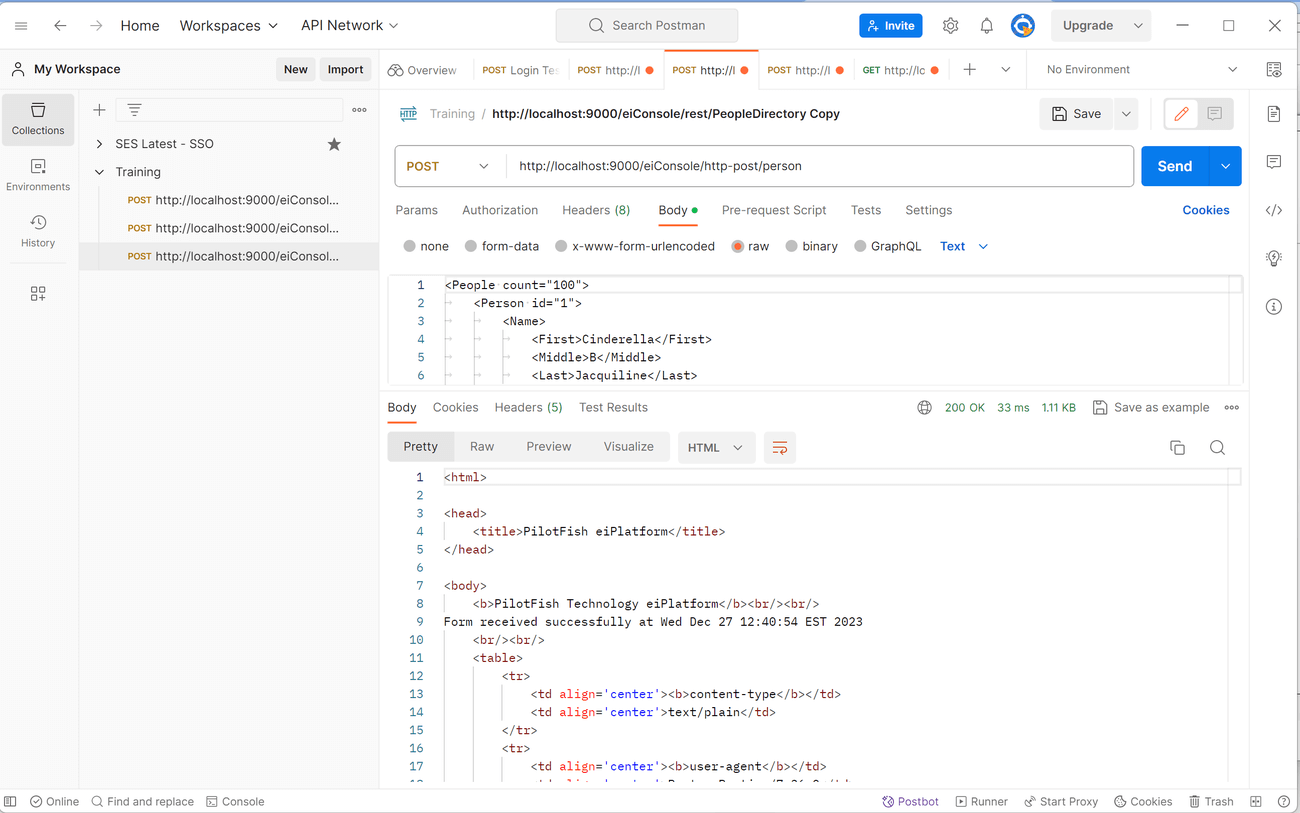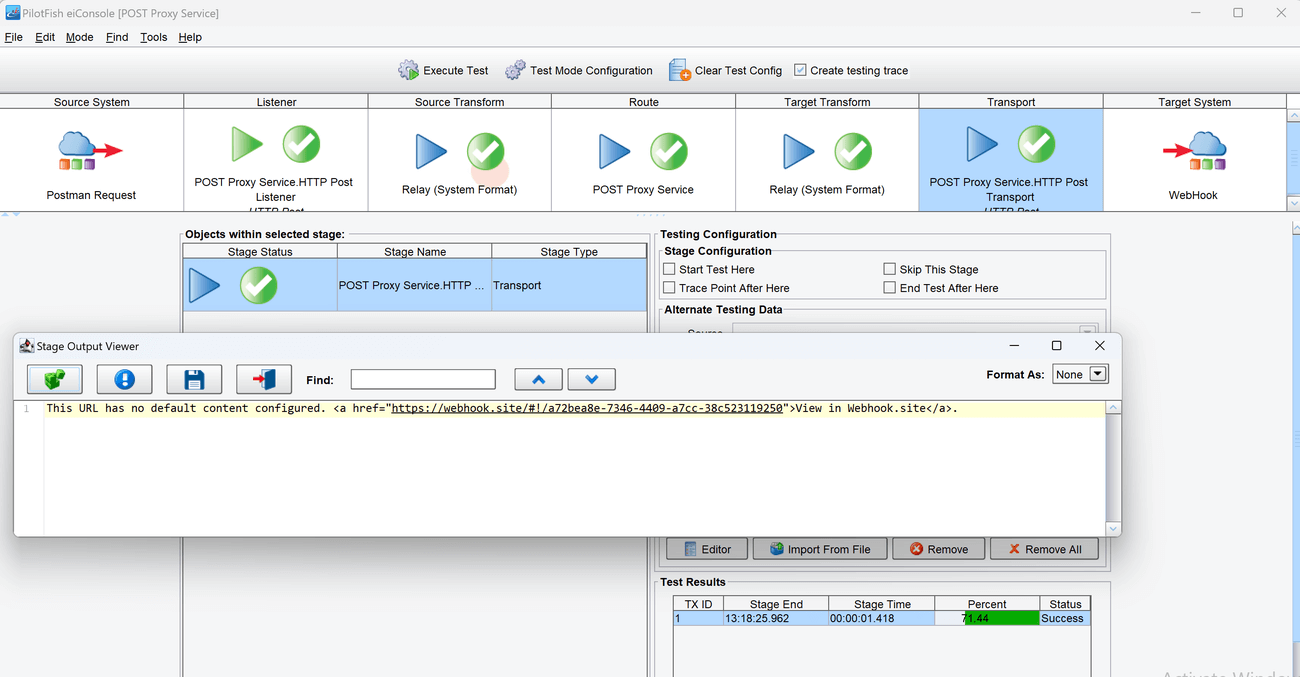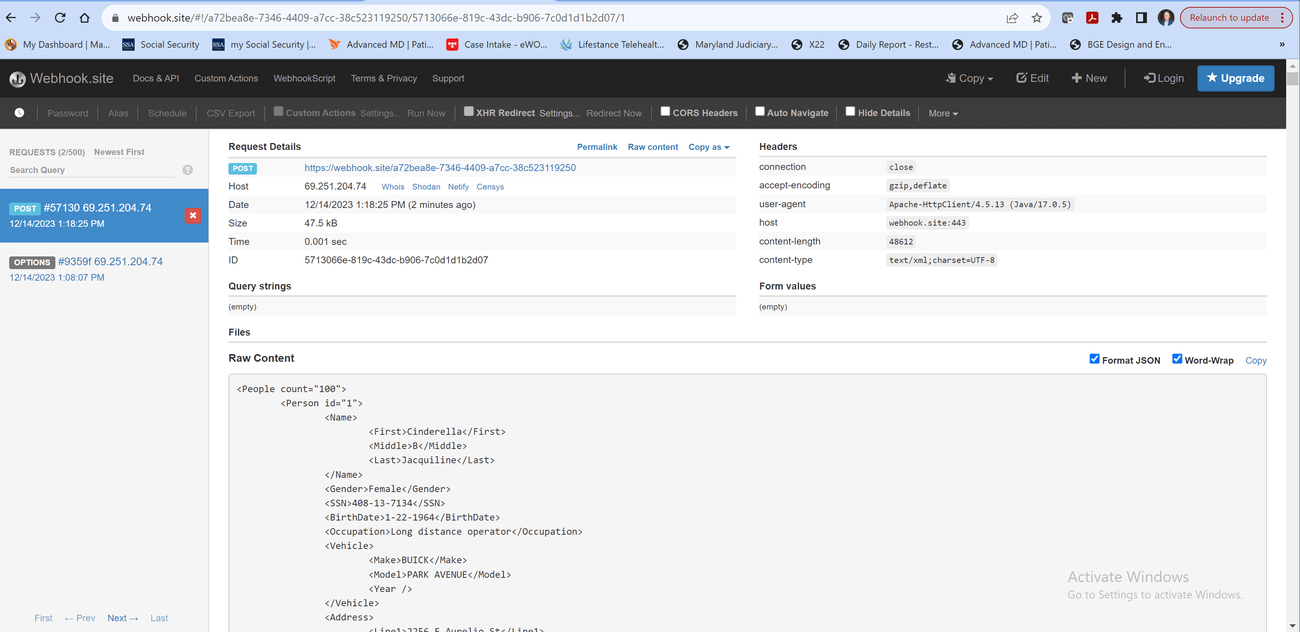Exercise 9.2 – HTTP POST Services
Purpose:
To practice configuring an HTTP POST listening service for consuming an HTTP POST request.
Create a Route
- From the eiConsole File Management screen, select the Add Route button.
- In the dialog that appears, enter the name POST Proxy Service and select OK.
- The Route should now appear in the table on the screen. Double-click to open it.
Document Source System
- Select the Source System stage in the Route Editing Grid. The configuration panel will appear at the bottom.
- Change the System Name to Postman Request.
- Select the Choose Source Icon button and scroll down to select an icon.
Configure the Listener
- Select the Listener stage in the Route Editing Grid. The configuration panel will appear at the bottom.
- Select HTTP Post from the Listener Type selection box. Optionally, click the … button to open the Module Search Dialog, which provides a faster way to find the module you want.
- For the Request path, enter /person.

Configure the Transport
- Select the Transport stage in the Route Editing Grid. The configuration panel will appear at the bottom.
- Select HTTP Post from the Transport Type selection box.
- Enter the Transport Name: HTTP Post to Webhook.
- In a browser, go to: https://webhook.site/
- Copy your unique URL: https://webhook.site/a72bea8e-7346-4409-a7cc-38c523119250
- Copy the endpoint and paste it into the Target URL box.

- Select Test Connection to confirm network access.
Document the Target Systems
- Select each Target System stage in the Route Editing Grid. The configuration panel will appear at the bottom.
- Change the System Name to WebHook Test Endpoint.
- Select each Choose Target Icon button, and scroll down to select one of the icons.
Prepare to Test
- In the menu bar at the top, select Mode -> Testing Mode. Make sure the changes to the Route are saved.
Perform the Test
- At the top of the Testing Mode screen, select the Execute Test button.
- Create a Postman request to the URL: http://localhost:9000/eiConsole/http-post/person
Select the data from the person.xml file and copy it. Paste this data into the section titled Body in Postman. - Submit a POST request while viewing the Route and data flow.

- Check the stage output for the Transport.

- Check the Webhook website.