Throttled EDI File Listener
The Throttled EDI File Listener pulls off transactions from files in the eiConsole and eiPlatform.
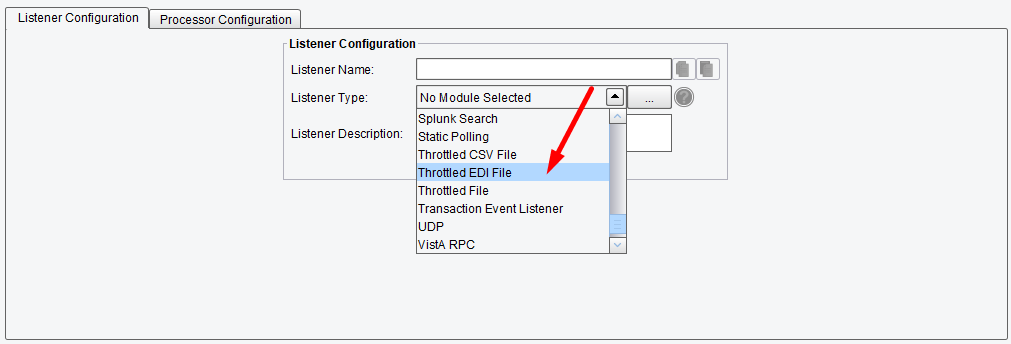
Listener (Adapter) Configuration Drop-Down List
Basic Throttled EDI File Listener Configuration Options
On the Basic Tab, you can specify:
- Polling Interval – how often the directory is polled for new files. If the value is set with enhanced properties, the units are seconds.
- Polling Directory – the directory path to be polled
- File Name Pattern – a Regular Expression the file name must match to be picked up
- EDI Batch Size – the number of looping structures to repeat within each message
- EDI Loop Segment – the segment to look for to indicate repetition
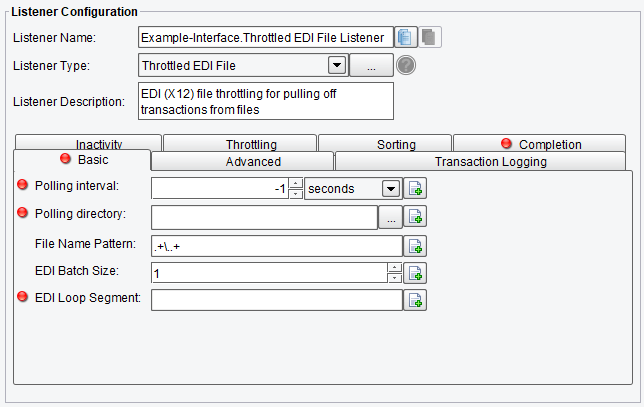
Throttled EDI File Listener Basic Configuration Options
Advanced Throttled EDI File Listener Configuration Options
On the Advanced tab, you can choose to initialize this Listener only when triggered.
- Initialize on Trigger Only – if enabled, the Listener doesn’t start up until a trigger initializes it
- Allow Command-Line Invocation – if enabled, Listener can be invoked using the CLI client application
- Restart on listening error – if enabled, the Listener will be restarted after an error occurs
- FIFO Queue Name – the FIFO options enable a “First In, First Out” queuing mechanism between Listeners and Transports. If a FIFO Queue Name is provided, it will be used as a key for a transaction queue. Transactions will be written to this queue before they reach a Transport. The transactions in this queue will be ordered according to when the Listener created them.
- FIFO Queue Delay – it is the interval between updates/checks against that queue. Providing a queue name guarantees that a given Transport sends transactions in the same order the Listener created them in
- Debug Logging – if debug-level messages should be logged
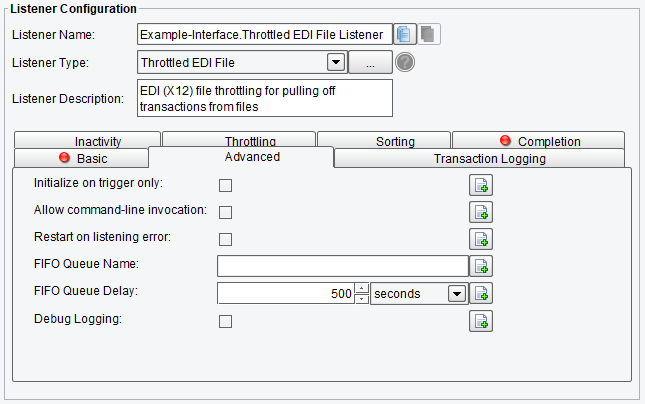
Throttled EDI File Listener Advanced Configuration Options
Transaction Logging Throttled EDI File Listener Configuration Options
On the Transaction Logging tab, you can enable transaction events logging. That data can be logged by a Transaction Event Listener (TransactionEventListener).
- Transaction Logging Enable – this checkbox allows transaction events originating from this listener to be logged by a Transaction Event Listener (TransactionEventListener)
- Log Transaction Data – if enabled, logs transaction data body
- Log Transaction Data Base64 – if enabled, logs transaction data body as Base64
- Log Transaction Attribute – if enabled, logs transaction attributes
- Log All Attributes – if enabled, no attributes will be filtered
- Allowed Attributes – attributes that are allowed to be logged
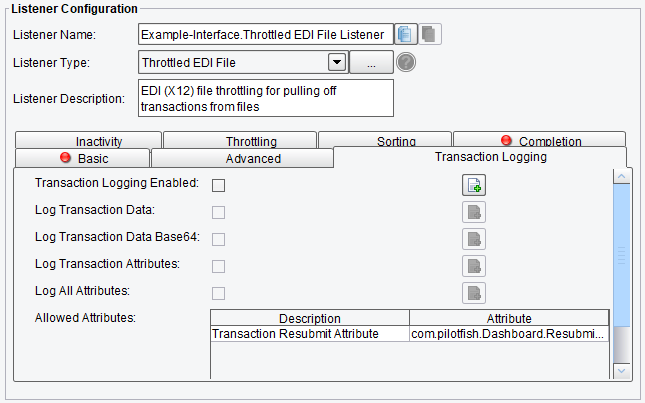
Throttled EDI File Listener Transaction Logging Configuration Options
Inactivity Throttled EDI File Listener Configuration Options
On the Inactivity tab, you can specify:
- Enable Inactivity Monitor – check this box to enable inactivity monitoring. This will throw a non-transaction exception if the specified number of transactions haven’t been processed in the specified time interval.
- Minimum Transactions to Expect – the number of transactions to expect to be completed per monitoring interval
- Monitoring Interval – how often to check that the specified number of transactions have been processed
- Times to Monitor – if set, monitoring will be done during the defined times of day – to ignore, set start and end time equally
- Days to Exclude from Monitoring – inactivity monitoring will not occur on the days specified
- Include Errors in Transaction Count – if checked, transactions that attempted to start, but failed at the Listener stage, will also be counted
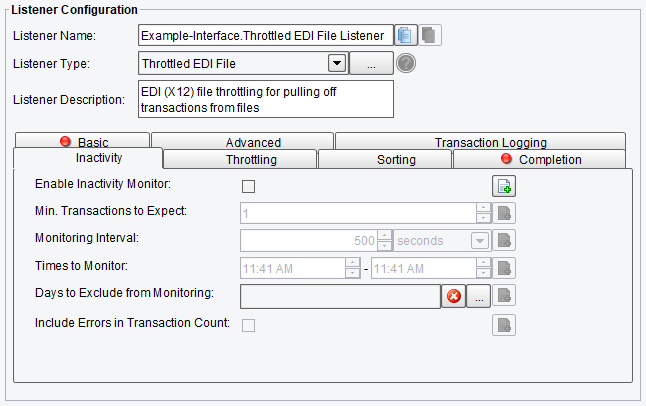
Throttled EDI File Listener Inactivity Configuration Options
Throttling Throttled EDI File Listener Configuration Options
On the Throttling tab, you can specify:
- Throttling Mode – the throttling mode limits the number of transactions or messages emitted by this Listener. “Timed” will limit transactions based on time intervals, while “Concurrent” will limit based on a concurrent number of transactions. “Concurrent” mode requires a Throttling Response Processor step later in your Interface workflow to acknowledge completion.
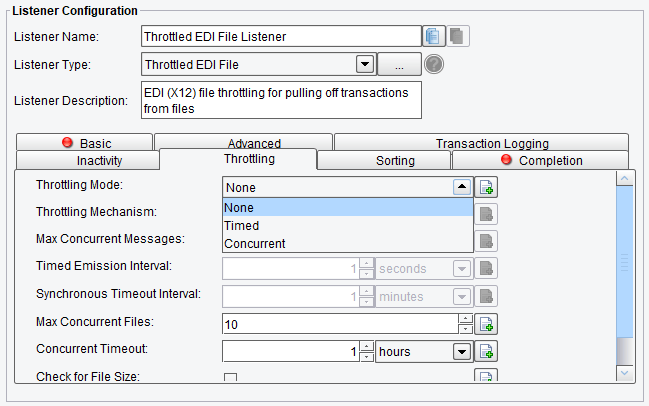
Throttled EDI File Listener Throttling Mode
- Throttling Mechanism – the mechanism to use for throttling messages – “Blocking” prevents the Listener from continuing to process and emit messages altogether. At the same time, “Queued” pushes received messages into the Interface queue or a default, in-memory queue.
- Max Concurrent Messages – how many messages can be concurrently processed, either by time-based limits (“Allow X per Second”) or synchronous (“Allow X at any Time”)
- Timed Emission Interval – the interval for time-based limits (“Allow X per X Timed Emission Interval”)
- Synchronous Timeout Interval – the interval to wait for a synchronous response before failing
- Max Concurrent Files – the maximum number of concurrent files for this throttle
- Concurrent Timeout – how long to wait, in seconds, for a file to complete before timing out and continuing regardless. If the value is set with enhanced properties, the units are seconds.
- Check for File Size – specifies if the total size of concurrent files for this throttle should be checked
- Total Concurrent Files Size (Kb) – the total size of concurrent files for this throttle
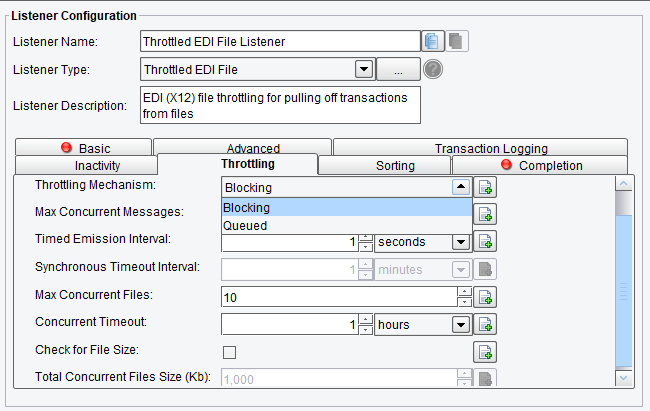
Throttled EDI File Listener Throttling Configuration Options
Sorting Throttled EDI File Listener Configuration Options
On the Sorting tab, you can specify:
- Sort By – the sorting criteria for files to process. There are three options: Size, Name, Modified Date.
- Sort Order – the sorting order for files to process. There are two options: Ascending, Descending.
- Check for File Size Changes – specifies if the first polling interval should be skipped and files should be checked to see if their sizes have changed between intervals. If so, the files are skipped.
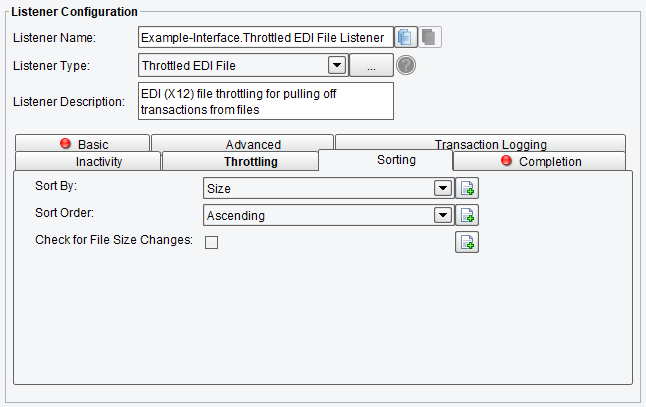
Throttled EDI File Listener Sorting Configuration Options
Completion Throttled EDI File Listener Configuration Options
On the Completion tab, you can specify:
- Fail on Error Response – specifies if the Listener should trigger transaction monitors when receiving a failure response
- On Completion – specifies what to do with a picked up file when it is synchronously processed. There are three options: Move File, Delete File, Keep File.
- Archive Directory – the directory path to copy processing files to
- On Failure – specifies what to do with a picked up file when it is synchronously processed. There are two options: Move File, Delete File, Keep File.
- Archive Directory – the directory path to copy processing files to
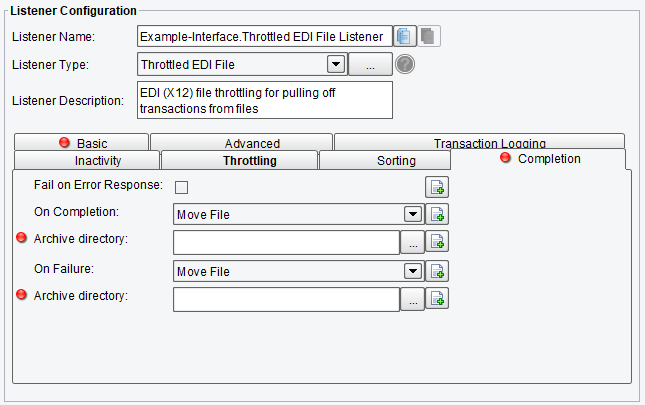
Throttled EDI File Listener Completion Configuration Options
