Email (POP3/IMAP) Listener
The eiConsole and eiPlatform permit the periodic polling of a POP3/IMAP based email account and the acceptance of data in the email body or from an email attachment. To configure this Listener there are 9 tabs: Basic, Advanced, Transaction Logging, Inactivity, Throttling, Credentials, Post-Process, Security, and Scheduling.
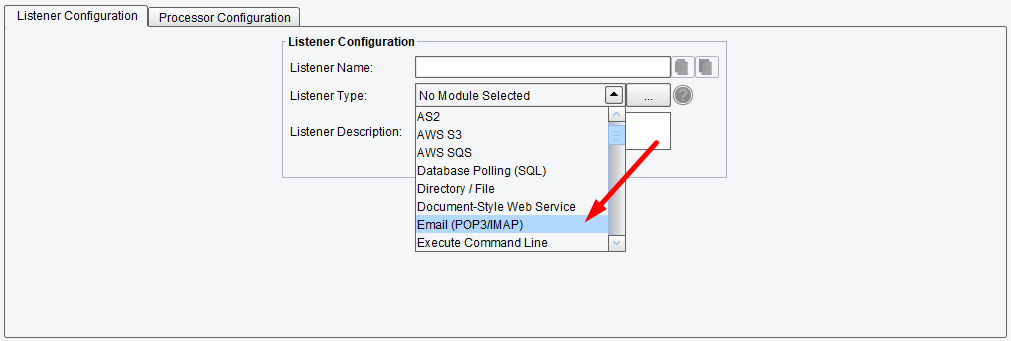
Listener (Adapter) Configuration Drop-Down List
Basic Email (POP3/IMAP) Listener Configuration Options
The Basic tab allows you to specify how often you would like to poll the email account as well as basic information about the protocol and the email server that you will be connecting to. You can add a subject and sender restriction if you would like. The Restart Listener allows you to restart the listener automatically based on the period defined in the Restart Period field.
- Protocol – the message access protocol: POP3 or IMAP
- Polling Interval – the interval of time between each poll of the e-mail server. If the value is set with enhanced properties, the units are seconds.
- Server – the e-mail server host address
- Subject Restriction – specifies what values are valid for the subject field
- Sender Restriction – specifies what e-mail addresses are valid for the sender field
- Folder to Poll – the email folder to poll
- Restart Listener – if checked, the Listener will be automatically restarted based on the period defined in the field below
- Restart Period – specifies restart period of the listener. If the value is set with enhanced properties, the units are seconds.
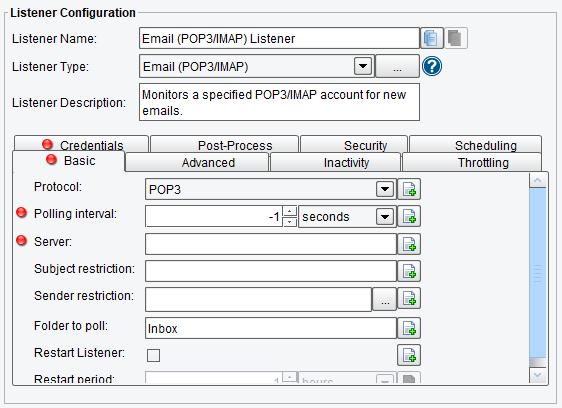
Email (POP3/IMAP) Listener Basic Configuration Options
Advanced Email (POP3/IMAP) Listener Configuration Options
On the Advanced tab you can choose to initialize this Listener only when it is triggered externally – select the port for the POP3/IMAP Server and choose whether to take data from the attachment of an email or body.
- Initialize on Trigger Only – if enabled, the Listener doesn’t start up until a trigger initializes it
- Allow Command-Line Invocation – if enabled, the Listener can be invoked using the CLI client application
- Restart on Listening Error – if enabled, the Listener will be restarted after an error occurs
- FIFO Queue Name – the FIFO stuff enables a “First In, First Out” queuing mechanism between Listeners and Transports. If a “FIFO Queue Name” is provided, that name will be used as a key for a queue Transactions & will be pushed into before reaching a transport. They will be ordered in this queue according to when the Listener created them.
- FIFO Queue Delay – it is the interval between updates/checks against that queue. Providing a queue name guarantees that a given Transport sends Transactions in the same order the Listener created them in.
- Port – the e-mail server host port; defaults to 110
- SSL – if enabled, a connection to the mail server will be made using SSL. In most cases, the Port should be changed to 995 when this option is enabled.
- STARTTLS – if enabled, enforce the use of STARTTLS to upgrade the connection, and fail if STARTTLS is not supported
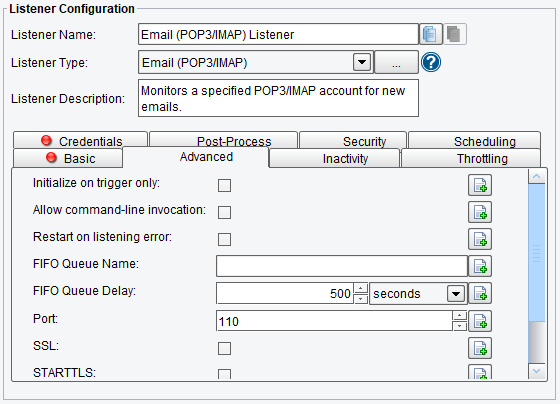
Email (POP3/IMAP) Listener Advanced Configuration Options (top half of screen)
- Get Data From – specifies where the data is located: Attachment or Email Body
- Load Attachment(s) – load attachment(s) to the transaction attributes(s)

Email (POP3/IMAP) Listener Advanced Configuration Options (bottom half of screen)
Inactivity Email (POP3/IMAP) Listener Configuration Options
On the Inactivity tab, you are allowed to specify:
- Enable Inactivity Monitor – check this box to enable inactivity monitoring. This will throw a non-transaction exception if the specified number of transactions haven’t been processed in the specified time interval.
- Min. Transactions to Expect – the number of transactions to expect to be completed per monitoring interval
- Monitoring Interval – how often to check the specified number of transactions that have been processed
- Times to Monitor – if set, monitoring will be done during the defined times of the day. To ignore, set start and end time equally.
- Days to Exclude from Monitoring – inactivity monitoring will not occur on the days specified
- Include Errors in Transaction Count – if checked, transactions that attempted to start, but failed at the Listener stage, will also be counted
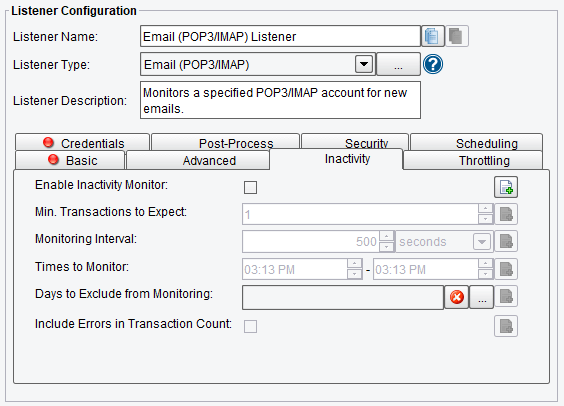
Email (POP3/IMAP) Listener Inactivity Configuration Options
Throttling Email (POP3/IMAP) Listener Configuration Options
On the Throttling tab, you are allowed to specify:
- Throttling Mode – the throttling mode to use for limiting the number of transactions or messages emitted by this Listener. “Timed” will limit transactions based on time intervals, while “Concurrent” will limit based on a concurrent number of transactions. “Concurrent” mode requires a Throttling Response Processor step later in your interface workflow to acknowledge completion.
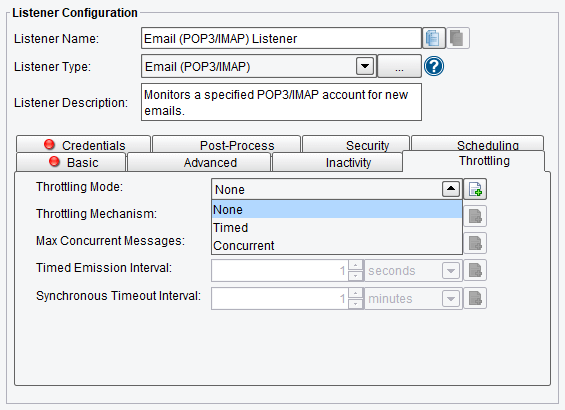
Email (POP3/IMAP) Listener Throttling Mode
- Throttling Mechanism – the mechanism to use for throttling messages. “Blocking” prevents the Listener from continuing to process and emit messages altogether, while “Queued” pushes received messages into the interface queue or a default, in-memory queue.
- Max Concurrent Messages – how many messages can be concurrently processed, either by time-based limits (“Allow X per Second”) or synchronous (“Allow X at any Time”)
- Timed Emission Interval – the interval for time-based limits (“Allow X per X Timed Emission Interval”)
- Synchronous Timeout Interval – the interval to wait for a synchronous response before failing
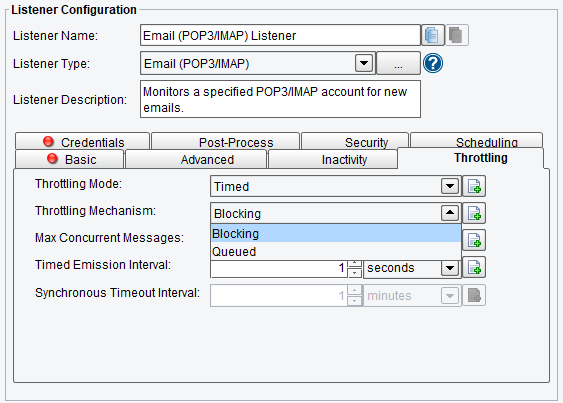
Email (POP3/IMAP) Listener Throttling Configuration Options
Credentials Email (POP3/IMAP) Listener Configuration Options
The Credentials tab allows you to enter the User Name and Password for connecting to the POP3/IMAP account.

Email (POP3/IMAP) Listener Credentials Configuration Options
Post-Process Email (POP3/IMAP) Listener Configuration Options
The Post-Process tab allows you to specify the behavior of the system after an email has been picked up.
- Move to Target Folder – if enabled, the processed email will be moved to the specified target folder
- Target Folder – target folder for processed email messages
- Mark Unread – if enabled, the processed email message will be marked as unread
- Mark Answered – if enabled, the processed email message will be marked as answered
- Flag – if enabled, the processed email message will be flagged
- Mark Deleted – if enabled, the processed email message will be marked as deleted. WARNING: Depending on the email system, this may mean permanently deleted
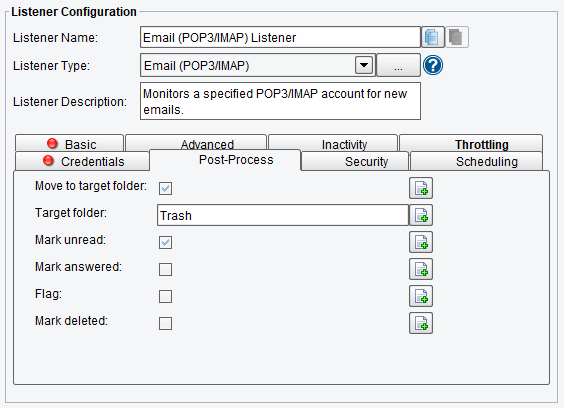
Email (POP3/IMAP) Listener Post-Process Configuration Options
Security Email (POP3/IMAP) Listener Configuration Options
The Security tab allows you to enter security settings for message decryption and signature verification. Note that network paths are not evaluated in the eiConsole.
- Decrypt Message – check to enable decrypting the message
- Private S/MIME Certificate Keystore – Keystore with Private S/MIME Certificate for decryption
- Keystore Password – the password to the Keystore with the private key
- Verify Signature – verify Signature, assuming public certificate is embedded to the message
- Throw Exception On Invalid Signature – if Listener should Throw Exception On Invalid Signature

Email (POP3/IMAP) Listener Security Configuration Options
Scheduling Email (POP3/IMAP) Listener Configuration Options
The Scheduling configuration tab allows you to specify the start times and end times for scheduled execution. In addition, you can specify days of the week or particular dates to exclude from scheduling. The Time Zone drop-down menu allows to specify the Time Zone that should be used for scheduling; by default, it is set to the Time Zone of the console during initial configuration.
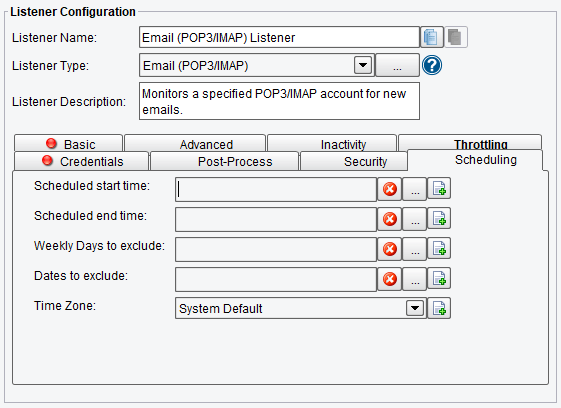
Email (POP3/IMAP) Listener Scheduling Configuration Options
