Email (SMTP) Transport
The eiConsole’s Email (SMTP) Transport will allow you to send data via SMTP
As with all the components of the eiConsole, the user is presented with a graphical Interface with easy to configure panels.
To configure an Email (SMTP) Transport, select Email (SMTP) from the Transport Type drop-down.
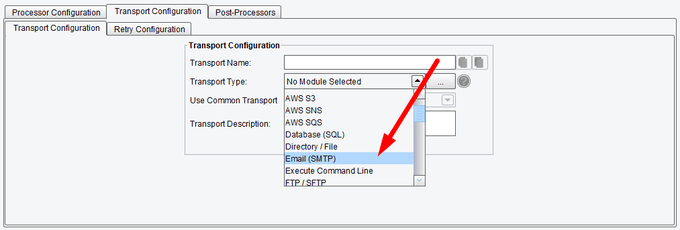
Transport (Adapter) Configuration Drop-Down List
Basic Email (SMTP) Transport Configuration Options
On the Basic configuration tab, fill in the Server configuration item with the SMTP server’s name or IP address that you wish to connect to. In the From configuration item, specify the email address – who the email should appear from. This is typically the same address that you will be using to connect to the SMTP server. The To configuration item will be used to specify the Target address or the email address to which it should be sent.
Optionally, the Reply-To address on the outbound email message may be specified. The optional Subject configuration item allows you to specify the subject line of the email. The CC and BCC configuration items allow you to specify the e-mail target CC and BCC address(es).
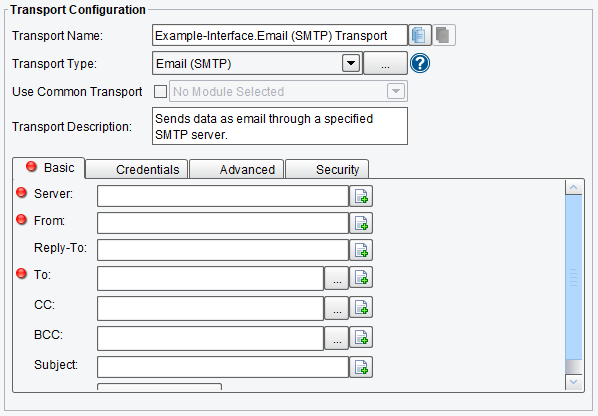
Email (SMTP) Transport Basic Configuration Options
Credentials Email (SMTP) Transport Configuration Options
On the Credentials tab, you can specify the User and Password that may be required to send the message via SMTP. This is only required for those SMTP servers that require authentication.
- User – the username for the e-mail server
- Password – the password associated with the username
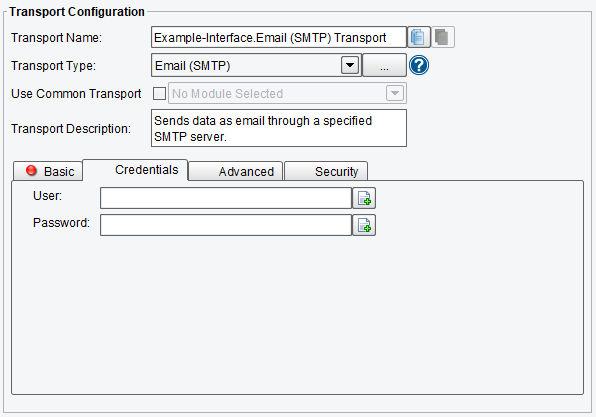
Email (SMTP) Transport Credentials Configuration Options
Advanced Email (SMTP) Transport Configuration Options
On the Advanced tab, you can specify the Port of the SMTP server. It auto-populates with the SMTP default of 25. The Put Data In configuration item can also be configured to specify whether the data should be in the email body or as a separate attachment. In either case, the MIME Type may be specified. Typical entries here are text/plain, text/HTML or text/XML. When the data is to be placed in an attachment, you can also specify that attachment’s name.
- Port – specify the Port of the SMTP server; the default is 25
- SSL Enabled – SSL protocol enabling
- Start TLS – start TLS session property enabling
- Put data in – specifies where the message is to be placed
- Attachment Filename – the filename for the attachment
- MIME type – select from the following types – text/plain, text/HTML, text/XML
- Attachments – list of attachments to populate from transaction attributes. For best results, populate transaction attributes using the DataAttributeSwapper with the “Use Stream” option selected.
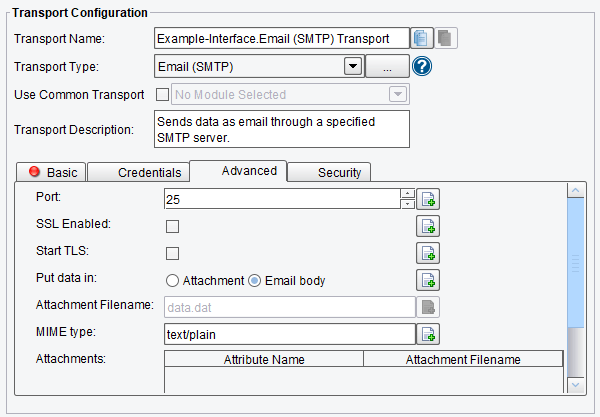
Email (SMTP) Transport Credentials Configuration Options
Security Email (SMTP) Transport Configuration Options
On the Security tab, you can specify:
- Encrypt Message – select to encrypt the message
- Find Certificate By Email – find Certificate By Domain name of the recipient’s email
- Public S/MIME Certificate – public S/MIME Certificate for encryption. Note that network paths are not evaluated in the eiConsole
- Sign Message – select to sign message
- Private Keystore (.p12) File – path to Keystore with .p12 certificate. Note that network paths are not evaluated in the eiConsole
- Private Key Name – Private Key Name
- Password for Private Key – password for Private Key
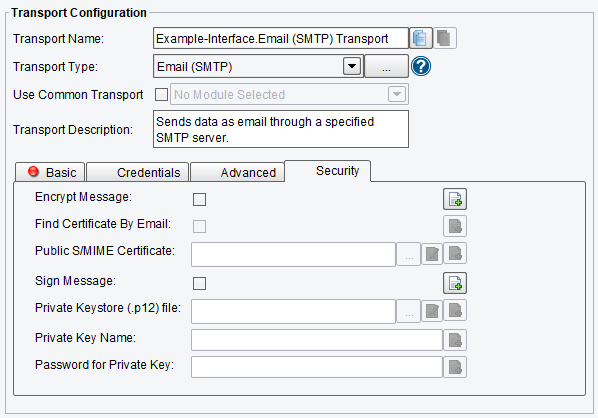
Email (SMTP) Transport Security Configuration Options
