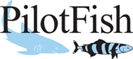Find Dialog
The Find Dialog allows the user to search through a multitude of different contextual data representations. The target of the search is typically designated by the calling instance of the dialog, and so no information may be stated here about what is to be searched without keeping to generic terminology.
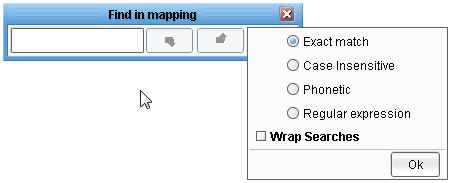
Text to Find Field
The Text to Find Field allows the user to specify the basic search string to be used. In most cases, this string is compared asis to the data to be searched, and any matches found may be presented in a variety of different ways.
Match Case Checkbox
The Match Case Checkbox allows the user to enable or disable case matching in the search string. If this option is enabled, only those matches with identical case to the search string are returned. An example of this is with the search string “waFFle.” If there are representations of this string in the target data defined as “Waffle,” “wAffle,” and “waFFle,” only the last of these will be returned if this option is enabled. Otherwise, all three will be considered equally valid matches.
Find Next
The Find next executes a basic search using the search string entered by the user for its criteria downwards.
Find Previous
The Find previous executes a basic search using the search string entered by the user for its criteria upwards.
Phonetic Search
Phonetic Search Combobox allows user to search elements by its phonetic spelling. It might be useful when you remember how the element name sounds, but don’t remember how to spell it.
Regular Expression
Regular Expression Combobox allows user to search through the mapping using regular expressions.
Related Areas
The Data Mapper Window
“The Data Mapper Window defines the interface for the Data Mapper application, which acts as the core of the eiConsole interface design…”