Title Bar Mapping Menu
The Title Bar Mapping Menu directly pertains to the center panel and is used for the manipulation of its corresponding elements. Actions in this menu allow for the basic editing, insertion, and deletion of elements in the mapping schema.
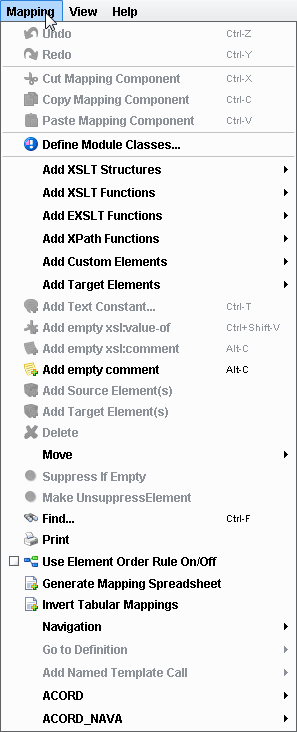
Undo / Redo
These actions allow the user to undo and redo modifications in the order of their effect. The redo action logically requires a previous undo, and these changes are kept in a list of the order in which they were enacted.
Cut / Copy / Paste Mapping Component
These actions are fairly recognizable and allow the movement, removal, and copying of elements and subelements in the mapping schema. Selected elements may be copied or cut from the schema and then pasted later into other areas of the map.
Add XSLT Structures
This menu item allows the user to insert XSLT Structures at the current position in the center pane mapping scheme. More information about specific XSLT Structures can be obtained in the XSLT Structures Definitions.
Add XSLT Functions
This menu item allows the user to insert XSLT functions at the current position of the node panel in the mapping schema. More information on the available XSLT functions can be found in the XSLT Functions Definitions.
Add XPath Functions
This menu item allows the user to insert XPath functions at the current position in the center pane for the mapping schema. More information can be found on the available XPath functions in the XPath Functions Definitions.
Add Custom Elements
This menu item allows the user to insert custom elements at the current position in the center pane for the mapping schema. Custom elements may include extensions, loaded modules, or dynamically linked Java methods. More information can be found on the available-by-default custom elements in the Custom Elements Definitions.
Add Text Constant
This action allows the user to insert a static value at the current position of the mapping schema. This value is supplied via a dialog with an input textbox, and conceptually represents text simply inserted into the mapping schema at the desired position.
Add Element(s)
These actions allow the user to add a selected source or target element (depending on the action selected) to the current position in the center node mapping schema.
Delete
This action will delete the currently selected node in the center pane mapping schema. The user may be asked for confirmation of the deletion before the action is finalized.
Move
This menu item contains actions that move the currently selected node in the center pane mapping schema. Generically speaking, these actions allow a given node to be moved up or down (changing the order of its appearance in the resulting XML), or moved upward in its hierarchy.
Make Suppress Element
These actions toggle a basic flag for the currently selected node in the center pane mapping schema. If a node is flagged as “Suppress If Empty,” it will not show up in the output if it has no value contained in it (such as is the case when no corresponding value is found for a specific instance of this element).
Find
This action allows the user to search inside the center pane for a specific string match. This is performed contextually via the Find Dialog.
Print
This action allows the user to send the center pane mapping schema to a printer for non-electronic perusal and distribution.
Use Element Order Rule
This action toggles a flag for the generic mapping schema output and display. Toggling it initially will compact the entire treeview, making this a useful component for manual expansion of the node hierarchy. The effect of this option is simply that, when toggled (on), rules governing the order of elements (as defined in the source and target formats) are enforced.
ACORD
This menu item opens up a submenu with selectable actions relating to ACORD-specific mapping. This menu is defined in the ACORD Menu.
Add Named Template Call
This menu item allows the user to add a named template call at the current position of the center pane mapping schema.
Define Module Classes
This item allows the user to open Custom Module Configuration Dialog to configure custom module classes.
Add Target Elements
This sub menu allows user to automatically add to the mapping tree all children (required and possible) or descendants of the selected target element.
Go To Definition
This sub menu allows user to go to the definition of the variable that is used in the selected expression.
Related Areas
The Data Mapper Window
“The Data Mapper Window defines the interface for the Data Mapper application, which acts as the core of the eiConsole interface design…”
The Title Bar
“The Title Bar is a straightforward interface component that allows quick access to functions, which are organized into menus by their usage.”
