Tabular Mappings feature of the Data Mapper is used to convert between Source and Target code sets.
Please choose tabular mapping Dialog
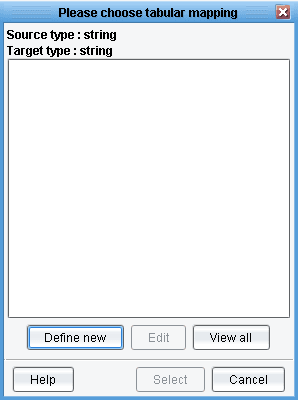
Define New button allows user to create new tabular mapping.
Edit button allows user to edit existing tabular mapping.
View All button allows user to view existing tabular mappings.
Select button allows user set tabular mappings to be used in transformation.
Cancel button closes opened dialog.
This dialog provides a field to name the mapping as well as a table of currently mapped values. If the Source or Target formats loaded in provide enumerations (such as from an XSD or certain industry-specific standards) then the Source and / or Target value columns will have rows pre-populated. In other case user can manually add rows.

Mapping name allows user to name the mapping.
Menu located below the Mapping name allows user to Restrict source/target values, open Find dialog, map multiple source values to one target value, import or export the mapping.
Grid displays defined Source and Target value pairs.
Default Value allows user to define default target value. It will be chosen if there is no matches with predefined Source values.
Add button allows user to add new source – target pairs.
Edit button allows user to edit existing source – target pairs.
Delete button allows user to delete source – target pairs.
Also user can define Use internal/external XSLT template, external tab-delimited file.
Ok button saves mapping and closes opened dialog.
Cancel button closes opened dialog.
More about tabular mapping you can find on Online Resource Center in the Transformation / Data Mapping section.
