The Search. Find and Replace allows to find any text and replace it with any other in case it is necessary.
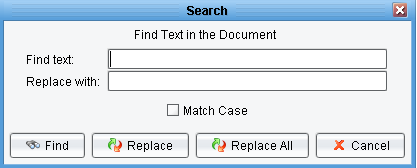 Find text Field
Find text Field
The Find Text field is used for the text to be found..
Replace With Field
The Replace With field allows to set the string with which the text will be replaced.
Match Case Checkbox
The Match Case Checkbox allows the user to enable or disable case matching in the search string. If this option is enabled, only those matches with identical case to the search string are returned. An example of this is with the search string “waFFle.” If there are representations of this string in the Target data defined as “Waffle,” “wAffle,” and “waFFle,” only the last of these will be returned if this option is enabled. Otherwise, all three will be considered equally valid matches..
Find Button
The Find Button allows the user to find the required text.
Replace button
The Replace Button allows the user to replace found string.
Replace All Button
The Replace All Button button allows the user to replace all the found matches in one click.
Cancel button
The Cancel Button closes the dialog without making any modifications to the source or target format tree.
The search is processed through the whole document, and when the end is reached, the used will be prompt to start it from the top.
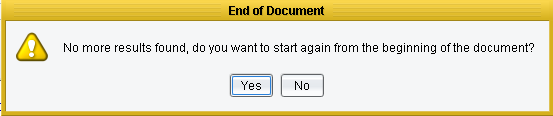 Related Areas
Related Areas
The Data Mapper Window
“The Data Mapper Window defines the Interface for the Data Mapper application, which acts as the core of the eiConsole interface design…”
