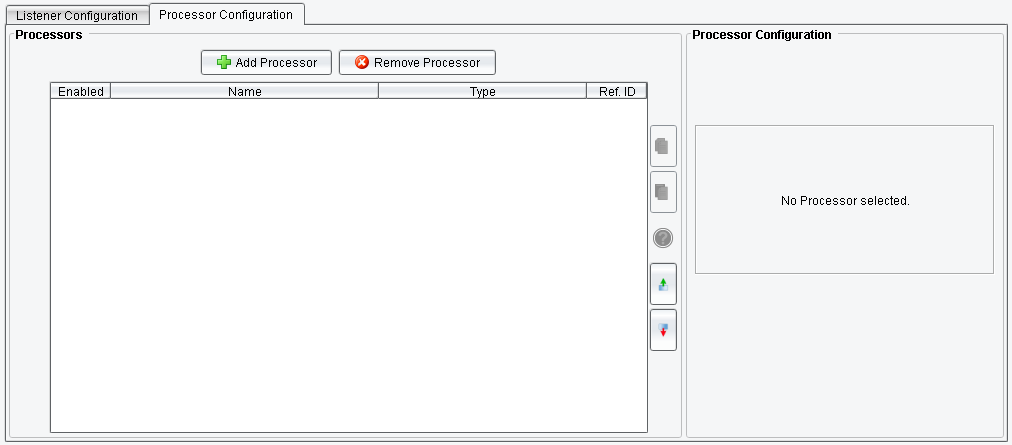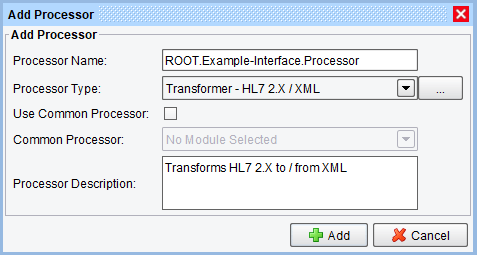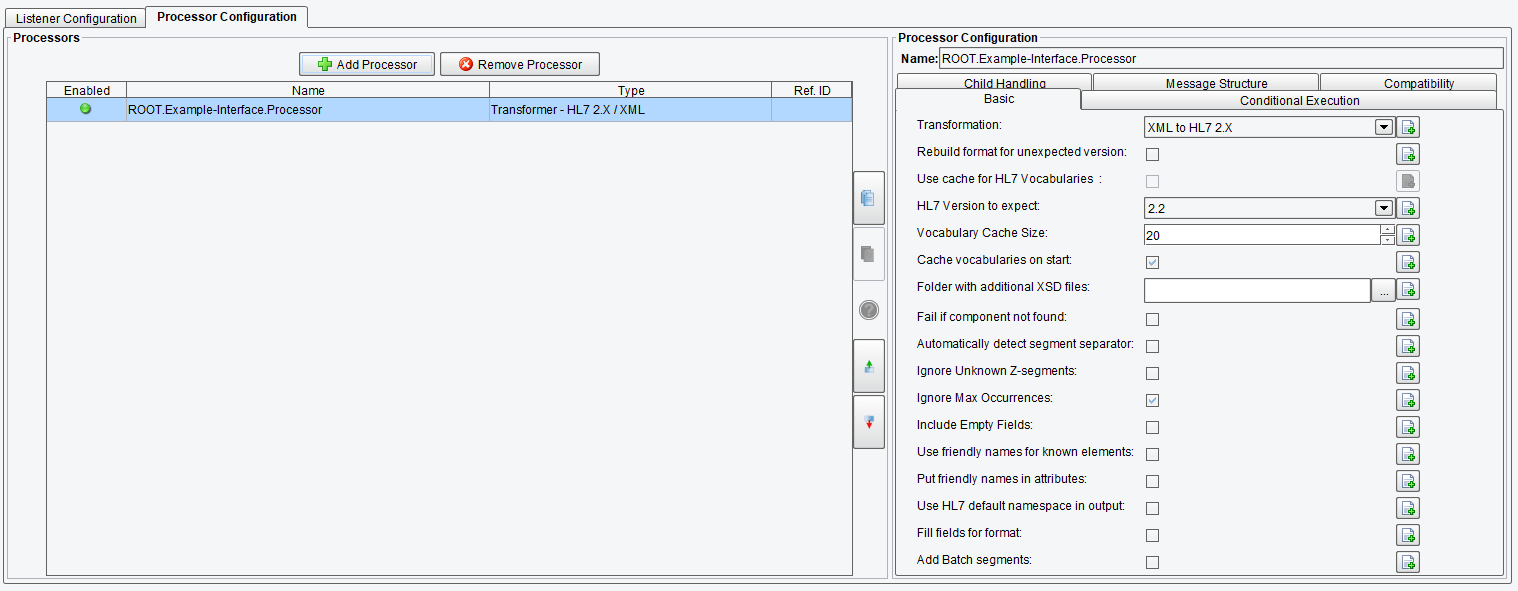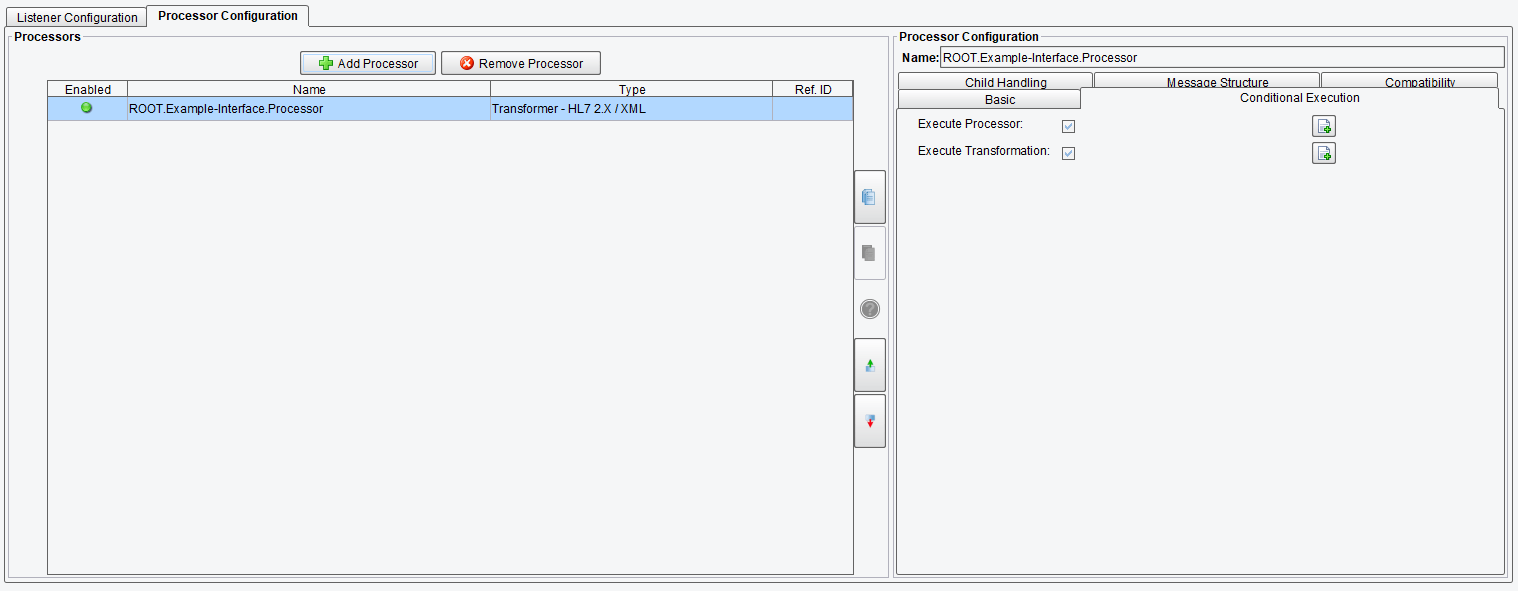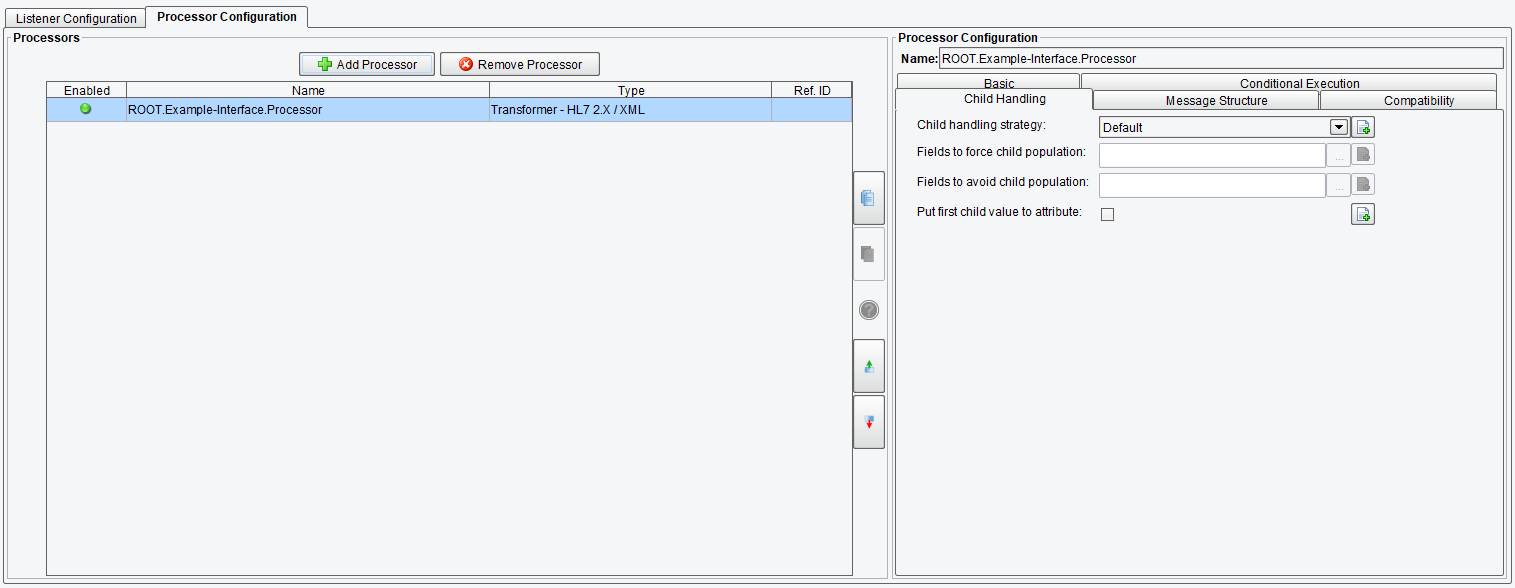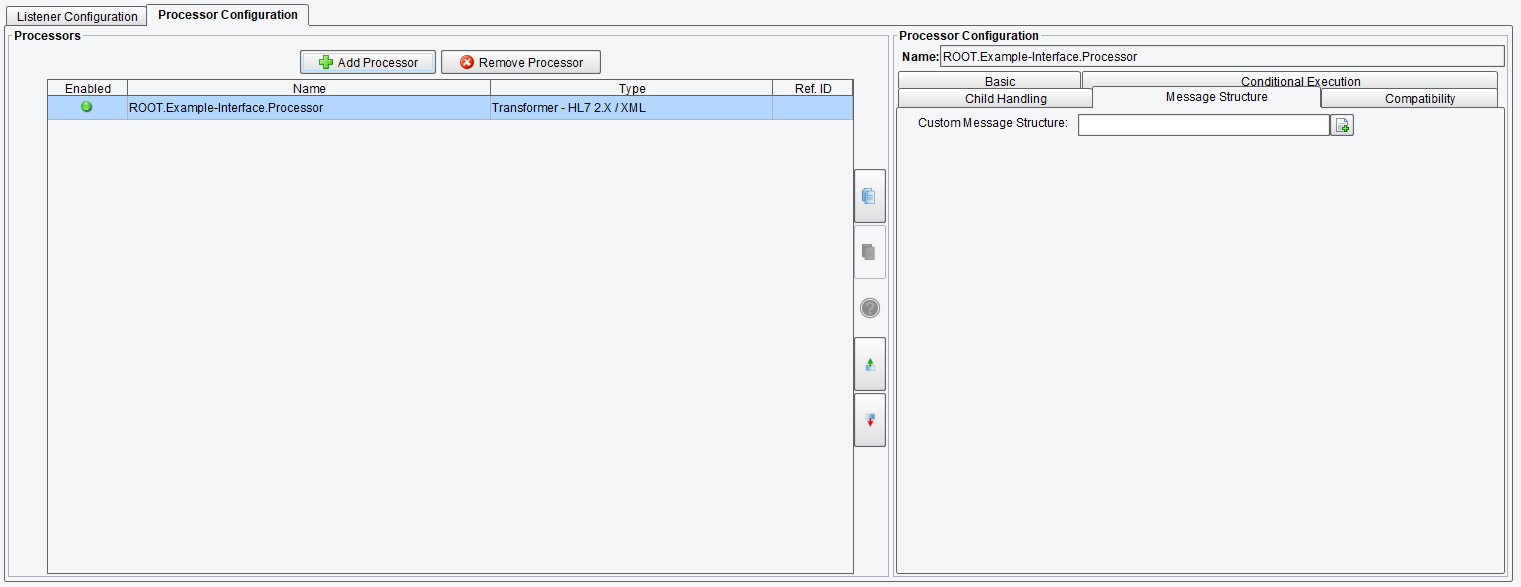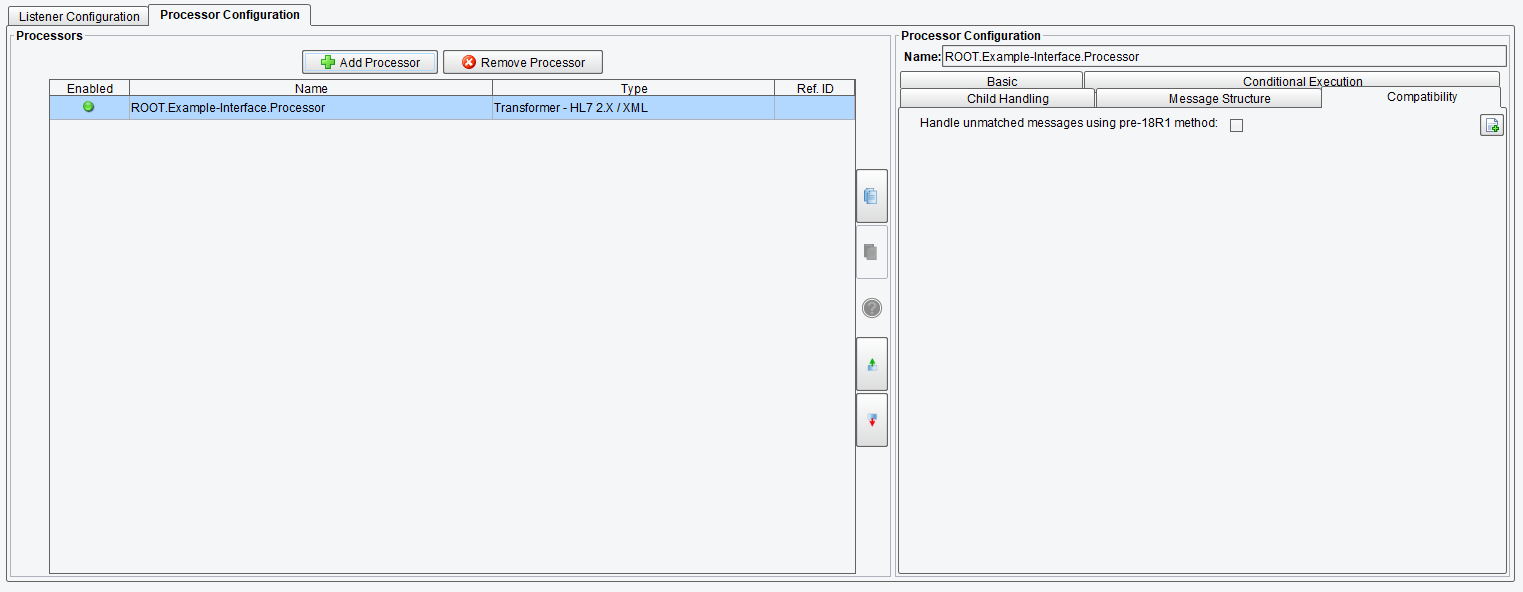Transformer – HL7 2.x / XML Processor
The Transformer – HL7 2.x / XML Processor transforms HL7 2.X to XML and the reverse, XML to HL7 2.x.
Select the Processor Configuration tab and click on Add Processor.
Select the Transformer – HL7 2.x / XML Processor from the drop-down.
On the Basic tab, you can specify:
Transformation: The transformation direction indicating if this transformer converts to or from XML
Rebuild format for unexpected version: In case of no specified version received- build default format for this version
Use cache for HL7 Vocabularies: If true – system will cache HL7 metadata
HL7 Version to expect: Specifies the version of HL7 message to expect and convert
Vocabulary Cache Size
Cache vocabularies on start
Folder with additional XSD files: Any custom Z-segments should be defined in separate files. You can specify a folder with these files in this field.
Fail if component not found: Unselecting this option may force the transformer to generate incorrect output
Automatically detect segment separator: If true, the system will try to detect what segment separator is used in the file – may affect the overall performance of the module.
Ignore Unknown Z-segments
Ignore Max Occurrences
Include Empty Fields
Use friendly names for known elements
Put friendly names in attributes
Use HL7 default namespace in output
Fill fields for format: Specifies if fields provided by the format (those at the end of data) should be empty-filled
Add Batch segments: Adds FHS, BHS, BTS and FTS segments to the HL7 file.
On the Conditional Execution tab, you can specify:
Execute Processor: Transaction data dependent condition may be specified here as enhanced expression. If this expression returns anything other than TRUE (ignore case) – this processor will be skipped
Execute Transformation: Transaction data dependent condition may be specified here as enhanced expression. If this expression returns anything other than TRUE (ignore case) – this transform will be skipped
On the Child Handling tab, you can specify:
Child handling strategy: Defines the behavior of the system when it comes to the population of child components or sub-components in cases with one value that does not allow to determine where the field should have sub-components. In the case of Default, the field will not be populated with child elements if it has a single value. In the case of per-spec, the field will be populated with child element even if this is a single value and child elements are available in the specification. If the Custom option is selected, you can specify element names to be populated with child elements and to avoid them.
Fields to force child population: List of the fields that will be populated with child components or sub-components in all cases. E.g. ODS.3
Fields to avoid child population: List of the fields that will NOT be populated with child components or sub-components in any case. E.g. ODS.3
Put first child value to attribute: If selected, the first component or sub-component of the field will be placed in the attribute of the field.
On the Message Structure tab, you can specify:
Custom Message Structure: Paste an XML Hierarchy representing the desired nesting of segments.
On the Compatibility tab, you can specify:
Handle unmatched messages using the pre-18R1 method: Selecting this option will use the older versions of the HL7 message-matching schemas. It may result in XML that is not completely representative of the original HL7 message and is only recommended for use with older eiConsole installations.