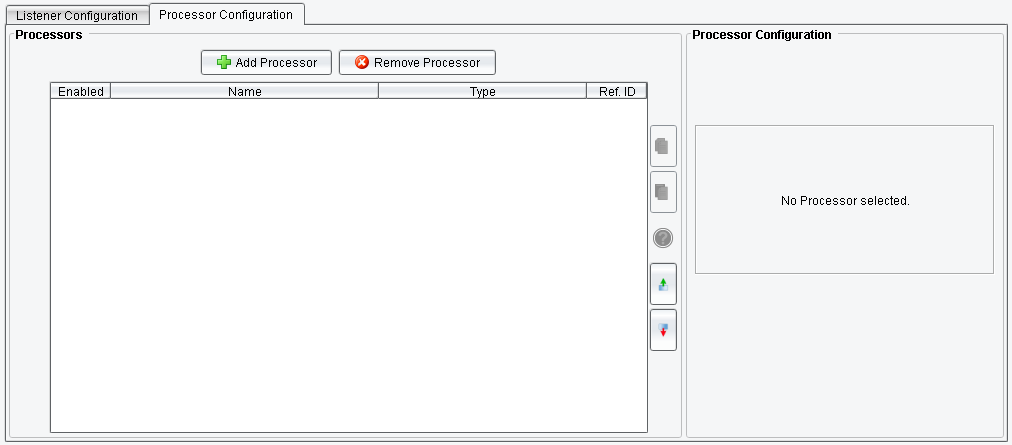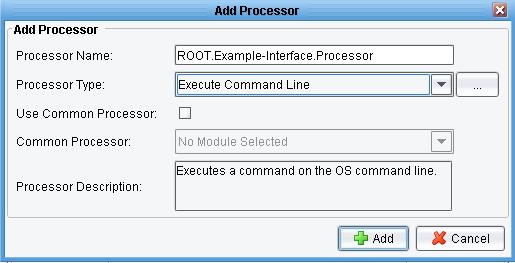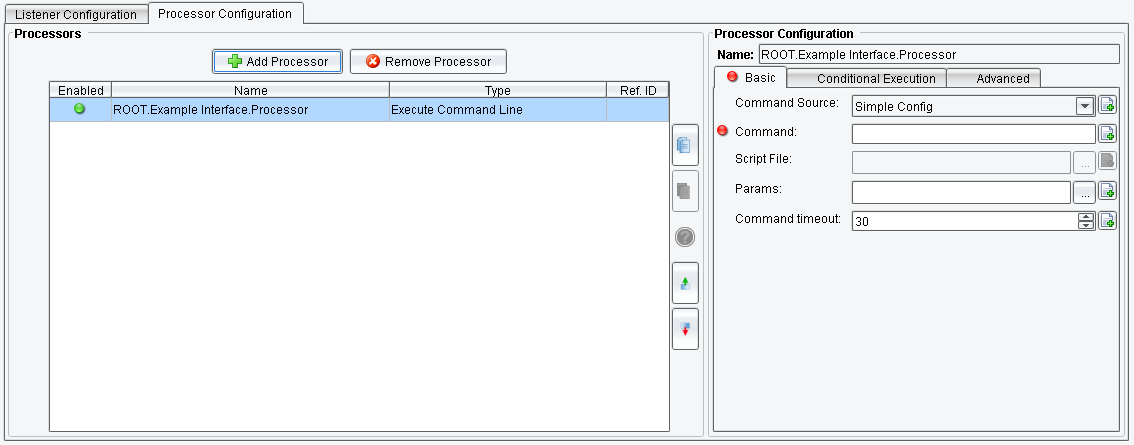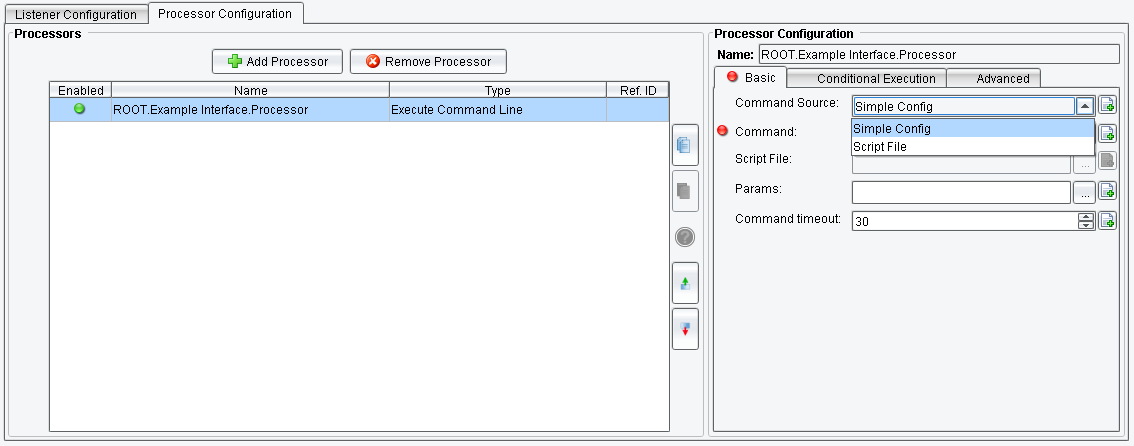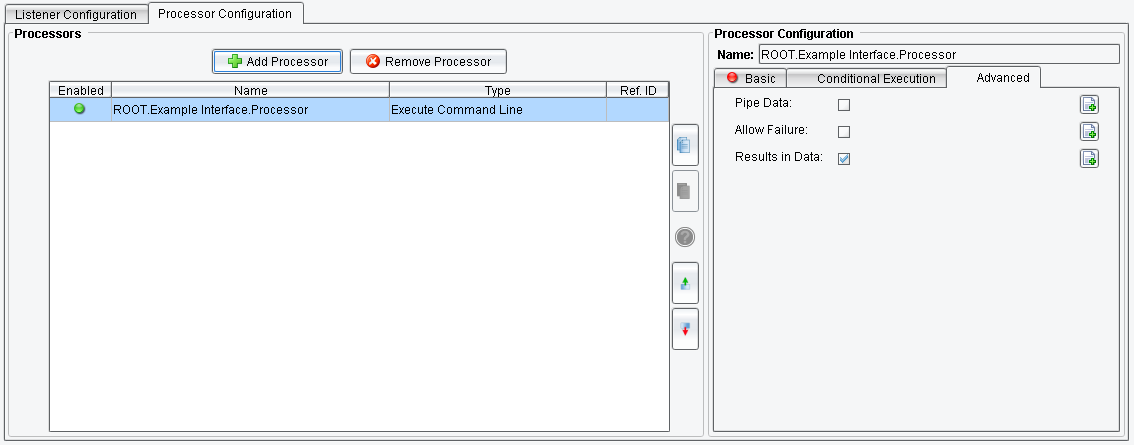Execute Command Line Processor
The Execute Command Line Processor executes a command on the OS command line.
Select the Processor Configuration tab and click on Add Processor.
Select the Execute Command Line Processor from the drop-down.
On the Basic configuration tab, you will see the Command Source drop-down menu. Here you’ll select the source of the command to execute:
- Simple Config allows a simple command to be configured in the UI;
- Script File allows for the execution of a command script file.
The Command field is used to provide the command to execute when this processor runs.
The Script File field allows the users to specify the path to the command script to execute. This script needs to be in appropriate Format.
The Params field helps to provide the command to be executed. Each parameter will be used in its entirety, even if it has multiple elements.
The Command timeout is time to wait for the command to complete – in seconds.
In the Conditional Execution tab, you can set additional processor execution conditions. The Transaction data dependent condition may be specified here as enhanced expression. If this expression returns anything other than TRUE (ignore case) – this processor will be skipped.
The Advanced tab configuration
The Pipe Data checkbox allows the users to pipe the transaction data into the standard input stream of the process started by the command. The command must support reading data from standard in.
The Allow Failure checkbox can log the command failing (if selected) and, in this case, the transaction will be continued with the failure message in the data. Otherwise if the command fails, an exception will be thrown and the route will terminate.
The Result in Data checkbox allows the users to return (if selected) the result in the Transaction Data. If not selected, the command will be executed silently and the contents of the Transaction Data won’t change.